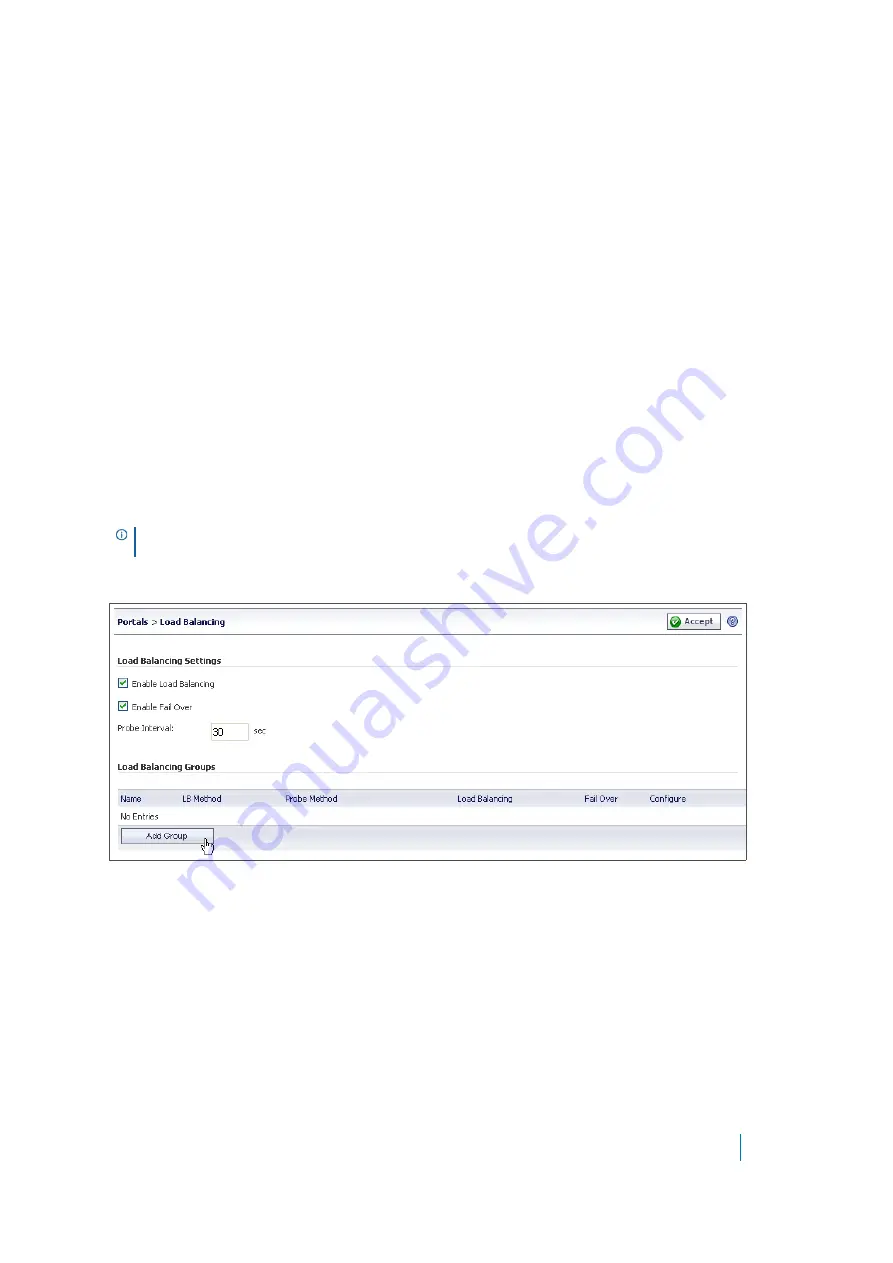
Dell SonicWALL Secure Mobile Access 8.5
Administration Guide
194
Portals > Custom Logos
Portal logos are no longer configured globally from the
Portals > Custom Logo
page. Custom logos are
uploaded on a per-portal basis from the
Logo
tab in the
Portal Logo Settings
dialogue. For information related
to Custom Portal Logos, refer to
.
Portals > Load Balancing
This section provides an overview of the
Portals > Load Balancing
page and a description of the configuration
tasks available on this page.
•
Portals > Load Balancing Overview
•
Configuring a Load Balancing Group
Portals > Load Balancing Overview
The
Portals > Load Balancing
page allows the administrator to configure back end Web servers for a load
balanced deployment. This default landing page for the load balancing feature allows the administrator to
configure load balancing groups, and lists general properties of any existing load balancing groups.
Figure 27. Portals > Load Balancing Page
Configuration Scenarios
Load Balancing for Secure Mobile Access is a robust feature that has multiple uses, including:
Balancing a Farm of Web Servers
– This is useful when the SMA/SRA appliance with a higher horse power is
offering protection and balancing the load of a relatively low powered farm of Web servers. In this case, Web
Application Firewall, URL rewriting and other CPU intensive operations are enabled on the Load Balancer.
Balancing a Low-Powered Cluster
– A relatively low powered SMA/SRA cluster can be balanced for improved
scalability. In this case, Web Application Firewall, URL rewriting, and other scalable features are enabled on the
low powered SMA/SRA appliances.
Load Balanced Pair
– In this scenario, the Load Balancer can have one portal configured for the front-end, and
another Application Offloading portal configured to act as a Virtual Backend Server. This Virtual Backend Server
NOTE:
This feature also requires a Load Balanced Portal with virtual host to be configured in the
Portals >
Portals
page.
















































