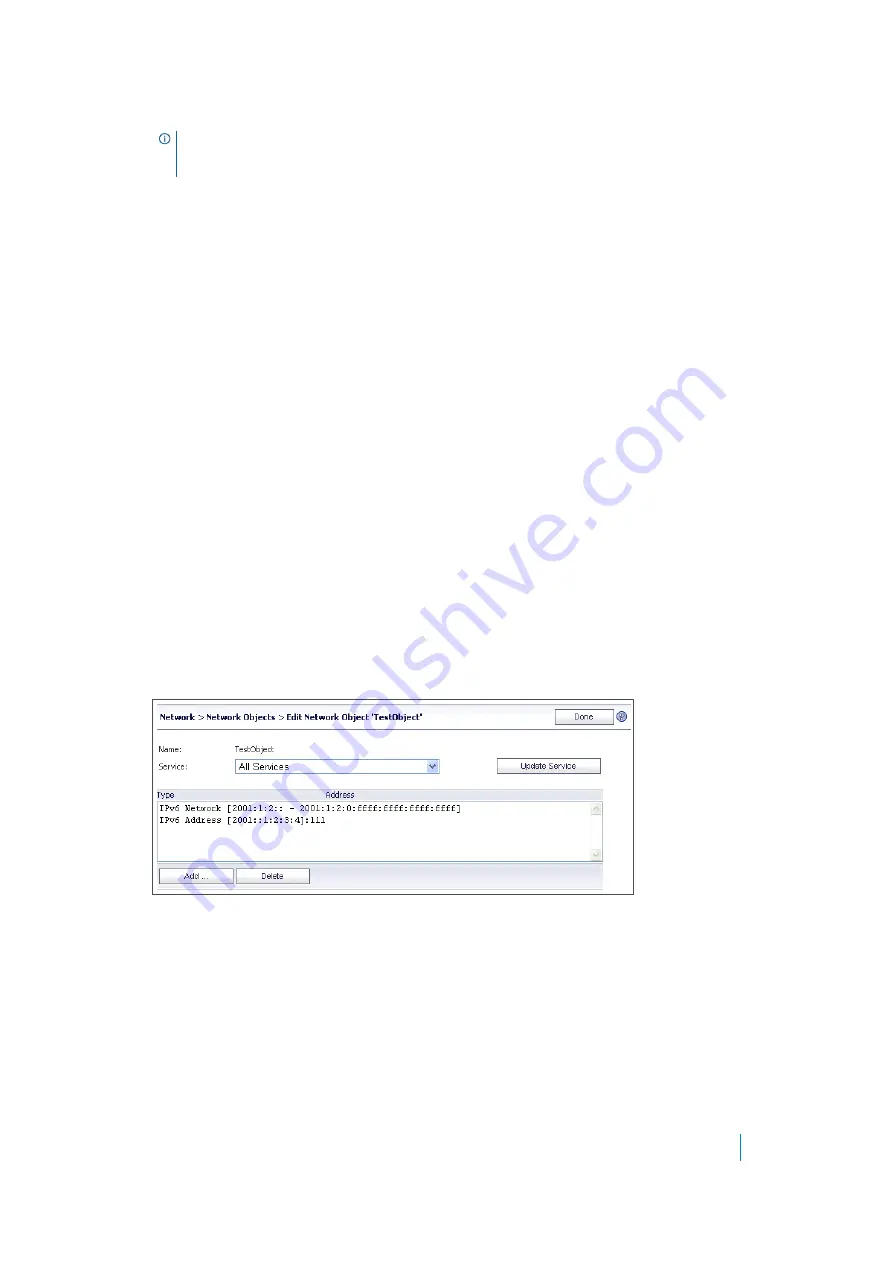
Dell SonicWALL Secure Mobile Access 8.5
Administration Guide
131
3 Type a string in the
Name
field that is the name of the network object you are creating.
4 Click on the
Service
list and select a service type: Web (HTTP), Secure Web (HTTPS), NetExtender,
Terminal Services (RDP), Terminal Services (RDP, RDP - Java, RDP - ActiveX, RDP - HTML5), Virtual
Network Computing (Java, HTML5), File Transfer Protocol, Telnet, Telnet (HTML5), Secure Shell Version 1
(SSHv1), Secure Shell Version 2 (SSHv2 that provides stronger encryption than SSHv1 and can only
connect to a server that support SSHv2), File Shares (CIFS), or Citrix Portal.
5 Click
Accept
. The
Edit Network Object
screen is displayed, showing the network object name and the
service associated with it. To complete the object by adding addresses mapped to the network object,
see
Editing Network Objects
To edit a network object, complete the following steps:
1 To edit an existing network object, navigate to the
Network
>
Network Objects
page and click the
Configure icon or click the
Incomplete
link for the object you wish to edit. The
Edit Network Object
screen is displayed.
If you just created a network object, the
Edit Network Object
screen is displayed as soon as you
clicked
Accept
.
The
Edit Network Object
shows the network object name and the service associated with it. It also
contains an address list that displays existing addresses mapped to the network object.
2 To change the service, select the desired service from the
Service
drop-down list and then click
Update
Service
. The Service column in the Network Objects table displays the new service, and the
Edit
Network Object
dialog box remains open. You can click
Done
if finished.
3 To add or edit
Type
and
Address
values for this Network Object, click
Add
. The
Define Object Address
page is displayed.
4 When finished adding addresses, click
Done
in the Edit Network Object screen.
5 The
Network
>
Network Objects
page is displayed with the new network object in the
Network
Objects
list.
6 If the object is not fully defined with at least one IP address or network range, the status
Incomplete
displays. Click the
Incomplete
link or the Configure icon to edit the network object again, and then
NOTE:
To edit an existing network object, select
Configure
next to the object you want to edit. A
new network object with the same name as an existing network object does not replace or modify
an existing network object.






























