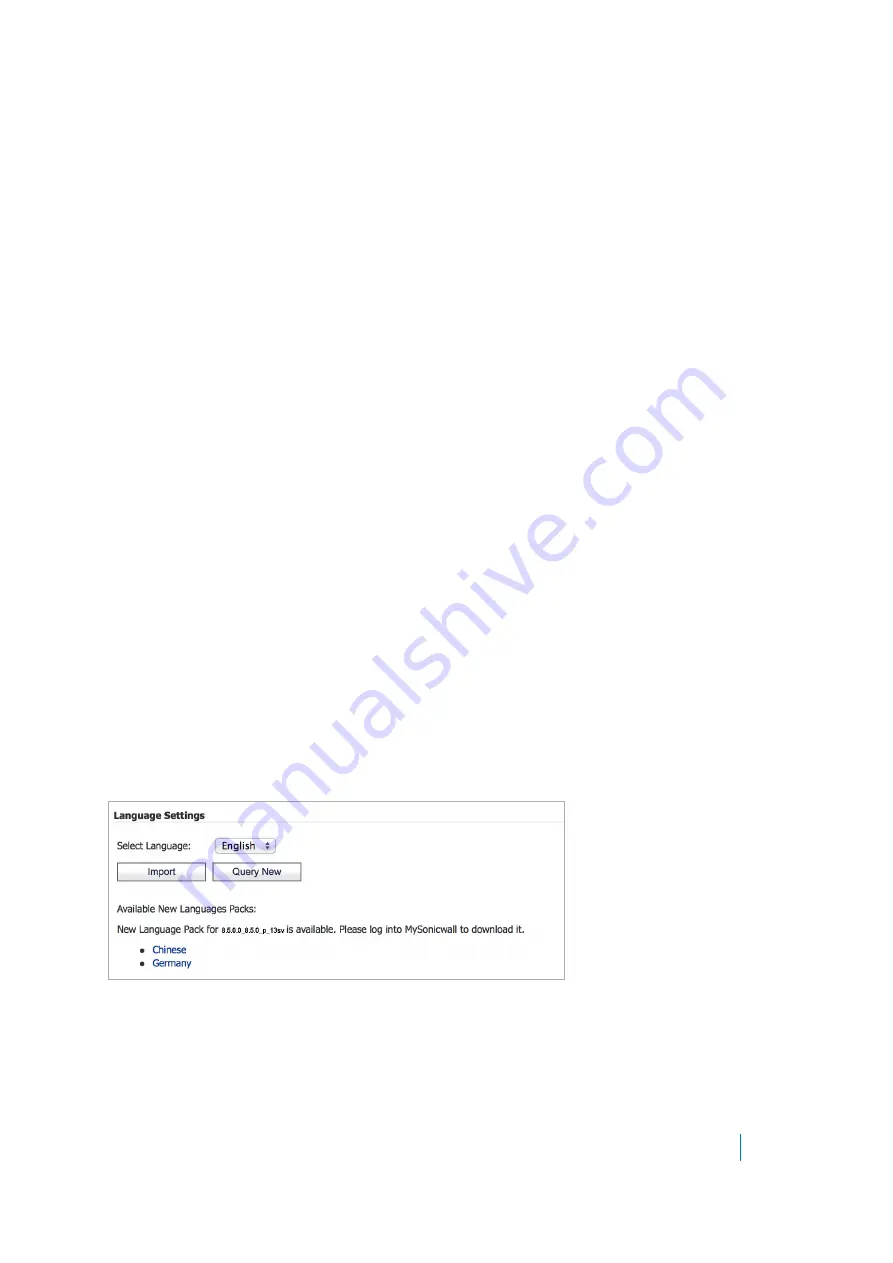
Dell SonicWALL Secure Mobile Access 8.5
Administration Guide
103
Uploading New Firmware
To upload new firmware:
1 Log in to MySonicWALL.
2 Download the latest Secure Mobile Access firmware version.
3 In the Secure Mobile Access management interface, navigate to the
System > Settings
page.
4 Click
Upload New Firmware
under the Firmware Management section.
5 Click
Browse
.
6 Select the downloaded Secure Mobile Access firmware. It should have a .sig file extension.
7 Click
Open
.
8 Click
Accept
. Wait for the firmware to upload and be written to the disk.
9 The
System
>
Settings
page displays the firmware table, with the uploaded firmware listed in it. Click
the Boot icon in the
Uploaded Firmware
row to boot the new firmware with existing settings.
Managing Language Settings
SMA/SRA appliances allow you to import and apply new language packs to the firmware. The language packs are
stored on the back end server. The Secure Mobile Access firmware is scheduled to check the back end server
every hour for updates to existing or new language packs.
These tasks are described in the following sections:
•
•
•
•
Downloading a language pack
The Language Settings section displays the newest language pack(s) available. Log in to MySonicWALL to
download the language pack to your local system, or click the link for the language you want to download to be
automatically directed to MySonicWALL.
Importing a language pack
After you have downloaded a new language pack from MySonicWALL, you can import it to your Secure Mobile
Access firmware. Click
Import
. Then, click
Choose File
to select the language file to import. Click
Open
.






























