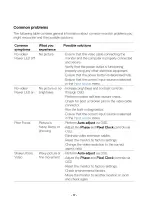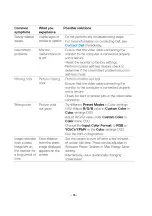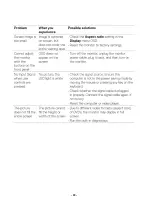-
14
-
7
1. Lock 4 RC screws
Philips-head
screwdriver
Torsion of RC
screw: 8.5±1.0Kg
8
1. Assemble VESA Cover
With Rear Cover
9
To attach the monitor stand:
1. Align the tabs on the
stand base with the
slots on the stand riser.
2. Insert the stand riser on
the stand base firmly.
3. Align the tabs on the
stand-riser bracket with
the grooves at the back
of the monitor.
4. Insert the stand-riser
bracket into monitor
groove until it snaps into
its place.
Summary of Contents for SE2422HXB
Page 1: ... 1 Simplified Service Manual SE2422HXB Version 01 Date 2021 02 25 ...
Page 7: ... 7 3 Wiring connectivity diagram Wire1 FFC 1 ...
Page 15: ... 15 5 Trouble shooting instructions ...
Page 16: ... 16 ...
Page 17: ... 17 ...
Page 18: ... 18 ...
Page 19: ... 19 ...
Page 20: ... 20 ...