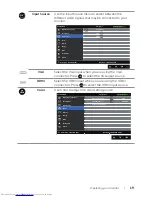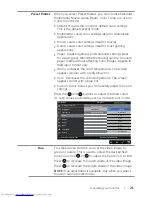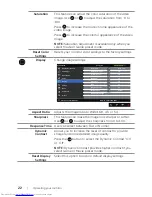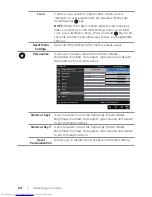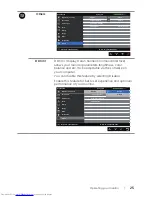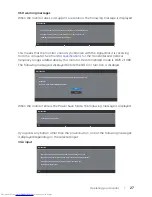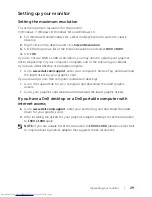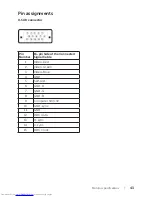Troubleshooting |
33
Built-in diagnostics
Your monitor has a built-in diagnostic tool that helps you determine if any screen
abnormality you experience is an inherent problem with your monitor, or with your
computer and video card.
NOTE:
You can run the built-in diagnostics only when the video cable is
unplugged and the monitor is in self-test
mode
.
1
5
2
3
4
To run the built-in diagnostics:
1.
Ensure that the screen is clean (no dust particles on the surface of the screen).
2.
Unplug the video cable(s) from the back of the computer or monitor. The
monitor then goes into the self-test mode.
3.
Press and hold Button 1 and Button 4 simultaneously for 2 seconds. A gray
screen appears.
4.
Carefully inspect the screen for abnormalities.
5.
Press Button 4 on the front panel again. The color of the screen changes to red.
6.
Inspect the display for any abnormalities.
7.
Repeat steps 5 and 6 to inspect the display in green, blue, black, white and text
screens.
The test is complete when the text screen appears. To exit, press Button 4 again.
If you do not detect any screen abnormalities upon using the built-in diagnostic tool,
the monitor is functioning properly. Check the video card and computer.