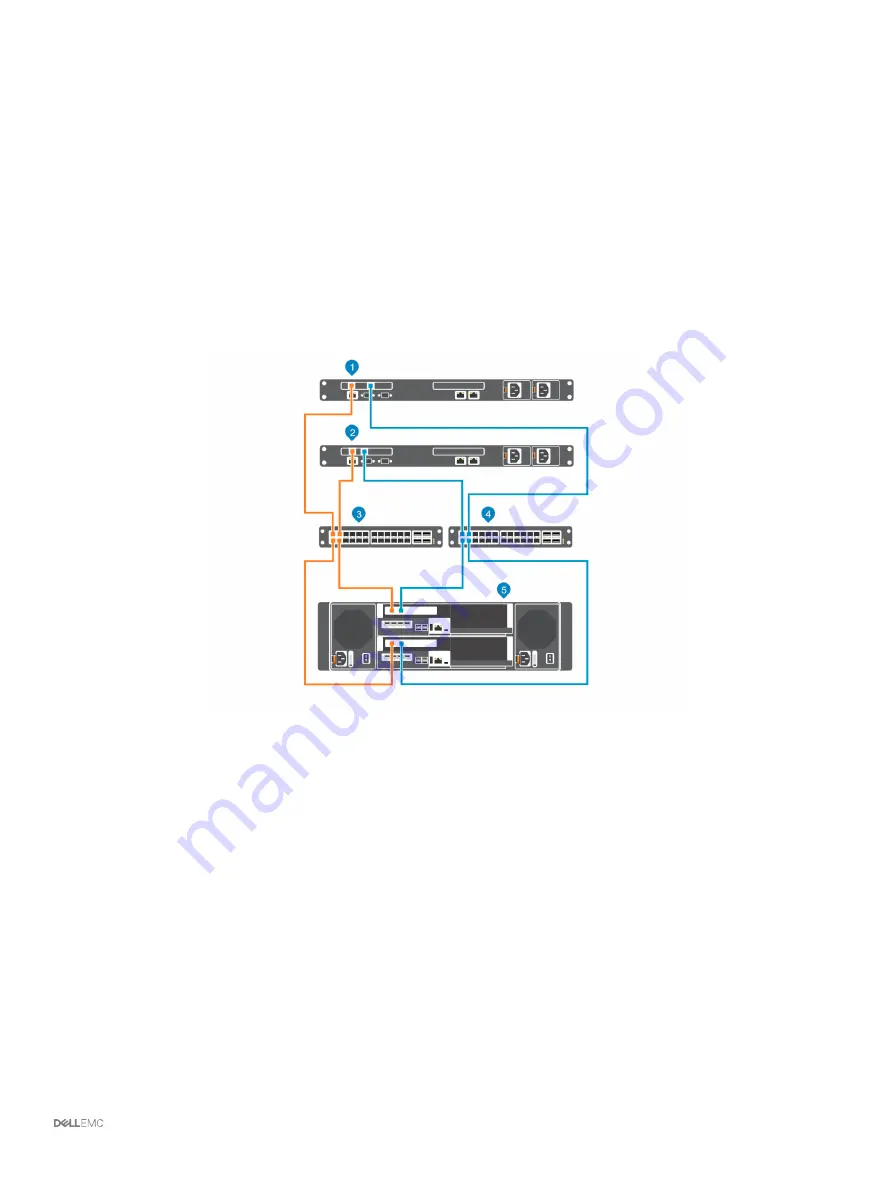
Connecting to Host Servers with iSCSI HBAs or
Network Adapters
A storage system with iSCSI front-end ports connects to one or more Ethernet switches, which connect to one or more host servers with
iSCSI HBAs or network adapters.
Cable the Storage System with 2–Port iSCSI IO Cards
Connect the iSCSI ports on the storage controllers to host servers with iSCSI HBAs. The iSCSI ports of the storage controllers connect to
the host servers through the Ethernet switches in the SAN.
About this task
Figure 34. Connect the Storage System to Host Servers with iSCSI HBAs
1
Host server
2
Host server
3
Ethernet switch 1 (fault domain 1)
4
Ethernet switch 2 (fault domain 2)
5
SCv3000 and SCv3020 storage system
Steps
1
Connect each host server to both iSCSI networks.
2
Connect fault domain 1 (shown in orange) to iSCSI network 1.
•
Connect port 1 of the iSCSI HBA in the top storage controller to switch 1.
•
Connect port 1 of the iSCSI HBA in the bottom storage controller to switch 1.
3
Connect iSCSI fault domain 2 (shown in blue) to iSCSI network 2.
•
Connect port 2 of the iSCSI HBA in the top storage controller to switch 2.
•
Connect port 2 of the iSCSI HBA in the bottom storage controller to switch 2.
Connect the Front-End Cabling
41
















































