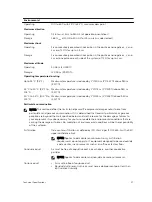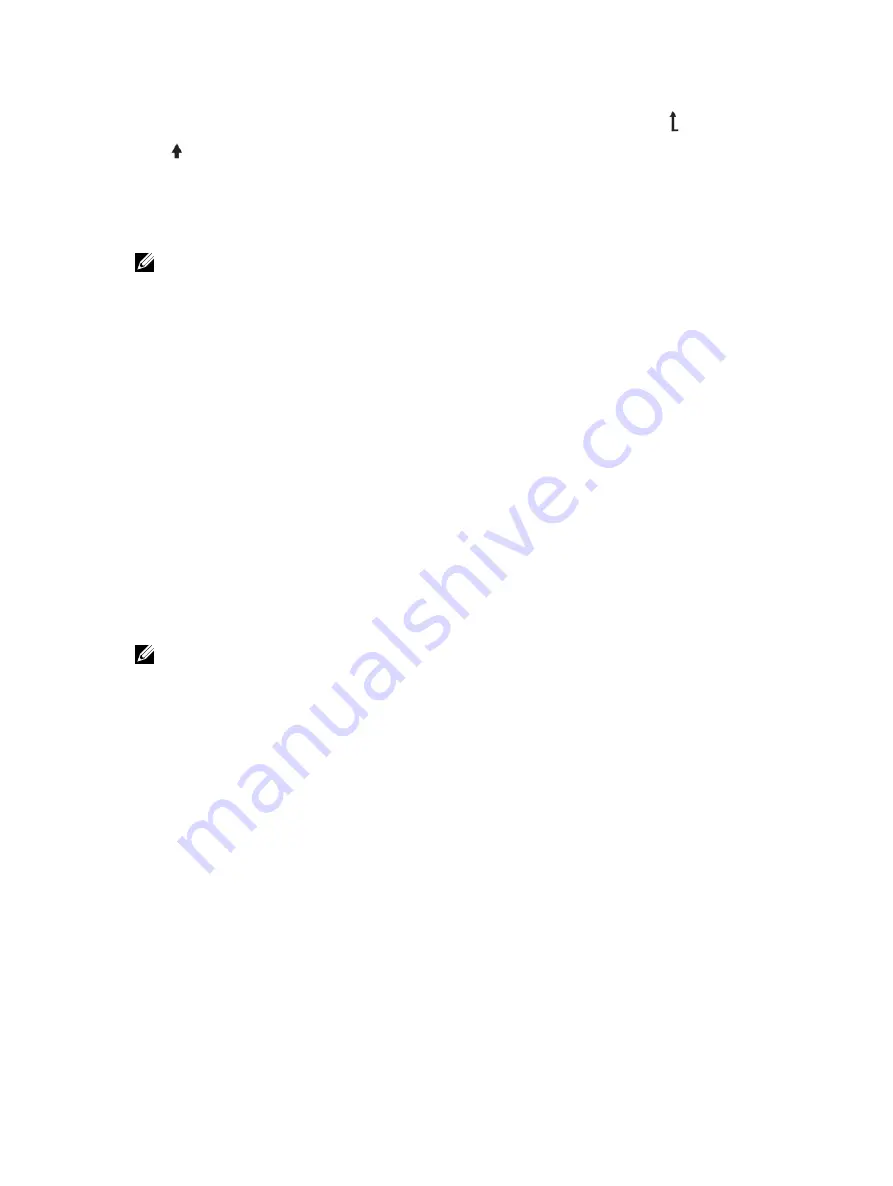
To navigate to the Home screen from another menu, continue to select the up arrow
until the Home
icon
is displayed, and then select the Home icon.
From the Home screen, press the Select button to enter the main menu.
Setup Menu
NOTE: When you select an option in the Setup menu, you must confirm the option before
proceeding to the next action.
Option
Description
iDRAC
Select
DHCP
or
Static IP
to configure the network mode. If
Static IP
is selected,
the available fields are
IP
,
Subnet (Sub)
, and
Gateway (Gtw)
. Select
Setup DNS
to
enable DNS and to view domain addresses. Two separate DNS entries are available.
Set error
Select
SEL
to display LCD error messages in a format that matches the IPMI
description in the System Event Log (SEL). This is useful when trying to match an
LCD message with an SEL entry.
Select
Simple
to display LCD error messages in a simplified user-friendly
description.
Set home
Select the default information to be displayed on the LCD Home screen. See View
menu for a description of the options that can be set as the default on the Home
screen.
View Menu
The View menu displays iDRAC, asset, power, and temperature information
NOTE: When you select an option in the View menu, you must confirm the option before
proceeding to the next action.
Option
Description
iDRAC IP
Displays the
IPv4
or
IPv6
addresses for the iDRAC8. Addresses include
DNS
(
Primary
and
Secondary
),
Gateway
,
IP
, and
Subnet
(IPv6 does not have Subnet).
MAC
Displays the MAC addresses for
iDRAC
,
iSCSI
, or
Network
devices.
Name
Displays the name of the
Host
,
Model
, or
User String
for the system
Number
Displays the
Asset tag
or the
Service tag
for the system.
Power
Displays the power output of the system in BTU/hr or Watts. The display format can
be configured in the
Set home
submenu of the
Setup
menu.
Temperature
Displays the temperature of the system in Celsius or Fahrenheit. The display format
can be configured in the
Set home
submenu of the
Setup
menu.
10
About the SC9000