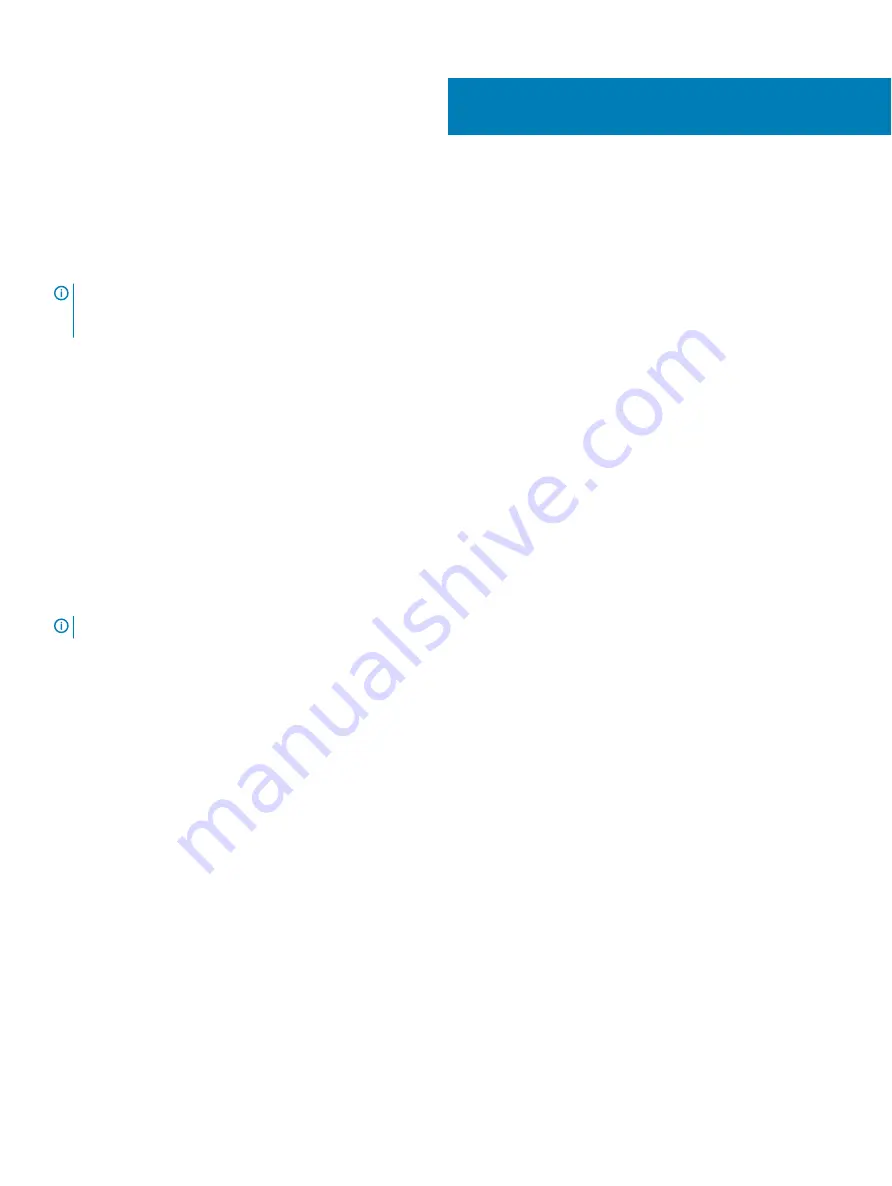
S6010–ON installation
To install the S6010–ON system, Dell recommends completing the installation procedures in the order presented in this guide.
Always handle the S6010–ON and its components with care. Avoid dropping the system or its field replaceable units (FRUs).
NOTE:
ESD damage can occur if components are mishandled. Always wear an ESD-preventive wrist or heel ground strap when
handling the S6010–ON and its components. As with all electrical devices of this type, take all the necessary safety precautions
to prevent injury when installing this system.
Topics:
•
•
Ground lug and bracket installation
•
Install the Dell ReadyRails System
•
•
•
SFP+ and QSFP+ optic installation
•
•
Unpack the S6010–ON system
NOTE:
Before unpacking the system, inspect the container and immediately report any evidence of damage.
When unpacking the system, make sure that the following items are included:
•
One S6010–ON switch
•
One RJ-45 to DB-9 female cable
•
Two sets of rail kits, no tools required
•
Two PSUs
•
At least one country/region-specific AC power cord
•
S6010–ON Getting Started Guide
•
Safety and Regulatory Information
•
Warranty and Support Information
Unpacking steps
1
Place the container on a clean, flat surface and cut all straps securing the container.
2
Open the container or remove the container top.
3
Remove the switch from the container and place it on a secure and clean surface.
4
Remove all packing material.
5
Inspect the product and accessories for damage.
5
16
S6010–ON installation
















































