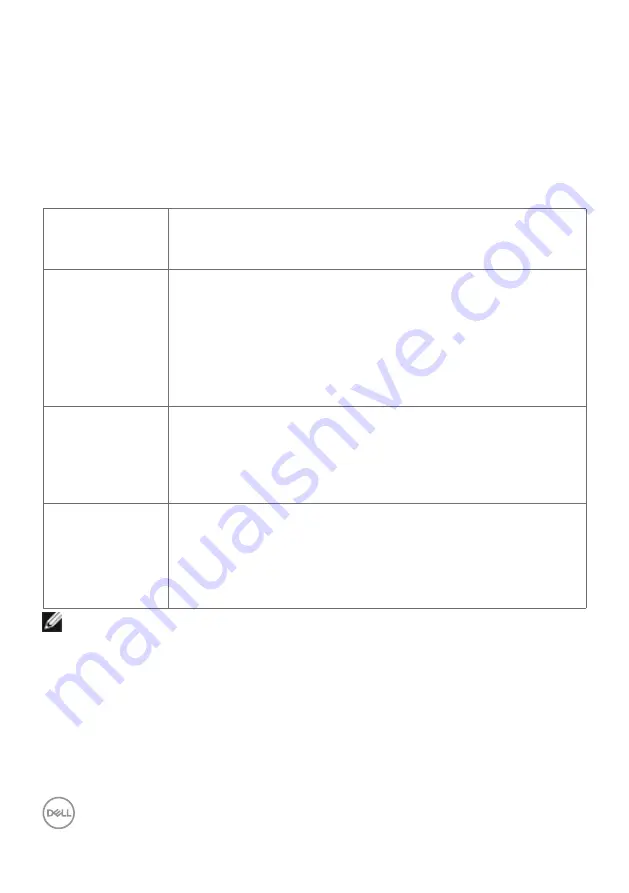
36
| Setting up the monitor
Requirements to view or play HDR content
Through computer that supports HDR content
Ensure that the graphics card used is HDR-capable (HDMI version 2.0a/DP1.4/USB
HDR compliant), and also ensure that HDR graphics driver is installed. HDR-capable
player application must be used, for example, Cyberlink PowerDVD 17, Microsoft
Movies & TV app.
For example, Dell XPS 8910 and Alienware Aurora R5 are bundled with the following
graphic cards.
Dell Graphics
driver with HDR
support
For downloading the latest graphics driver that supports HDR
playback on your desktop or laptop, see Dell support site at
www.dell.com/support/monitors
.
NVIDIA
HDR-capable NVIDIA graphics cards include GTX1070, GTX1080,
P5000, P6000, and so on.
For a full range of HDR-capable NVIDIA graphics cards, see
the NVIDIA website
. Driver that supports
Full Screen Playback mode (for example, computer games,
UltraBluRay players), HDR on Win10 Redstone 2 OS: 384.76 or
later.
AMD
HDR-capable AMD graphics cards include RX480, RX470,
RX460, WX7100, WX5100, WX4100, and so on. For a full range
of HDR-capable AMD graphics cards, see
Check the HDR driver support information and download the
latest driver from
.
Intel (Integrated
Graphics)
HDR-capable system: CannonLake or later Suitable HDR player:
Windows 10 Movies and TV app
OS with HDR support: Windows 10 Redstone 3
Driver with HDR support: For more information about the latest
HDR drivers, see
.
NOTE: HDR playback through OS, for example, playback of HDR in a window
within desktop requires Windows 10 Redstone 2 or later with appropriate player
applications like PowerDVD17. Playing back protected content requires appropriate
DRM software and/or hardware like Microsoft Playready
TM
. For HDR support
information, see Microsoft website.
















































