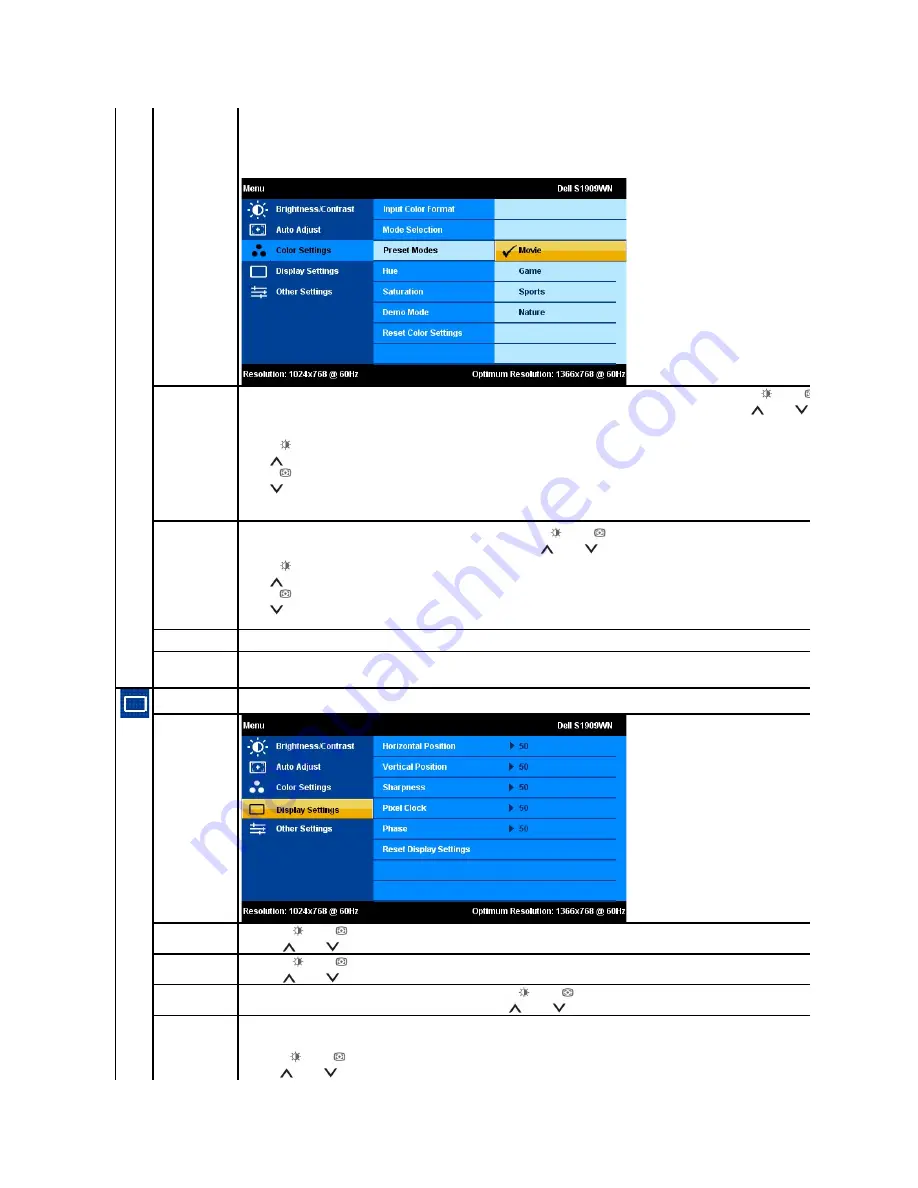
l
For playing a sport program, choose "Sports" preset;
l
For playing a game, choose "Game" preset;
l
For general picture or web or watch TV, choose Nature preset. You can adjust the Hue(Tint)/Saturation based on your
preference. If you want to restore default color settings, choose Color Reset;
l
Select Color Reset preset to restore default (factory) Color settings. This setting is also the
“
sRGB
”
standard default color
space.
Hue
This feature can shift color of video image to green or purple. This is used to adjust the desired flesh tone color. Use
or
to adjust the hue from '0' to '100' .
Push
to increase the green shade of the video image
Push
to decrease the purple shade of the video image
NOTE:
Hue adjustment is available only for video input.
Saturation
T
his feature can adjust the color saturation of the video image. Use
or
to adjust the saturation from '0' to '100'.
Push
to increase the monochrome appearance of the video image
Push
to decrease the colorful appearance of the video image
NOTE:
Saturation adjustment is available only for video input.
Demo Mode
Vertically splits the screen into two segments. The left half of the screen in the normal mode and the right half of the screen is
displayed in the color enhanced mode.
Reset Color Setting
s
Reset your monitor color settings to the factory settings.
Display Settings
Use the Display Settings to adjust image.
Horizontal Position
Use the
or
buttons to adjust image left and right. Minimum is '0' (-). Maximum is '100' (+).
Vertical Position
Use the
or
buttons to adjust image up and down. Minimum is '0' (-). Maximum is '100' (+).
Sharpness
This feature can make the image look sharper or softer. Use
or
to adjust the sharpness from '0' to '100'.
Pixel Clock
T
he Phase and Pixel Clock adjustments allow you to adjust your monitor to your preference. These settings are accessed through the
main OSD menu, by selecting 'Image Settings'.
Use
the
or
buttons to adjust for best image quality.



























