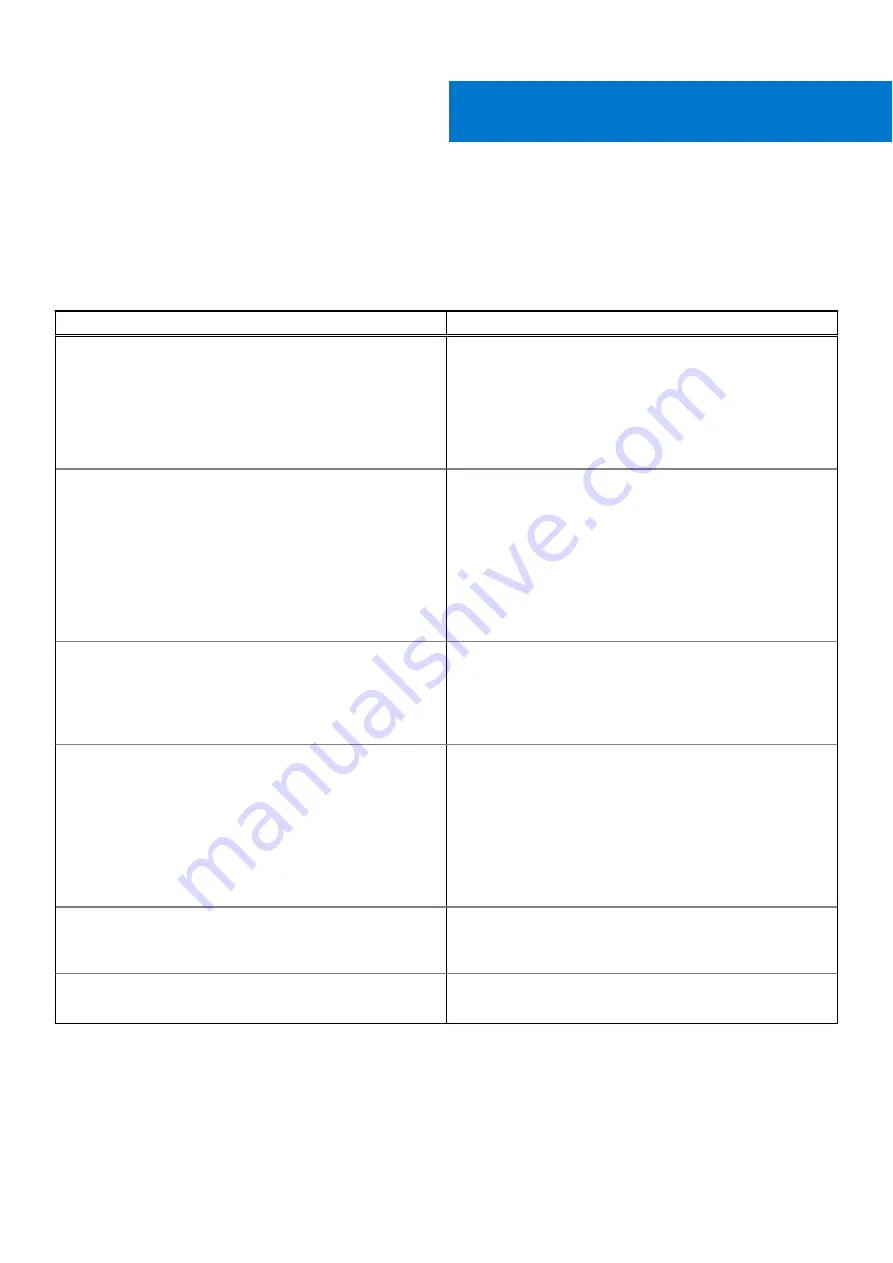
Troubleshooting
Troubleshooting
Table 5. Dell WL5022 troubleshooting
Issue
Resolution
The headset audio is not working as expected when
connected to my computer.
1. During a call, nobody can hear me
2. During a call, I can't hear anybody
3. Music is not coming through my headset
4. When I play music and a call comes in, the music is too
loud or doesn't pause
1. Configure the headset sound on your computer using the
Dell Peripheral Manager app.
2. Ensure that only one softphone application is opened at a
time.
3. For best performance, ensure your headset firmware is
My headset call control is not working as expected when on a
softphone call.
Check the following:
1. For best performance, ensure your headset firmware is
2. Ensure that only one softphone application is opened at a
time.
3. If required, enable headset control (answer/end and mute)
functionality using the Dell Peripheral Manager app.
4. Ensure the softphone you are using is supported by the
Dell WL5022.
How do I interact with Microsoft Teams or Skype for
Business?
1. For Microsoft Teams, tap the Call button to interact.
2. For Skype for Business, press and hold the Call button for
2 seconds to interact.
3. Select the headset as the target audio device through
Windows settings.
Does my Microsoft Teams-enabled headset work with other
softphones?
Yes, while your headset is optimized for Microsoft Teams, it
can be configured to use with other supported softphones.
Select the headset as the target audio device through
Windows settings.
When you configure another softphone, the Call button:
●
Doesn't interact with Teams.
●
Doesn't go to Teams notifications.
●
Will not launch Cortana.
The headset audio is cutting out during softphone calls.
• You may be experiencing Bluetooth density issues. Use
density-friendly corded mode. See
.
The headset talk time is not accurate.
Deplete your headset battery and then fully charge to reset
the accuracy of the talk time prompts.
10
20
Troubleshooting
















