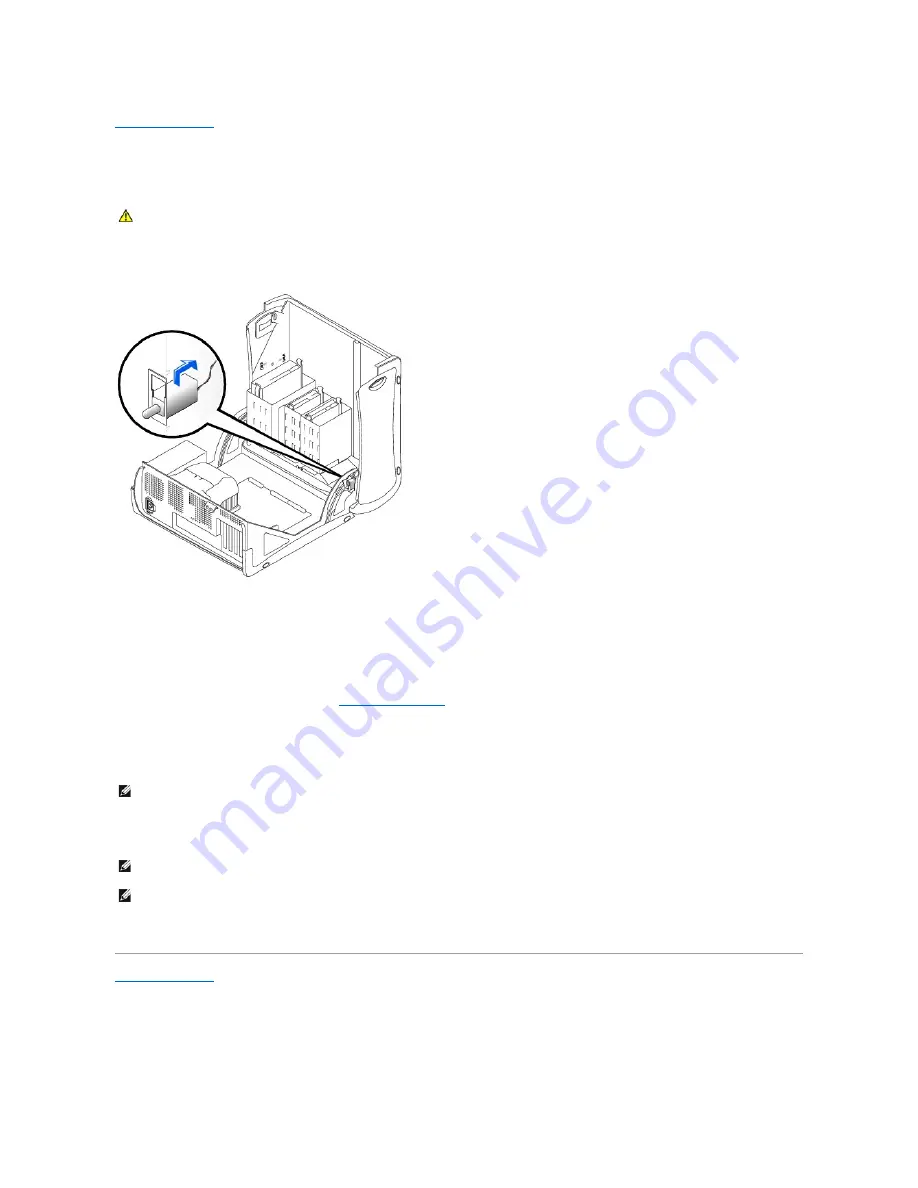
Back to Contents Page
Chassis Intrusion Switch
Dell Precision™ Workstation 350 Service Manual
Removing the Chassis Intrusion Switch
1.
Disconnect the chassis intrusion switch cable connector from the control panel on the front of the chassis.
Note the routing of the chassis intrusion cable as you remove it from the chassis. Chassis hooks may hold the cable in place inside the chassis.
2.
Slide the chassis intrusion switch out of its slot and remove the switch and its attached cable from the chassis.
Replacing the Chassis Intrusion Switch
To replace the chassis intrusion switch, follow the "
Chassis Intrusion Switch
" procedures in reverse order.
Resetting the Chassis Intrusion Detector
1.
Enter system setup by pressing <F2> during the computer's POST.
2.
Under the
System Security
tab, reset the
Chassis Intrusion
option by pressing the left- or right-arrow key to select
Reset
. Change the setting to
Enabled
,
Enabled-Silent
, or
Disabled
.
3.
Press <Alt><b> to restart the computer and implement your changes.
Back to Contents Page
CAUTION:
Before you begin any of the procedures in this section, follow the safety instructions in the
System Information Guide
.
NOTE:
For instructions on using system setup, see the
User's Guide
.
NOTE:
The default is
Enabled-Silent
.
NOTE:
If a setup password has been assigned by someone else, contact the network administrator for information on resetting the chassis intrusion
detector.





















