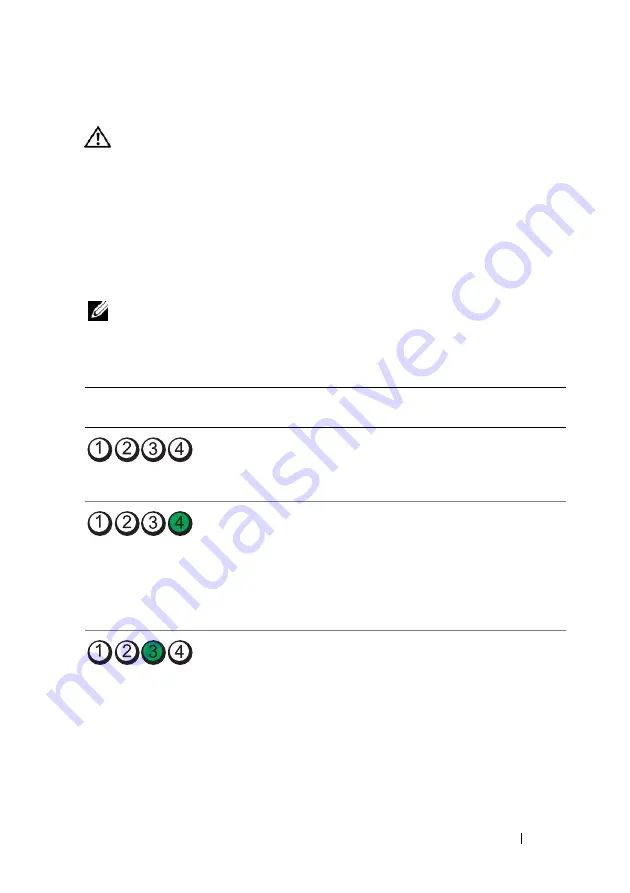
Guida di consultazione rapida
293
Indicatori di diagnostica
ATTENZIONE:
Prima di eseguire le procedure descritte in questa sezione,
leggere le istruzioni di sicurezza riportate nella
Guida alle informazioni sul
prodotto
.
Per facilitare la risoluzione dei problemi, sul pannello anteriore del computer
sono presenti quattro indicatori luminosi contrassegnati dai numeri
1
,
2
,
3
e
4
(consultare "Vista Frontale (Orientamento Tower)" a pagina 282). Se il
computer si avvia normalmente, gli indicatori lampeggiano e quindi si
spengono. In caso di malfunzionamento del computer, la sequenza degli stati
degli indicatori consente di identificare il problema.
N.B.
Quando il computer completa POST, i quattro indicatori si spengono prima di
eseguire l'avvio del sistema operativo.
Codici indicatori di diagnostica durante la verifica automatica all'accensione (POST)
Combinazione degli
indicatori
Descrizione del
problema
Soluzione consigliata
Computer spento
o possibile guasto
prima dell’avvio del
BIOS.
Collegare il computer a una presa
elettrica funzionante e premere il
pulsante di accensione.
Possibile guasto del
BIOS e attivazione
della modalità di
recupero.
• Eseguire l'utilità di recupero del BIOS,
attendere il completamento
dell'operazione, quindi riavviare il
computer.
• Se il problema persiste, contattare
Dell (vedere "Come contattare la
Dell" nella
Guida dell'utente
).
Possibile errore a livello
del processore.
• Riposizionare il processore (consultare
"Processore" nella
Guida dell'utente
).
• Se il problema persiste, contattare
Dell (vedere "Come contattare la
Dell" nella
Guida dell'utente
).
Summary of Contents for Precision T5400
Page 4: ...4 Contents ...
Page 60: ...60 Index ...
Page 61: ...w w w d e l l c o m s u p p o r t d e l l c o m Dell Precision T5400 Naslaggids Model DCTA ...
Page 64: ...64 Inhoud Dell Diagnostics Dell diagnostiek 100 Problemen oplossen 103 Index 121 ...
Page 74: ...74 Naslaggids ...
Page 126: ...126 Index ...
Page 130: ...130 Table des matières Dell Diagnostics 166 Dépannage 169 Index 187 ...
Page 140: ...140 Guide de référence rapide ...
Page 186: ...186 Guide de référence rapide ...
Page 192: ...192 Index ...
Page 207: ...Kurzanleitung 207 ...
Page 256: ...256 Kurzanleitung ...
Page 262: ...262 Stichwortverzeichnis ...
Page 266: ...266 Sommario Dell Diagnostics 301 Risoluzione dei problemi 304 Indice analitico 323 ...
Page 276: ...276 Guida di consultazione rapida ...
Page 328: ...328 Indice analitico ...
Page 332: ...332 Contenido Dell Diagnostics 369 Solución de problemas 372 Índice 389 ...
Page 342: ...342 Guía de referencia rápida ...
Page 394: ...394 Índice ...
















































