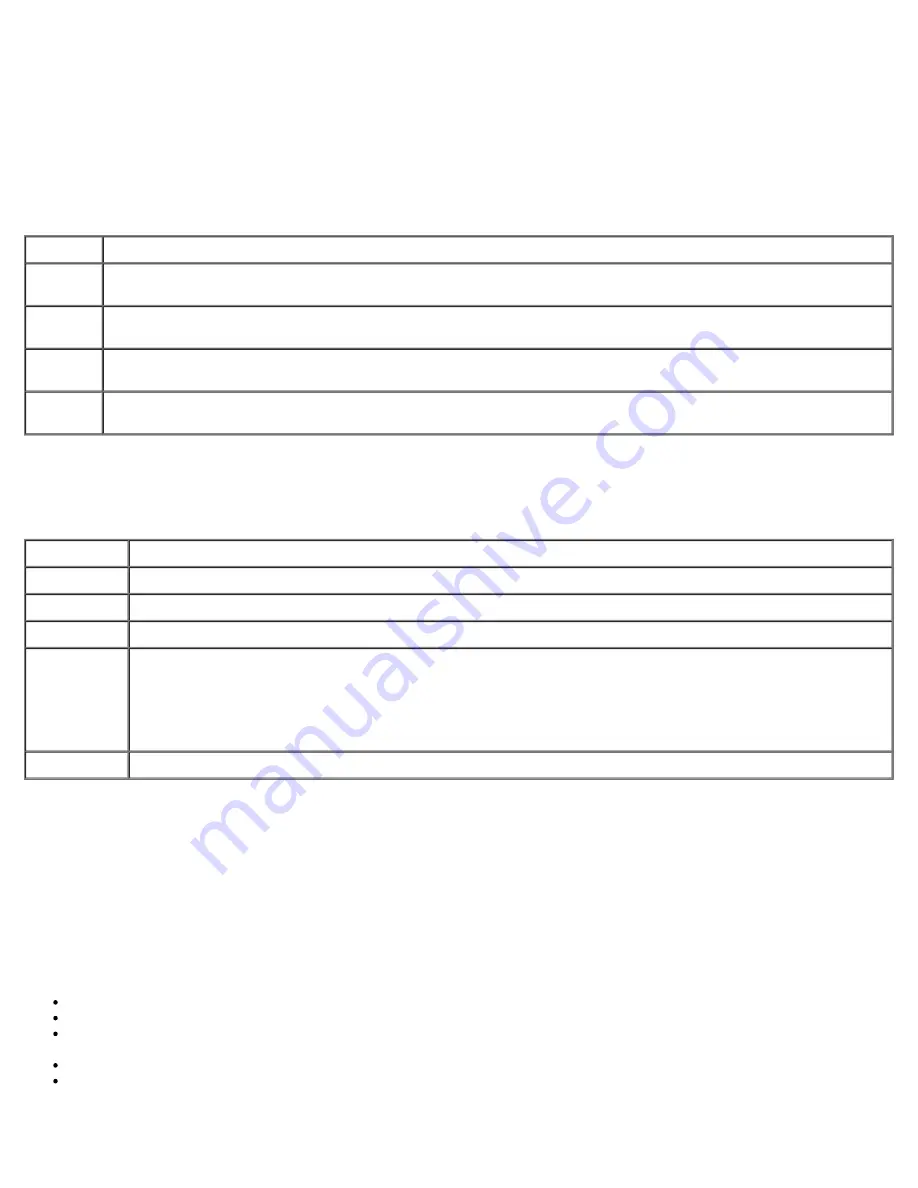
Dell Precision™ T3500 Service Manual--LED Codes
file:///C|/Biz%20Client/2015/NewBalance/Info%20Dev%20Root/New%20Balance/SM/A00/EN/Source/diags.htm[5/15/2015 11:40:58 AM]
5. Type
1
to start the menu and press <Enter> to proceed.
6. Select
Run the 32 Bit Dell Diagnostics
from the numbered list. If multiple versions are listed, select the version
appropriate for your computer.
7. When the Dell Diagnostics
Main Menu
appears, select the test you want to run.
Dell Diagnostics Main Menu
1. After the Dell Diagnostics loads and the
Main
Menu
screen appears, click the button for the option you want.
Option
Function
Express
Test
Performs a quick test of devices. This test typically takes 10 to 20 minutes and requires no interaction on your
part. Run
Express Test
first to increase the possibility of tracing the problem quickly.
Extended
Test
Performs a thorough check of devices. This test typically takes 1 hour or more and requires you to answer
questions periodically.
Custom
Test
Tests a specific device. You can customize the tests you want to run.
Symptom
Tree
Lists the most common symptoms encountered and allows you to select a test based on the symptom of the
problem you are having.
2. If a problem is encountered during a test, a message appears with an error code and a description of the problem.
Write down the error code and problem description and follow the instructions on the screen.
3. If you run a test from the
Custom Test
or
Symptom Tree
option, click the applicable tab described in the following
table for more information.
Tab
Function
Results
Displays the results of the test and any error conditions encountered.
Errors
Displays error conditions encountered, error codes, and the problem description.
Help
Describes the test and may indicate requirements for running the test.
Configuration Displays your hardware configuration for the selected device.
The Dell Diagnostics obtains configuration information for all devices from system setup, memory, and
various internal tests, and it displays the information in the device list in the left pane of the screen. The
device list may not display the names of all the components installed on your computer or all devices
attached to your computer.
Parameters
Allows you to customize the test by changing the test settings.
4. When the tests are completed, if you are running the Dell Diagnostics from the
Drivers and Utilities
disc, remove the
disc.
5. Close the test screen to return to the
Main
Menu
screen. To exit the Dell Diagnostics and restart the computer, close
the
Main
Menu
screen.
Power Button Light Codes
The power LED located in the power button on the front of the computer illuminates and blinks or remains solid to indicate
five different states:
No light—System is in the off state (S5, or mechanical (AC power not applied) OFF).
Solid Amber—System fault, but Power Supply is good—normal operating state (S0 ).
Blinking Amber—System fault error condition including Power Supply (only +5VSB working), Vreg failure, missing or
bad CPU.
Blinking Green—System is in power saving states S1, S3 or S4. (Blink rate is 1Hz). No fault/error condition.
Solid Green—System is fully functional and is in S0 (ON) state.


























