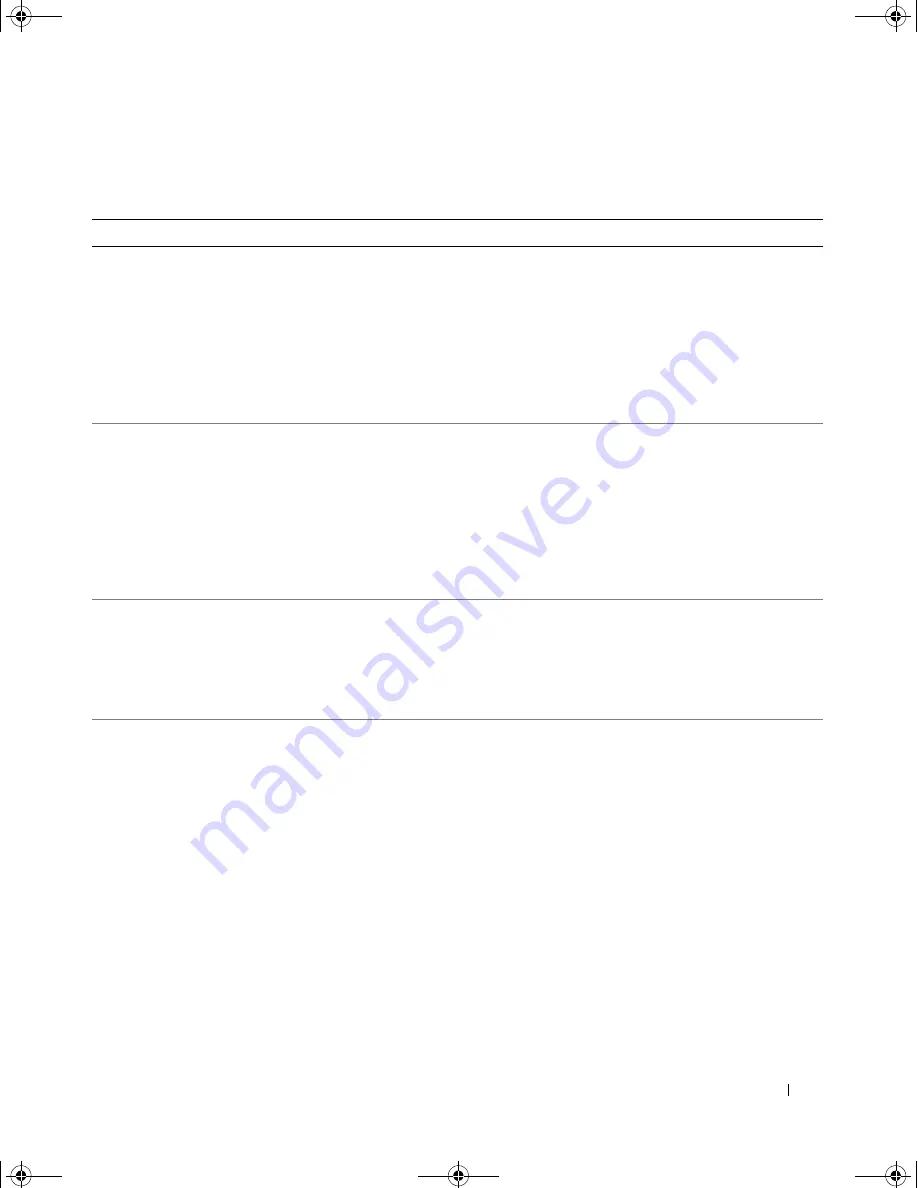
Quick Reference Guide
43
Frequently Asked Questions
How Do I...
Solution
Where to Find Additional Information
Set up my computer to use two
monitors?
If your computer has the required
graphics card to support dual-monitor
setup, then look in your shipping box
for a Y-cable. The Y-cable has a single
connector on one end (plug this
connector into the back panel) and
branches into two connectors
(plug these connectors into the
monitor cables).
See "Setting Up Your Computer
(Tower Orientation)" on page 9 or
"Setting Up Your Computer (Desktop
Orientation)" on page 14 for
information on connecting dual
monitors to your computer.
Connect my monitor when the
monitor cable connector doesn’t
seem to fit the connector on the
back of my computer?
If your graphics card has a DVI
connector but your monitor has a VGA
connector, then you need to use an
adapter. An adapter should be included
in the shipping box.
See "Setting Up Your Computer
(Tower Orientation)" on page 9 or
"Setting Up Your Computer (Desktop
Orientation)" on page 14 for
information on connecting monitors
to your computer. For more
information, contact Dell. For
information on contacting Dell, see
your
User’s Guide
.
Connect my speakers?
If you have a sound card installed,
connect the speakers to the connectors
on the card. "Setting Up Your
Computer (Tower Orientation)" on
page 9 or "Setting Up Your Computer
(Desktop Orientation)" on page 14.
See the documentation that came
with your speakers for more
information.
Find the right connectors for my
USB or IEEE 1394 devices?
Your tower computer has eight USB
connectors (two on the front, one
internal, and five on the back) and an
optional front IEEE 1394 connector.
Your desktop computer has eight USB
connectors (two on the front, one
internal, and five on the back) and an
optional front IEEE 1394 connector.
This connector is only available if you
purchased an IEEE 1394 card. To
purchase a card, contact Dell. For more
information on the IEEE 1394 card,
see your
User’s Guide
.
See "About Your Computer" on
page 19 for illustrations of the front
and back views of your computer.
For help locating your
User’s Guide,
see "Finding Information" on page 5.
book.book Page 43 Tuesday, January 10, 2006 2:58 PM
Summary of Contents for Precision MD506
Page 4: ...4 Contents book book Page 4 Tuesday January 10 2006 2 58 PM ...
Page 47: ...w w w d e l l c o m s u p p o r t d e l l c o m Dell Precision 工作站 490 快速參考指南 DCTA 型 ...
Page 50: ...50 目錄 ...
Page 72: ...72 快速參考指南 內部視圖 1 電源供應器 2 可旋轉硬碟機支架 3 FlexBay 4 下部 5 25 吋磁碟機支架 5 上部 5 25 吋磁碟機支架 1 2 3 4 5 ...
Page 73: ...快速參考指南 73 內部視圖 已旋出的硬碟機支架 1 電源供應器 2 主機板 3 記憶體風扇 4 前部風扇 5 插卡風扇 1 2 3 4 5 ...
Page 74: ...74 快速參考指南 主機板元件 3 4 5 6 7 12 22 23 24 25 26 2 27 10 13 14 15 16 17 19 20 11 9 21 18 1 8 ...
Page 90: ...90 快速參考指南 ...
Page 96: ...96 목차 ...
Page 119: ...빠른 참조 안내서 119 내부 모습 하드 드라이브 베이를 회전하여 꺼내기 1 전원 공급 장치 2 시스템 보드 3 메모리 팬 4 전면 팬 5 카드 팬 1 2 3 4 5 ...
Page 136: ...136 빠른 참조 안내서 ...
















































