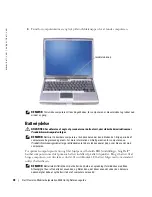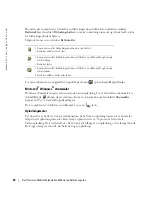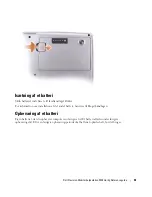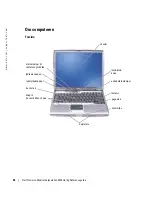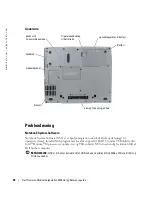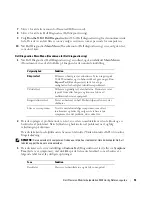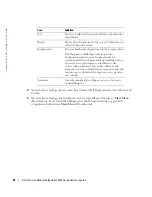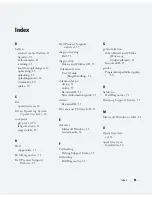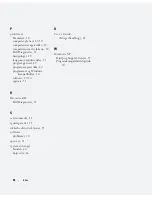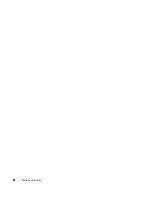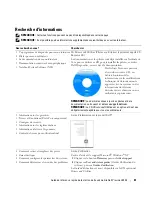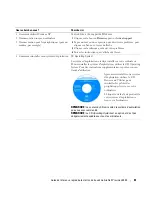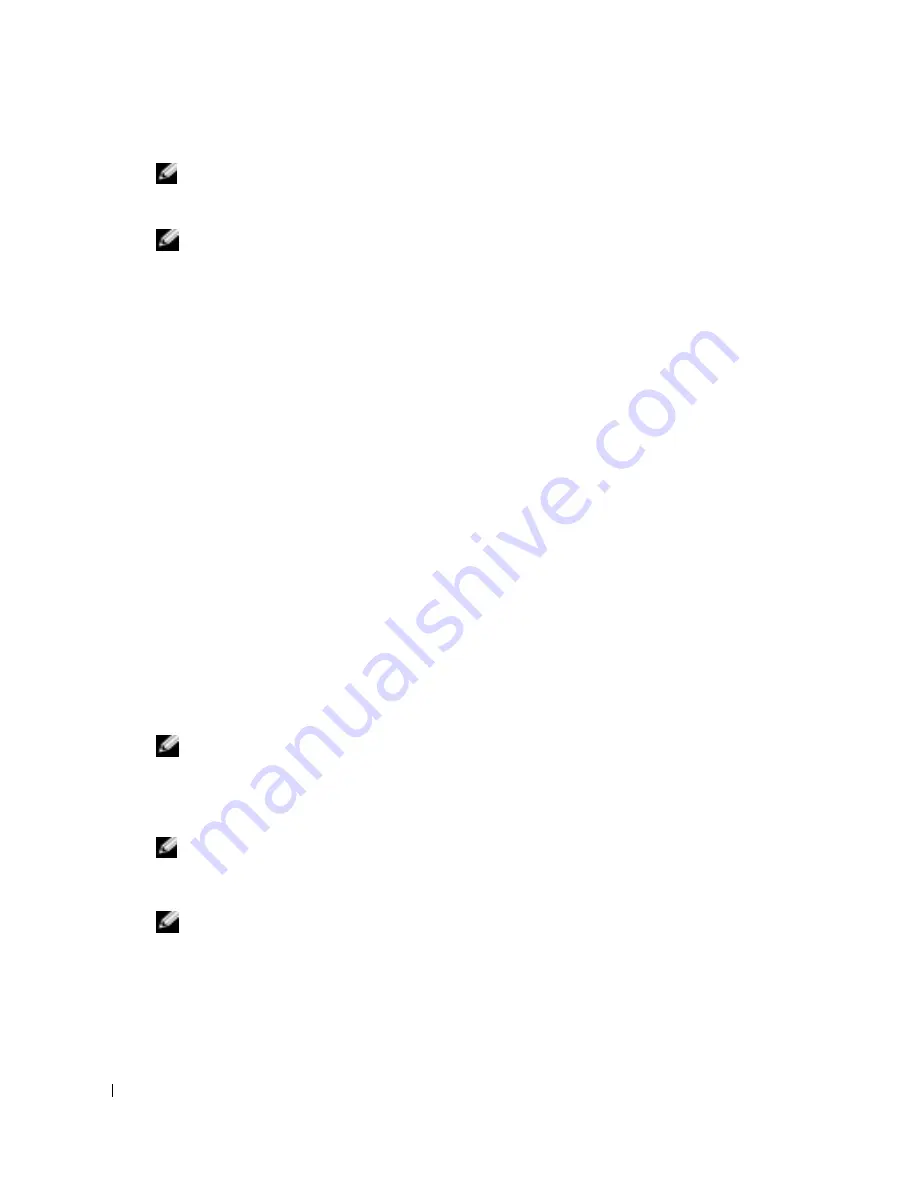
52
Dell Precision Mobil arbejdsstation M20 Hurtig Referenceguide
www
.dell.com | support.dell.com
BEMÆRK:
Hvis du ikke kan se noget på skærmen, kan du holde lyddæmpningsknappen nede og trykke
på strømknappen for at starte Dell Diagnostics. Computeren kører automatisk en test af systemet før
start.
BEMÆRK:
Hvis du ser en meddelelse om, at der ikke blev fundet en partition med
diagnosticeringsværktøjet, køres Dell Diagnostics fra cd'en
Drivers and Utilities
(Drivere og
hjælpeværktøjer).
5
Når startenhedslisten vises, skal du markere
Diagnostics
(Diagnosticering) og trykke på
<Enter>.
Computeren kører en vurdering af systemet før start, dvs. en række test af systemkortet,
tastaturet, harddisken og skærmen.
•
Besvar eventuelle spørgsmål, der stilles under testen.
•
Hvis der bliver fundet en fejl, stopper computeren og kommer med en biplyd. For at
stoppe vurderingen og genstarte computeren, tryk på <n>. For at fortsætte til den næste
test tryk på <y>. For at teste komponenten, som fejlede, igen, tryk på <r>.
•
Hvis der registreres fejl under en vurdering af systemet før start, skal du notere
fejlkoden/koderne ned og se "Sådan kontaktesDell" i din online
Brugervejledning
før du
fortsætter med Dell Diagnostics.
Hvis testen af systemet før start bliver fuldført uden fejl, modtager du følgende meddelelse:
Booting Dell Diagnostic Utility Partition. Press any key to continue
.
(Start af partition med diagnosticeringsværktøjet Dell Diagnostic. Tryk
på en vilkårlig tast for at fortsætte)
.
6
Tryk på en vilkårlig tast for at starte Dell Diagnostics (Dell Diagnosticering) fra partitionen
med diagnosticeringsværktøjet på harddisken.
Start af Dell Diagnostics fra cd'en Drivers and Utilities (Drivere og hjælpeværktøjer)
BEMÆRK:
Cd'en
Drivere and Utilities (Drivere og hjælpeværktøjer
) er ekstra og vil måske ikke være
afsendt sammen med alle computere. For at starte Dell Diagnostics, se den foregående procedure.
1
Indsæt cd'en
Drivers and Utilities
(Drivere og hjælpeværktøjer).
2
Luk computeren og genstart den.
BEMÆRK:
Hvis du ikke trykker på <F12> hurtigt nok og Windows-logoet vises, vent da på at computeren
er færdig med at genstarte og gentag trin 2.
3
Når DELL-logoet vises, skal du trykke på <F12> med det samme.
BEMÆRK:
De næste trin ændrer kun boot-sekvensen denne ene gang. Ved den næste opstart, starter
computeren op i overensstemmelse med enhederne, som er specificeret i systemets opsætning.
4
Når listen med boot-enheder vises, fremhæv
CD/DVD/CD-RW-drev
og tryk på <Enter>.
5
Vælg optionen
CD/DVD/CD-RW Drive
(Cd-/dvd-/cd-rw-drev) fra cd'ens bootmenu.
6
Vælg optionen
Boot from CD-ROM
(Boot fra cd-rom) fra menuen, som vises.
Summary of Contents for Precision M20
Page 4: ...4 Contents ...
Page 32: ...32 Indholdsfortegnelse ...
Page 60: ...60 Table des matières ...
Page 88: ...88 Inhalt ...
Page 116: ...116 Sommario ...
Page 144: ...144 Contenido ...