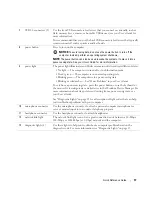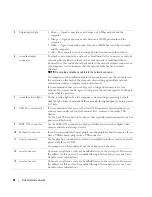Quick Reference Guide
17
7
USB 2.0 connectors (2)
Use the front USB connectors for devices that you connect occasionally, such as
flash memory keys, cameras, or bootable USB devices (see your
User’s Guide
for
more information).
It is recommended that you use the back USB connectors for devices that typically
remain connected, such as printers and keyboards.
8
power button
Press to turn on the computer.
NOTICE:
To avoid losing data, do not use the power button to turn off the
computer. Instead, perform an operating system shutdown.
NOTE:
The power button can also be used to wake the system or to place it into a
power-saving state. See your
User’s Guide
for more information.
9
power light
The power light illuminates and blinks or remains solid to indicate different states:
• No light — The computer is turned off or in a hibernation mode.
• Steady green — The computer is in a normal operating state.
• Blinking green — The computer is in a power-saving state.
• Blinking or solid amber — See "Power Problems" in your
User’s Guide
.
To exit from a power-saving state, press the power button or use the keyboard or
the mouse if it is configured as a wake device in the Windows Device Manager. For
more information about sleep states and exiting from a power-saving state, see
your
User’s Guide
.
See "Diagnostic Lights" on page 35 for a description of light codes that can help
you troubleshoot problems with your computer.
10
microphone connector
Use the microphone connector to attach a personal computer microphone for
voice or musical input into a sound or telephony program.
11
headphone connector
Use the headphone connector to attach headphones.
12
network link light
The network link light is on when a good connection exists between a 10-Mbps,
100-Mbps, or 1000-Mbps (or 1-Gbps) network and the computer.
13
diagnostic lights (4)
Use these lights to help you troubleshoot a computer problem based on the
diagnostic code. For more information, see "Diagnostic Lights" on page 35.
Summary of Contents for Precision D490
Page 4: ...4 Contents ...
Page 15: ...Quick Reference Guide 15 Front View 1 2 3 5 6 8 9 10 11 12 13 4 7 ...
Page 45: ...w w w d e l l c o m s u p p o r t d e l l c o m Dell Precision 工作站 690 快速參考指南 DCD0 型 ...
Page 48: ...48 目錄 ...
Page 80: ...80 快速參考指南 ...
Page 86: ...86 목차 ...
Page 122: ...122 빠른 참조 안내서 ...