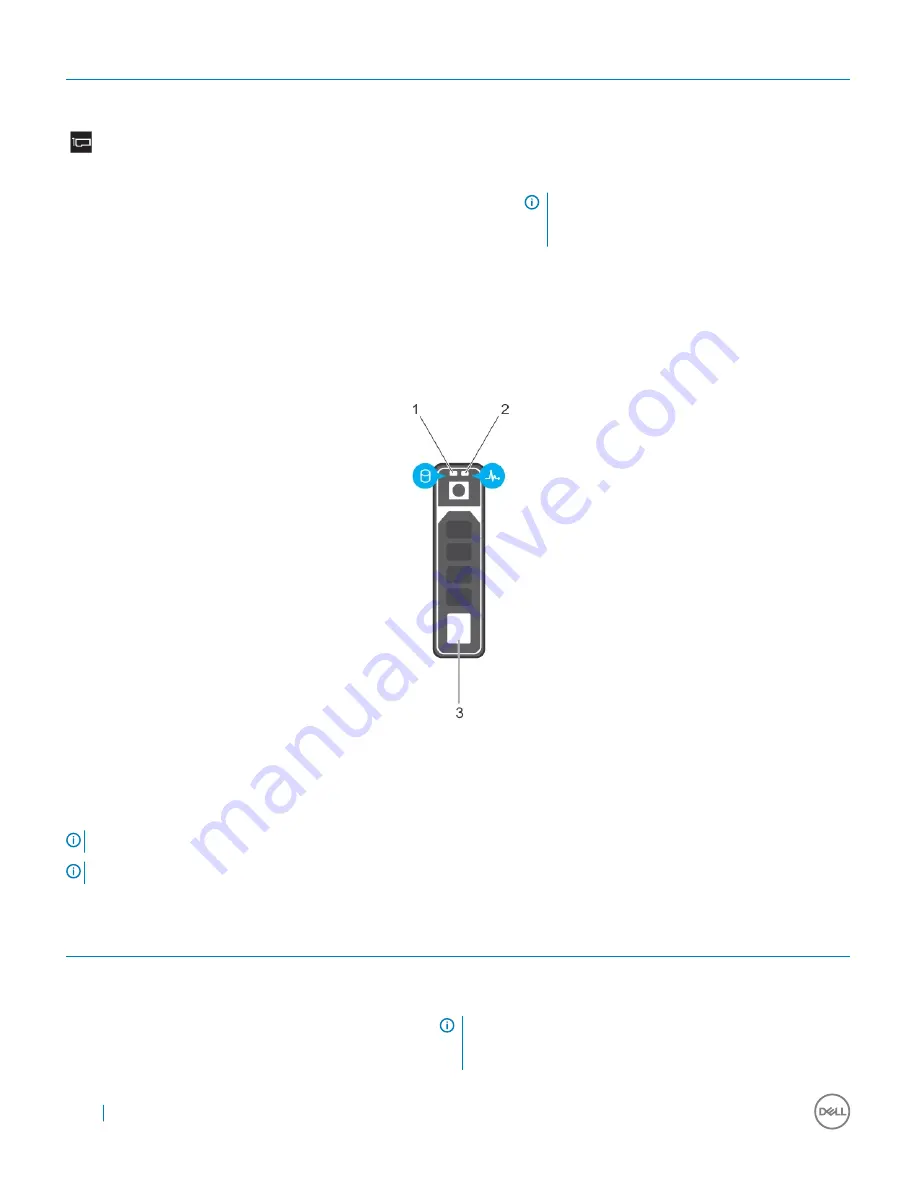
Icon
Description
Condition
Corrective action
module. If the problem persists, see the Getting help
section.
PCIe indicator
The indicator turns solid amber if a
PCIe card experiences an error.
Restart the system. Update any required drivers for the
PCIe card. Reinstall the card. If the problem persists, see
the Getting help section.
NOTE:
For more information about the
supported PCIe cards, see the Expansion card
installation guidelines section.
Hard drive indicator codes
Each hard drive carrier has an activity LED indicator and a status LED indicator. The indicators provide information about the current status
of the hard drive. The activity LED indicator indicates whether the hard drive is currently in use or not. The status LED indicator indicates
the power condition of the drive.
Figure 5. Hard drive indicators
1
hard drive activity LED indicator
2
hard drive status LED indicator
3
hard drive
NOTE:
If the hard drive is in the Advanced Host Controller Interface (AHCI) mode, the status LED indicator does not turn on.
NOTE:
Drive status indicator behavior is managed by Storage Spaces Direct. Not all drive status indicators may be used.
Table 5. Hard drive indicator codes
Hard drive status indicator code
Condition
Flashes green twice per second
Identifying drive or preparing for removal.
Off
Drive ready for removal.
NOTE:
The drive status indicator remains off until all drives are
initialized after the system is turned on. Drives are not ready
for removal during this time.
20
Removing and installing components
















































