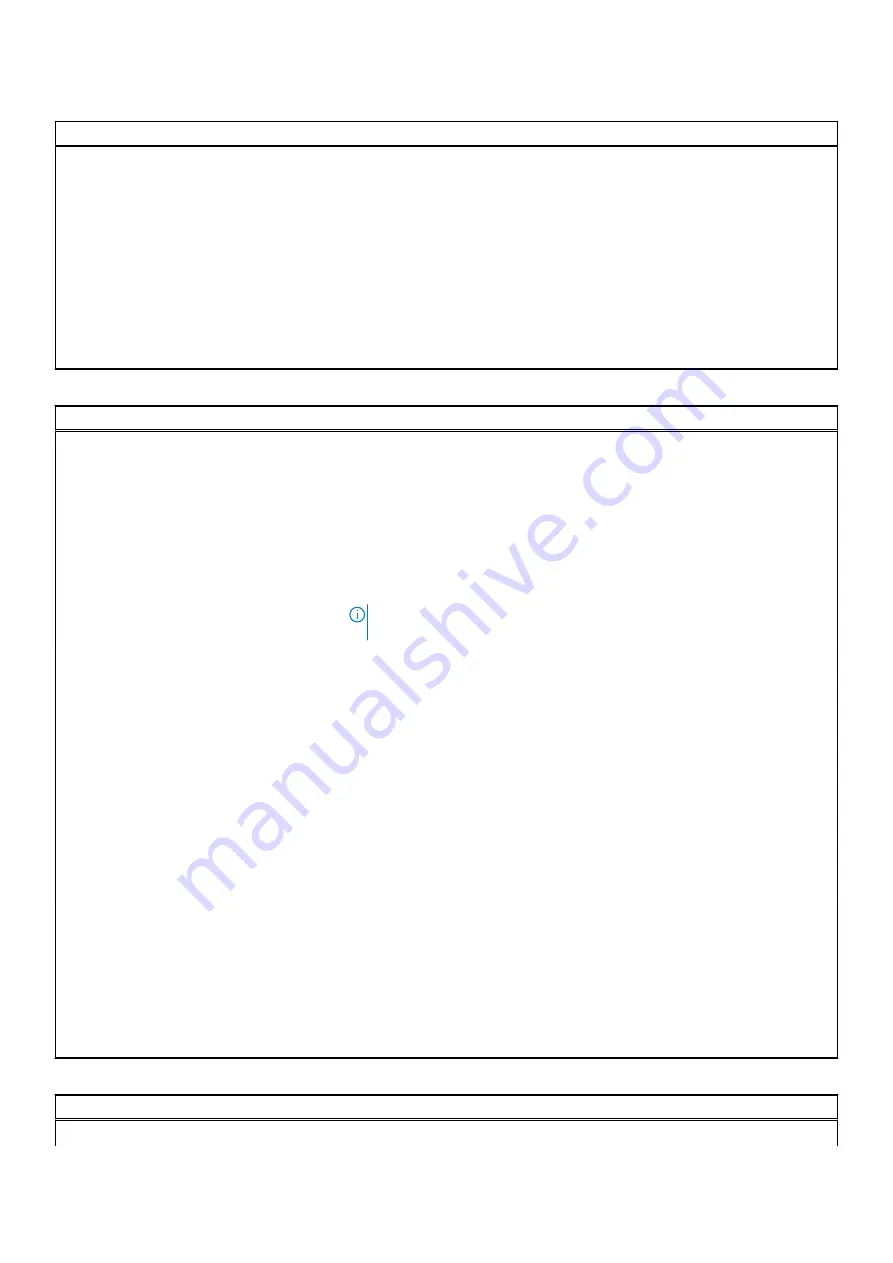
Table 40. System setup options—Keyboard menu (continued)
Keyboard
Keyboard Backlight Timeout on
Battery
Keyboard Backlight Timeout on Battery
Configures the timeout value for the keyboard when the computer is running
on battery. The keyboard backlight timeout value is only effect when the
backlight is enabled.
By default, 1 minute is selected.
OROM Keyboard Access
Enables or disables the option to enter Option ROM configuration screens via
hotkeys during boot.
By default, Enabled is selected.
OROM Keyboard Access
Table 41. System setup options—Pre-Boot Behavior menu
Pre-Boot Behavior
Adapter Warnings
Enable Adapter Warnings
Enables or disables the computer to display adapter warning messages when
adapters with too little power capacity are detected.
Default: ON
Warnings and Errors
Warnings and Errors
Selects an action on encountering a warning or error during boot.
By default, Prompt on Warnings and Errors is selected.
NOTE:
Errors deemed critical to the operation of the computer hardware
will always halt the computer.
USB-C Warnings
Enable Dock Warning Messages
Enables or disables dock warning messages.
Default: ON
Fastboot
Fastboot
Configures the speed of the UEFI boot process.
By default, Thorough is selected.
Extend BIOS POST Time
Extend BIOS POST Time
Configures the BIOS POST (Power-On Self-Test) load time.
By default, 0 seconds is selected.
MAC Address Pass-Through
MAC Address Pass-Through
Replaces the external NIC MAC address (in a supported dock or dongle) with
the selected MAC address from the computer.
By default, System Unique MAC Address is selected.
Sign of Life
Early Logo Display
Displays Logo Sign of Life.
Default: ON
Table 42. System setup options—Virtualization menu
Virtualization
Intel Virtualization Technology
System setup
33


















