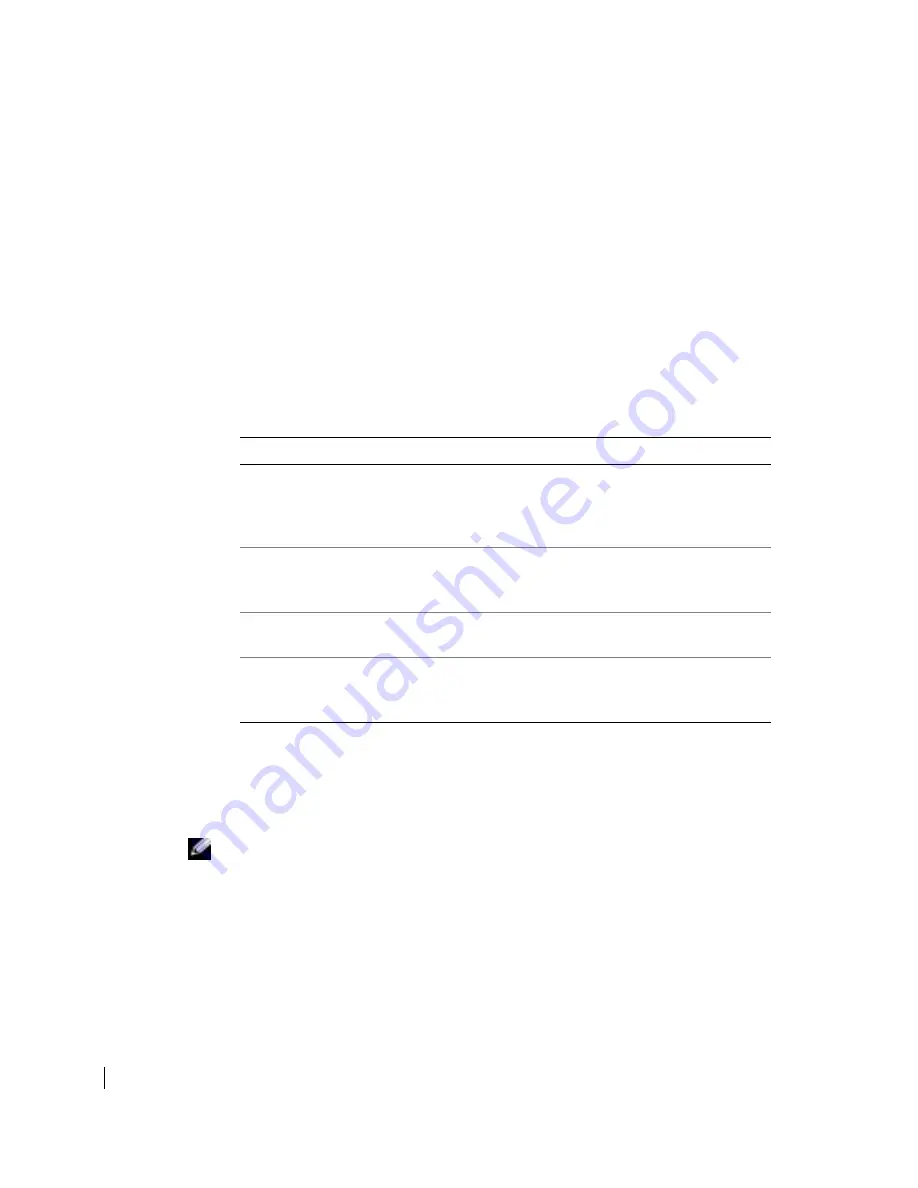
26
S e t u p a n d Q u i c k Re f e r e n c e G u i d e
www
.dell.com | support.dell.com
5
Select the
Boot from CD-ROM
option from the menu that appears.
6
Type
1
to start the ResourceCD menu.
7
Type
2
to start the Dell Diagnostics.
8
Select
Run the 32 Bit Dell Diagnostics
from the numbered list. If multiple versions
are listed, select the version appropriate for your computer.
9
When the Dell Diagnostics
Main Menu
appears, select the test you want to run.
Dell Diagnostics Main Menu
1
After the Dell Diagnostics loads and the
Main
Menu
screen appears, click the button
for the option you want.
2
If a problem is encountered during a test, a message appears with an error code and a
description of the problem. Write down the error code and problem description and
follow the instructions on the screen.
If you cannot resolve the error condition, contact Dell.
NOTE:
The Service Tag for your computer is located at the top of each test screen. If you
contact Dell, technical support personnel will ask for your Service Tag number.
Option
Function
Express Test
Performs a quick test of devices. This test typically
takes 10 to 20 minutes and requires no interaction on
your part. Run
Express Test
first to increase the
possibility of tracing the problem quickly.
Extended Test
Performs a thorough check of devices. This test
typically takes an hour or more and requires you to
answer questions periodically.
Custom Test
Tests a specific device. You can customize the tests you
want to run.
Symptom Tree
Lists the most common symptoms encountered and
allows you to select a test based on the symptom of the
problem you are having.
Summary of Contents for Precision 360N
Page 4: ...4 Contents ...
Page 34: ...34 Setup and Quick Reference Guide w w w d e l l c o m s u p p o r t d e l l c o m ...
Page 38: ...38 Table des matières ...
Page 74: ...74 Conteúdo ...
Page 112: ...112 Contenido ...
















































