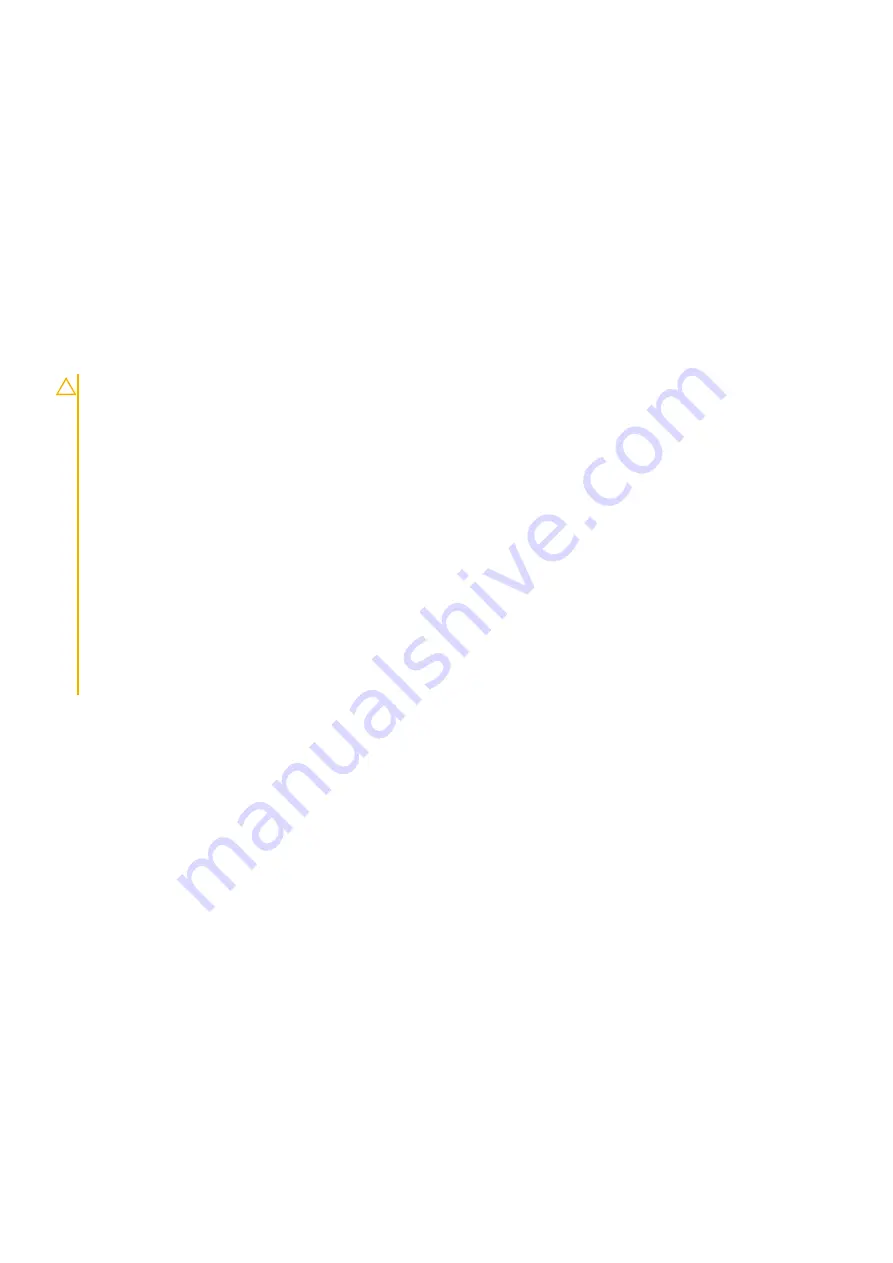
Steps
1. Align and place the base cover on the computer, press the edges and sides of the base cover until it snaps into place.
2. Tighten the eight (M2.5x2.5) screws to secure the base cover to the computer.
Next steps
1. Replace the
2. Follow the procedure in
after working inside your computer
.
Battery
Lithium-ion battery precautions
CAUTION:
• Exercise caution when handling Lithium-ion batteries.
• Discharge the battery as much as possible before removing it from the system. This can be done by disconnecting
the AC adapter from the system to allow the battery to drain.
• Do not crush, drop, mutilate, or penetrate the battery with foreign objects.
• Do not expose the battery to high temperatures, or disassemble battery packs and cells.
• Do not apply pressure to the surface of the battery.
• Do not bend the battery.
• Do not use tools of any kind to pry on or against the battery.
• Ensure any screws during the servicing of this product are not lost or misplaced, to prevent accidental puncture or
damage to the battery and other system components.
• If the battery gets stuck inside your computer as a result of swelling, do not try to release it as puncturing, bending,
or crushing a lithium-ion battery can be dangerous. In such an instance, contact Dell technical support for
assistance. See
.
• Always purchase genuine batteries from
or authorized Dell partners and resellers.
Removing the battery
Prerequisites
1. Follow the procedure in
before working inside your computer
2. Remove the
3. Remove the
Disassembly and reassembly
25
Summary of Contents for Precision 3510
Page 22: ...About this task 22 Disassembly and reassembly ...
Page 54: ...54 Disassembly and reassembly ...
Page 57: ...Disassembly and reassembly 57 ...
Page 59: ...Disassembly and reassembly 59 ...
Page 61: ...Disassembly and reassembly 61 ...
Page 68: ...68 Disassembly and reassembly ...
Page 70: ...70 Disassembly and reassembly ...
Page 71: ...Disassembly and reassembly 71 ...
















































