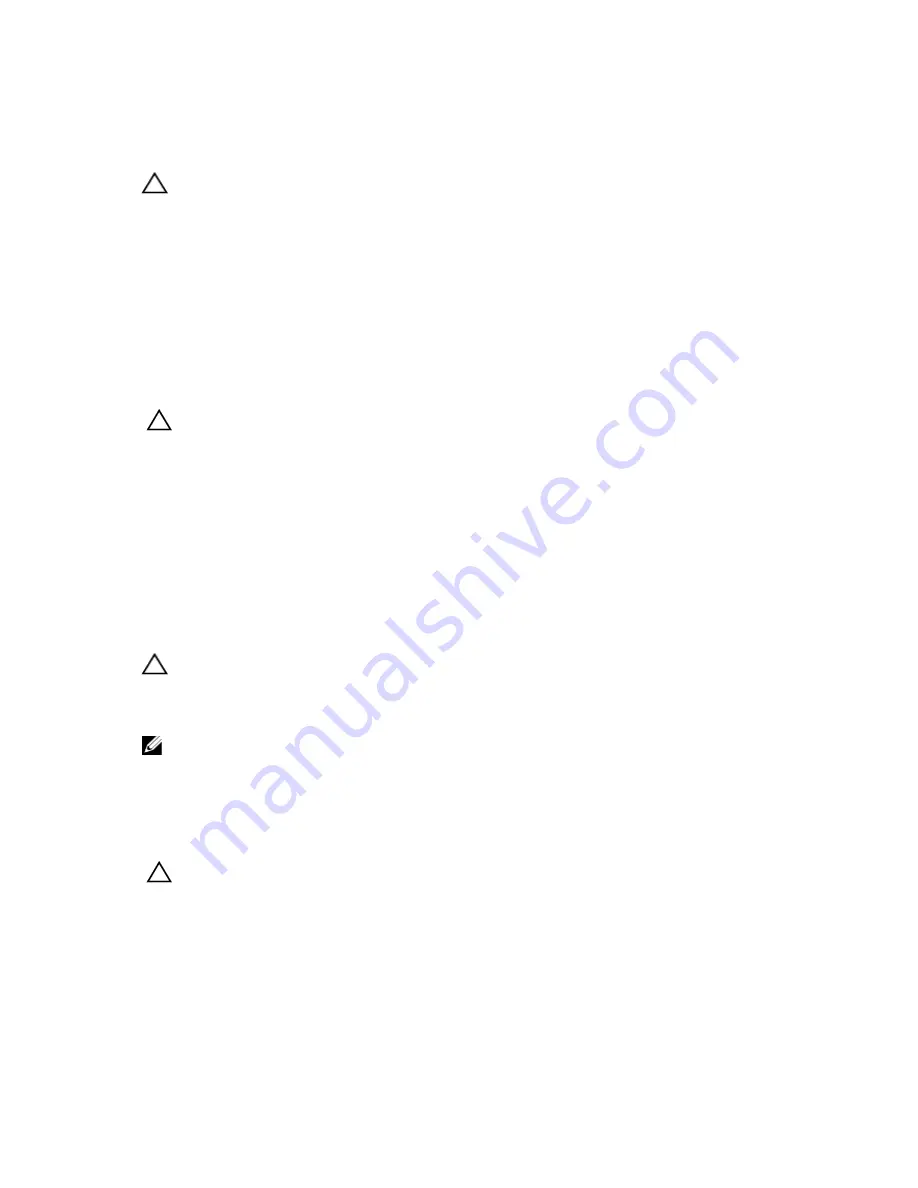
Installing the Control Panel
CAUTION: Many repairs may only be done by a certified service technician. You should only perform
troubleshooting and simple repairs as authorized in your product documentation, or as directed by the online or
telephone service and support team. Damage due to servicing that is not authorized by Dell is not covered by your
warranty. Read and follow the safety instructions that came with the product.
1.
Slide the left side of the control panel into the chassis so that the left tab on the control panel aligns with the slot on
the chassis wall and the top left tab aligns with the slot on the top of the chassis.
2.
Pull the display module cable through the opening and into the chassis.
3.
Push the right side of the control panel until the top right tab aligns with the top of the chassis and the panel snaps
into place.
4.
Using a #1 Philips screwdriver, replace the screw (located at the bottom of the chassis) that secures the control
module to the chassis.
CAUTION: The display module connector is a ZIF (zero insertion force) connector. Ensure that the locking tab on
the connector is released before removal and insertion. The locking tab must be engaged after insertion.
5.
Connect the display module cable to the control panel board.
6.
Close the system.
7.
If applicable, install the front bezel.
8.
Reconnect the system to its electrical outlet and turn the system on, including any attached peripherals.
VGA Module
Removing The VGA Module
CAUTION: Many repairs may only be done by a certified service technician. You should only perform
troubleshooting and simple repairs as authorized in your product documentation, or as directed by the online or
telephone service and support team. Damage due to servicing that is not authorized by Dell is not covered by your
warranty. Read and follow the safety instructions that came with the product.
NOTE: This procedure applies only to the 8-hard drive system.
1.
If installed, remove the front bezel.
2.
Turn off the system, including any attached peripherals, and disconnect the system from the electrical outlet and
peripherals.
3.
Open the system.
CAUTION: The display module connector is a ZIF (zero insertion force) connector. Ensure that the locking tab on
the connector is released before removal and insertion. The locking tab must be engaged after insertion.
4.
Disconnect the display module cable from the control panel board.
5.
Remove the control panel.
6.
Disconnect the VGA module cable from the VGA module.
7.
Using a #2 Philips screwdriver, remove the screw that secures the VGA module to the chassis.
8.
Slide the VGA module out of the chassis.
81
Summary of Contents for PowerVault NX3300
Page 1: ...Dell PowerVault NX3300 Owner s Manual Regulatory Model E16S Series Regulatory Type E16S001 ...
Page 8: ...8 ...
Page 18: ...18 ...
Page 86: ...86 ...
Page 106: ...106 ...
Page 122: ...122 ...






























