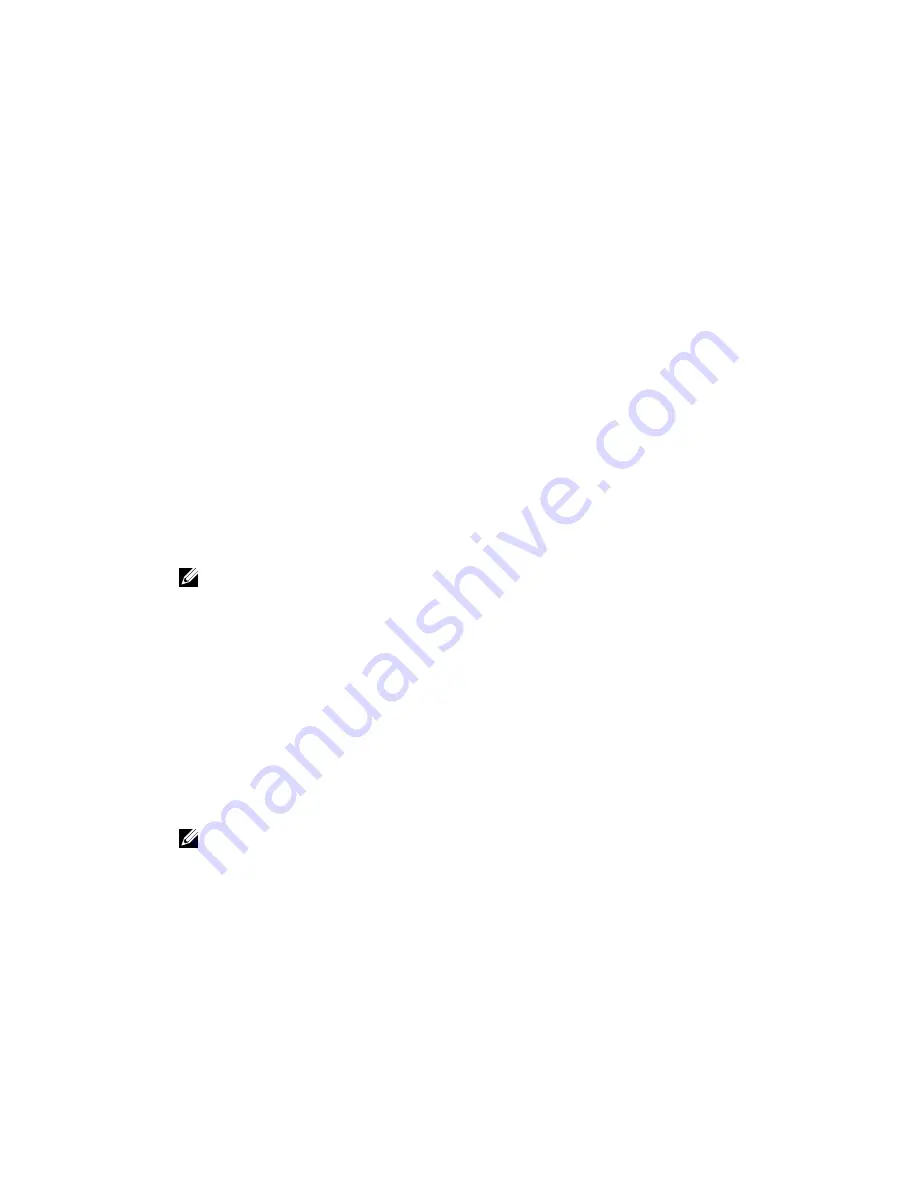
•
Silent Installation
— This installation procedure is useful for users that prefer to create scripted
installations.
Modular Disk Configuration Utility
The PowerVault MD Configuration Utility (MDCU) is a utility that provides a consolidated approach for
configuring the management and iSCSI host ports, and creating sessions for the iSCSI modular disk
storage arrays. It is recommended that you use PowerVault MDCU to configure iSCSI on each host server
connected to the storage array.
Graphical Installation (Recommended)
The PowerVault MD Storage Manager software configures, manages, and monitors the storage array. The
MD Configuration Utility (MDCU) is a utility that provides a consolidated approach for configuring the
management and iSCSI host ports, and creating sessions for the iSCSI modular disk storage arrays. It is
recommended that you use MDCU to configure iSCSI on each host server connected to the storage
array. To install the MD storage software:
1.
Insert the PowerVault MD series resource media.
Depending on your operating system, the installer may launch automatically. If the installer does not
launch automatically, navigate to the root directory of the installation media (or downloaded installer
image) and run the
md_launcher.exe
file. For Linux-based systems, navigate to the root of the
resource media and run the autorun file.
NOTE: By default, Red Hat Enterprise Linux mounts the resource media with the
–noexec
mount option which does not allow you to run executable files. To change this setting, see the
Readme
file in the root directory of the installation media.
2.
Select
Install MD Storage Software
.
3.
Read and accept the license agreement.
4.
Select one of the following installation options from the
Install Set
dropdown menu:
• Full (recommended) — Installs the MD Storage Manager (client) software, host-based storage
agent, multipath driver, and hardware providers.
• Host Only — Installs the host-based storage agent and multipath drivers.
• Management — Installs the management software and hardware providers.
• Custom — Allows you to select specific components.
5.
Choose whether to start the event monitor service automatically when the host server reboots or
manually.
NOTE: This option is applicable only to Windows client software installation.
6.
Confirm the installation location and choose
Install
.
7.
If prompted, reboot the host server after the installation completes.
8.
After the reboot has completed, launch MDCU manually if automatic launch was not selected during
installation. You can do it in any of the following ways:
• In a Windows-based operating system, click
Start
→
Dell
→
Modular Disk Configuration Utility
.
• In a Linux-based operating system, double-click the
Modular Disk Configuration Utility
icon on
the desktop.
9.
Establish the iSCSI intiator using MDCU.
10.
Start MD Storage Manager and discover the arrays.
25






























