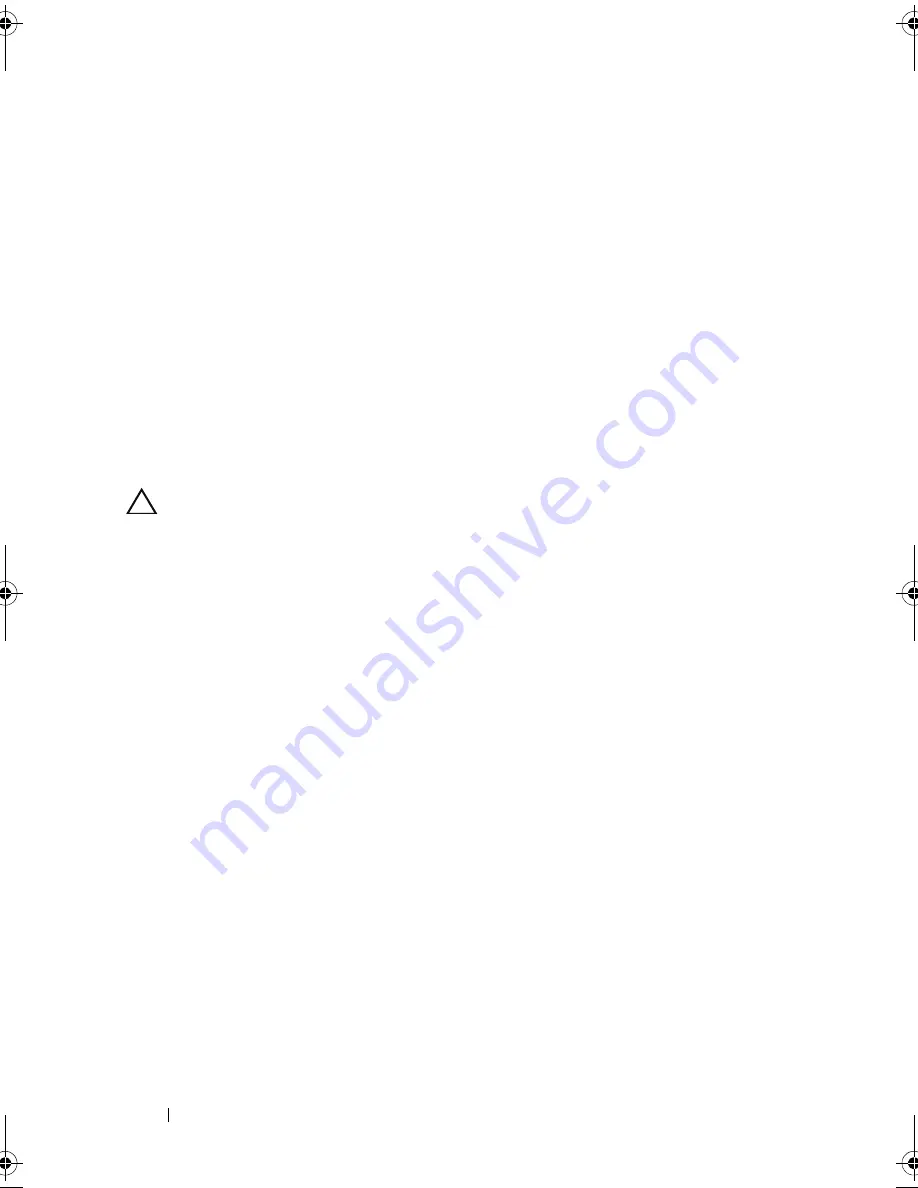
270
Troubleshooting: Your Array
• Hard drives
• RAID controller modules
• Power supply/cooling fan modules
• Control panel
• Backplane
3
Let the system dry thoroughly for at least 24 hours.
4
Reinstall the components you removed in step 2.
5
Connect all the cables and turn on the array.
If the array does not start properly, see "Getting Help" on page 273.
Troubleshooting a Damaged Array
CAUTION:
Many repairs may only be done by a certified service technician.
You must only perform troubleshooting and simple repairs as authorized in
your product documentation, or as directed by the online or telephone service
and support team. Damage due to servicing that is not authorized by Dell is not
covered by your warranty. Read and follow the safety instructions that came
with the product.
1
Ensure that the following components are properly installed:
• Hard drives
• RAID controller module s
• Power supply/cooling fan modules
• Control panel
• Backplane
2
Ensure that all the cables are properly connected and that there are no
damaged pins in the connectors.
3
Run diagnostics available in Dell PowerVault Modular Disk (MD) Storage
Manager software. In the AMW, select a component in the
Physical
pane
of the
Physical
tab. Select
Advanced
Troubleshooting
Run
Diagnostics
.
If the test fails, see "Getting Help" on page 273.
book.book Page 270 Saturday, September 24, 2011 9:06 AM
Summary of Contents for PowerVault MD3200i Series
Page 18: ...18 Contents ...
Page 22: ...22 Introduction ...
Page 60: ...60 Planning MD3200i Series Storage Array Terms and Concepts ...
Page 148: ...148 Configuration Disk Groups and Virtual Disks ...
Page 172: ...172 Configuration Premium Feature Snapshot Virtual Disks ...
Page 188: ...188 Configuration Premium Feature Upgrading to High Performance Tier ...
Page 200: ...200 Configuration Device Mapper Multipath for Linux ...
Page 236: ...236 Management Firmware Inventory ...
Page 262: ...262 Troubleshooting Your Storage Array Software ...
Page 274: ...274 Getting Help ...
Page 282: ...282 Index ...



























