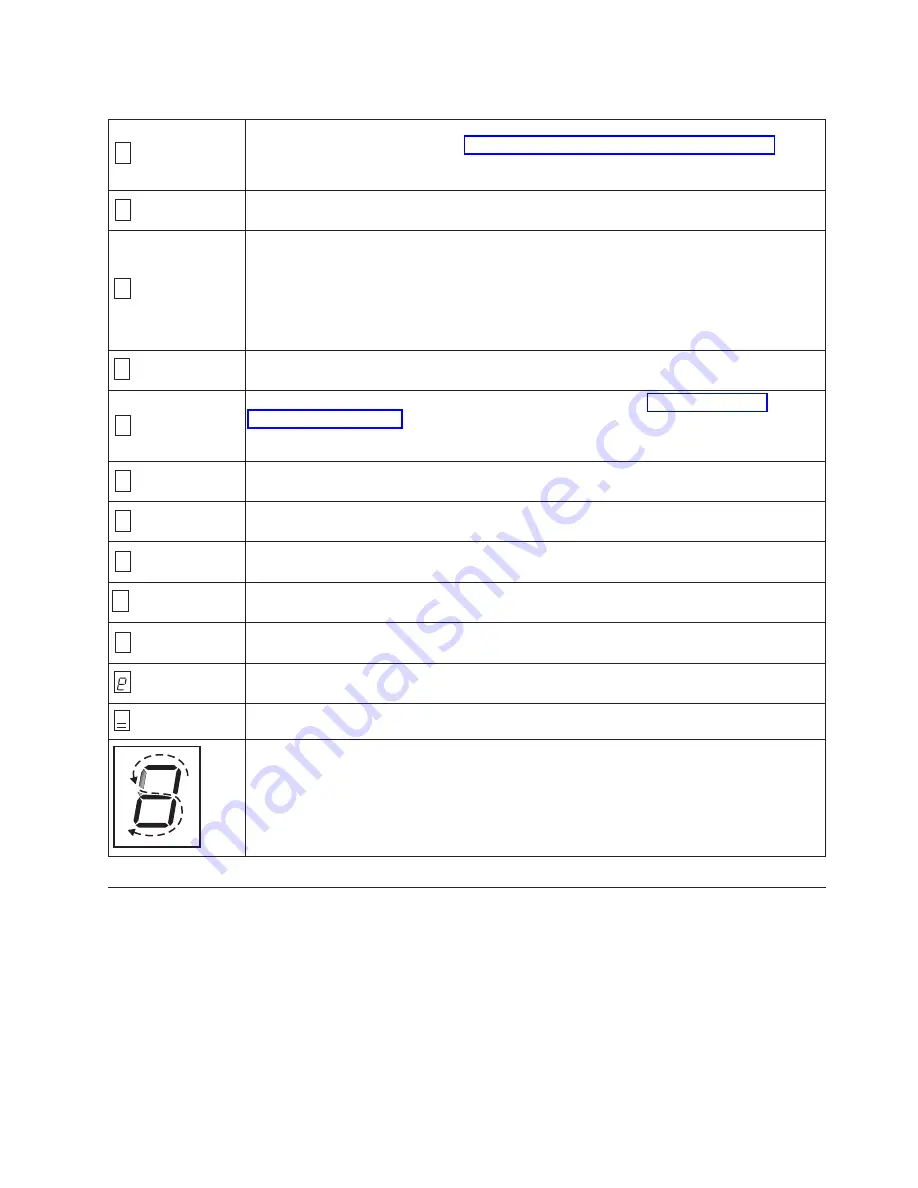
Table 5-4. Descriptions and Corrective Actions (continued)
8
Tape drive or interface failure. The tape drive determined that a failure occurred in the tape
drive's hardware or in the bus. See “Fixing SAS Connectivity Problems” on page 5-15. The
error code clears 10 seconds after the drive detected the error or when you place the drive in
maintenance mode.
9
Library to drive interface (RS-422) error. This interface is not used in the PowerVault tape
drive.
A
Tape drive hardware problem. The tape drive determined that a problem occurred that
degraded the operation of the tape drive, but it did not restrict continued use. If the problem
persists, contact Dell technical support. The drive is usable, though the single-character
display continues to indicate an error and the fault LED flashes amber.
The error code may clear when you cycle power to the tape drive or place it in maintenance
mode.
b
No error or message is assigned.
C
The tape drive needs to be cleaned. Clean the tape drive. See the “Cleaning the Tape
Mechanism” on page 3-7 section.
The error code clears when you clean the tape drive or place it in maintenance mode.
d
No error or message is assigned.
E
Not applicable for a SAS drive.
F
Not applicable for a SAS drive.
J
Incompatible media. The tape drive detected that an unsupported cartridge was loaded.
Verify that the generation of the loaded cartridge is supported on the tape drive.
P
Write protect. A write operation has been attempted to a write-protected cartridge or an
overwrite has been attempted to a WORM cartridge. These operations are not allowed.
Encryption Error. The drive detected a configuration or setup error prior to an encryption
operation.
The eject button is depressed. Verify that the button pushes freely.
Mid-Tape Recovery. The SCD flashes one segment at a time to complete one figure-eight
motion, then flashes the number 9, then flashes one segment at a time to complete one
figure-eight motion, then flashes the number 8. This continues until the number 1 flashes and
the drive completes. You can eject the cartridge once the count down has ended by hitting
the eject button.
Drive Status
1.
Connect an ethernet cable to the LTO6 drive or bridgebox.
2.
Using a web browser, connect to
http://169.254.0.3
. The drive status page will
be displayed.
Chapter 5. Troubleshooting
5-13
Summary of Contents for PowerVault LTO5-140
Page 1: ...Dell PowerVault LTO Tape User s Guide User s Guide ...
Page 4: ...iv Dell PowerVault LTO Tape Drive User s Guide ...
Page 6: ...vi Dell PowerVault LTO Tape Drive User s Guide ...
Page 8: ...viii Dell PowerVault LTO Tape Drive User s Guide ...
Page 16: ...1 8 Dell PowerVault LTO Tape Drive User s Guide ...
Page 26: ...2 10 Dell PowerVault LTO Tape Drive User s Guide ...
Page 34: ...3 8 Dell PowerVault LTO Tape Drive User s Guide ...
Page 36: ...4 2 Dell PowerVault LTO Tape Drive User s Guide ...
Page 80: ...8 16 Dell PowerVault LTO Tape Drive User s Guide ...
Page 82: ...A 2 Dell PowerVault LTO Tape Drive User s Guide ...
















































