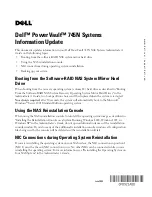www
.dell.com | support.dell.com
6
In the
What to Back Up
window, choose
Back up selected files, drives, or network data
and click
Next
.
7
In the
Items to Back Up
window, choose the
System State
check box in the
My Appliance
tree.
8
Click the check box for the following folders (if they exist):
C:\Documents and Settings\Administrator\Application Data
C:\Documents and Settings\All Users\Application Data
C:\Documents and Settings\Default User\Application Data
C:\Documents and Settings\SYSTEM\Application Data
9
In the
Where to Store the Backup
window, click
Browse
.
10
In the
Open
window, select where you want to store your system-state backup file.
Enter the file name and choose
Open
.
NOTE:
For fault tolerance, select a location that is not on the NAS system.
11
Click
Next
, then
Finish
to begin the backup.
Progress is displayed in the
Backup Progress
window.
12
When the backup is complete, click
Close
.
Update Service Not Available in Latest NAS Images
Dell™ OpenManage™ Server Administrator 4.4 included in NAS image version 3.4.9.2 does not
include Update Service functionality. Therefore, BIOS and firmware update tools are not available
in Server Administrator. To update individual components on your NAS system, you should use
component-specific Dell Update Packages. These Update Packages are available for download
from
support.dell.com
.
____________________
Information in this document is subject to change without notice.
© 2005 Dell Inc. All rights reserved. Printed in the U.S.A.
Reproduction in any manner whatsoever without the written permission of Dell Inc. is strictly forbidden.
Trademarks used in this text: Dell, the DELL logo, Dell OpenManage, and PowerVault are trademarks of Dell Inc.;
Microsoft and Windows are registered trademarks of Microsoft Corporation.
Other trademarks and trade names may be used in this document to refer to either the entities claiming the marks and names
or their products. Dell Inc. disclaims any proprietary interest in trademarks and trade names other than its own.