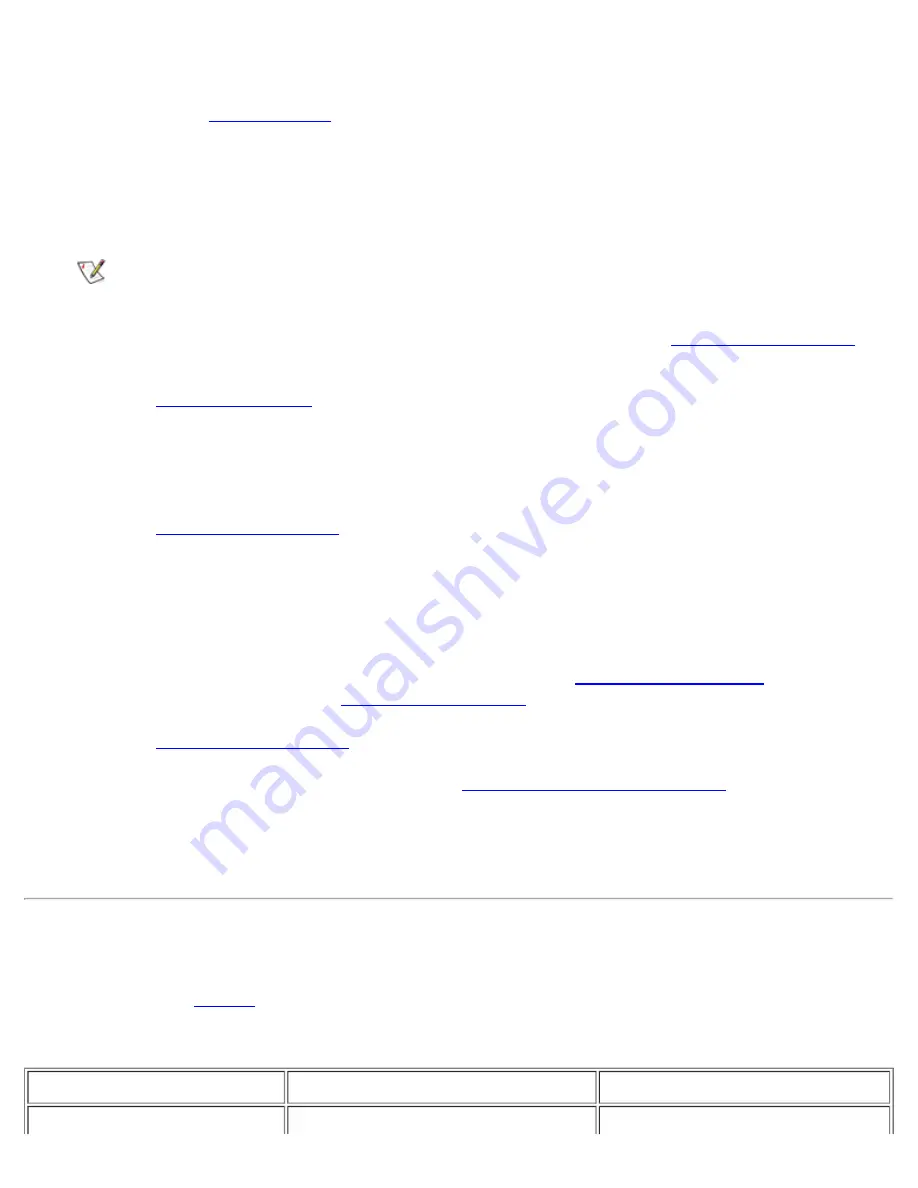
Basic Troubleshooting: Dell PowerVault 735N Systems Service Manual
file:///C:/Users/Phebega_Pericho/Desktop/spv735N/en/sm/basics.htm[3/15/2013 4:18:13 PM]
No. Plug the power strip into another electrical outlet, use another power strip, and/or try another
electrical outlet.
8. What color is the
Green. The system is receiving DC power. Proceed to step 9.
Blinking Green. A system failure is detected. Check the event logs in the PowerVault 735N NAS
Manager.
NOTE: For more information on event logs, see the PowerVault 735N Systems System
Administrator's Guide.
Amber. The system is in "Sleep" mode. Disable the Sleep mode using the
.
9. Check the
on the back of the system. What color are the LEDs?
Green. Power supply is OK. Proceed to step 10.
Red. Replace the defective power supply.
10. Check the
on the front of the system. What color is it?
Steady Green. The system is receiving DC power. Proceed to step 11.
Blinking Green. A system failure is detected. Check the event logs using the PowerVault 735N NAS
Manager.
Amber. The chassis is open or the system is in "Sleep" mode.
(if open) or
disable the Sleep mode using the
11. Check the
for each hard-disk on the front of the system. What color is it?
Green. The hard-disk drives are OK. Proceed to
.
Blinking Green. The hard-disk drives are in use. This indication is normal.
Amber. Replace the defective hard-disk drive(s).
Common Troubleshooting Issues
This section provides a table of common problems with the system, their possible causes, and resolutions.
Review the issues in
to see if any of them match the problem you are having with the system.
Table 1: Common Troubleshooting Issues.
Issue
Possible Cause
Resolution
I cannot access my Dell
Only Windows common internet file
Access Dell ActiveArchive folders






























