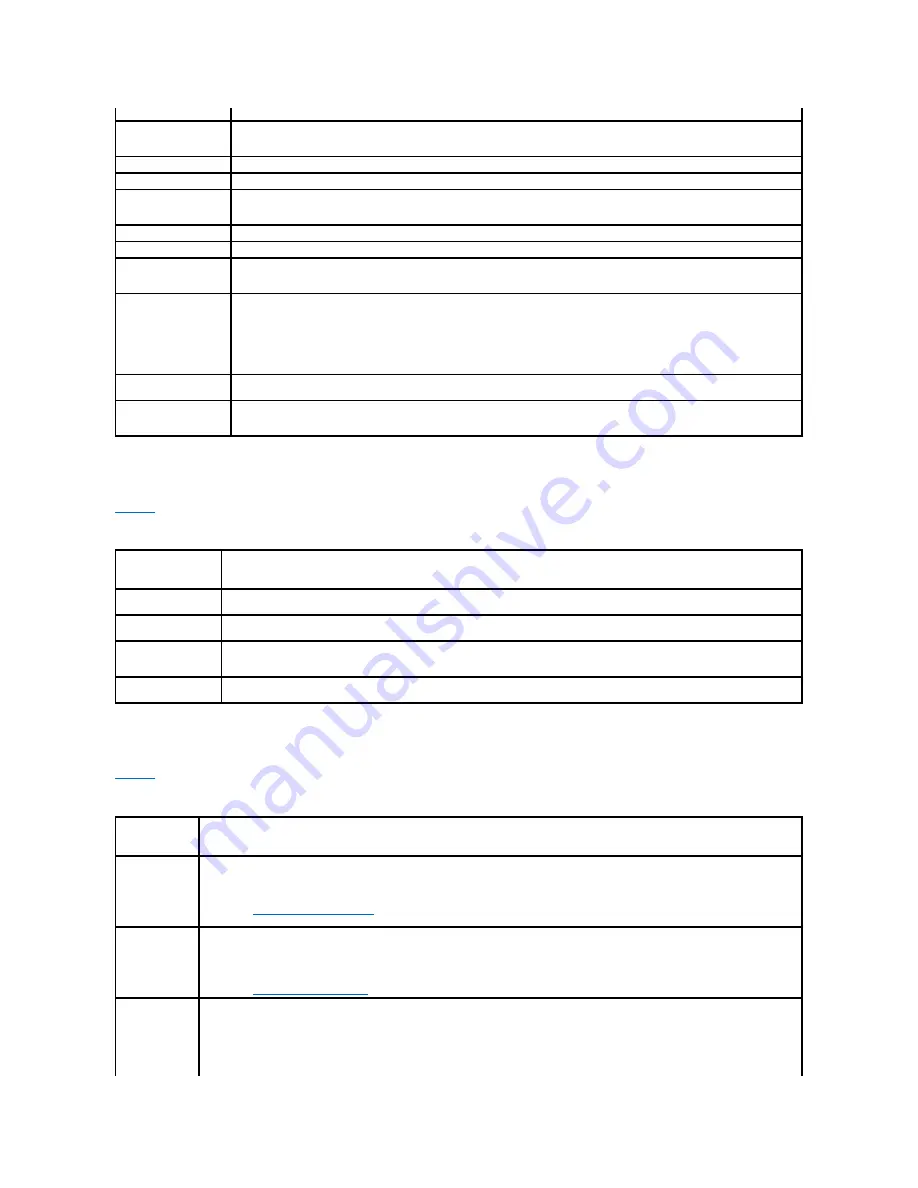
Serial Communication Screen
lists the options and descriptions for the information fields that appear on the
Serial Communication
screen.
Table 2-
6. Serial Communication Screen Options
System Security Screen
lists the options and descriptions for the information fields that appear on the
System Security
screen.
Table 2-
7. System Security Screen Options
default)
On
.
Embedded Gb NIC
1
(
Enabled with PXE
default
)
Enables or disables the system's integrated NIC. Options are
Enabled without PXE
,
Enabled with PXE
, and
Disabled
. PXE
support allows the system to boot from the network. Changes take effect after the system reboots.
MAC Address
Displays the MAC address for the integrated 10/100/1000 NIC. This field does not have user-selectable settings.
TOE Capability
Displays the TCP/IP offload engine (TOE) feature status of the onboard NIC.
Embedded Gb NIC2
(
Enabled with PXE
default)
Enables or disables the system's integrated NIC. Options are
Enabled without PXE
,
Enabled with PXE
, and
Disabled
. PXE
support allows the system to boot from the network. Changes take effect after the system reboots.
MAC Address
Displays the MAC address for the integrated 10/100/1000 NIC. This field does not have user-selectable settings.
TOE Capability
Displays the TCP/IP offload engine (TOE) feature status of the onboard NIC.
Diskette Controller
(
Auto
default)
Enables or disables the system's diskette drive controller. When
Auto
is selected, the system turns off the controller when
necessary to accommodate a controller card installed in an expansion slot. You can also configure the drive as
Read-Only
, or
Off
.
When using the
Read-Only
setting, the drive cannot be used to write to a disk.
OS Watchdog Timer
(
Disabled
default)
NOTE:
This feature is usable only with operating systems that support WDAT implementations of the Advanced Configuration and
Power Interface (ACPI) 3.0b specification.
Sets a timer that monitors the operating system for activity and aids in recovery if the system stops responding. When this field is
set to
Enabled
, the operating system is allowed to initialize the timer. When set to
Disabled
, the timer is not initialized.
I/OAT DMA Engine
(
Disable
default)
Enables or disables the I/O Acceleration Technology (I/OAT) option. This feature should be enabled only if the hardware and
software support I/OAT.
System Interrupts
Assignment (
Standard
default)
Controls the interrupt assignment of PCI devices in the system.
Distributed
swizzles the interrupt routing to minimize IRQ
sharing.
Option
Description
Serial Communication
(
Off
default)
Options are
On with Console Redirection
via COM2,
and
Off
.
Failsafe Baud Rate
(
57600
default)
Displays the failsafe baud rate used for console redirection when the baud rate cannot be negotiated automatically with the remote
terminal. This rate should not be adjusted.
Remote Terminal Type
(
VT 100/VT 220
default)
Select either
VT 100/VT 220
or
ANSI
.
Redirection After Boot
(
Enabled
default)
Enables or disables BIOS console redirection after your system boots to the operating system.
Option
Description
System Password Displays the current status of your system's password security feature and allows you to assign and verify a new system password.
NOTE:
for instructions on assigning a system password and using or changing an existing system
password.
Setup Password
Restricts access to the System Setup program in the same way that you restrict access to your system using the system password
feature.
NOTE:
for instructions on assigning a setup password and using or changing an existing setup password.
Password Status Setting the
Setup Password
option
to
Enabled
prevents the system password from being changed or disabled at system start-up.
To
lock
the system password, assign a setup password in the
Setup Password
option and then change the
Password Status
option to
Locked
. In this state, you cannot change the system password using the
System Password
option and cannot be disabled at system
start-up by pressing <Ctrl><Enter>.
To
unlock
the system password, enter the setup password in the
Setup Password
field and then change the
Password Status
option to






























