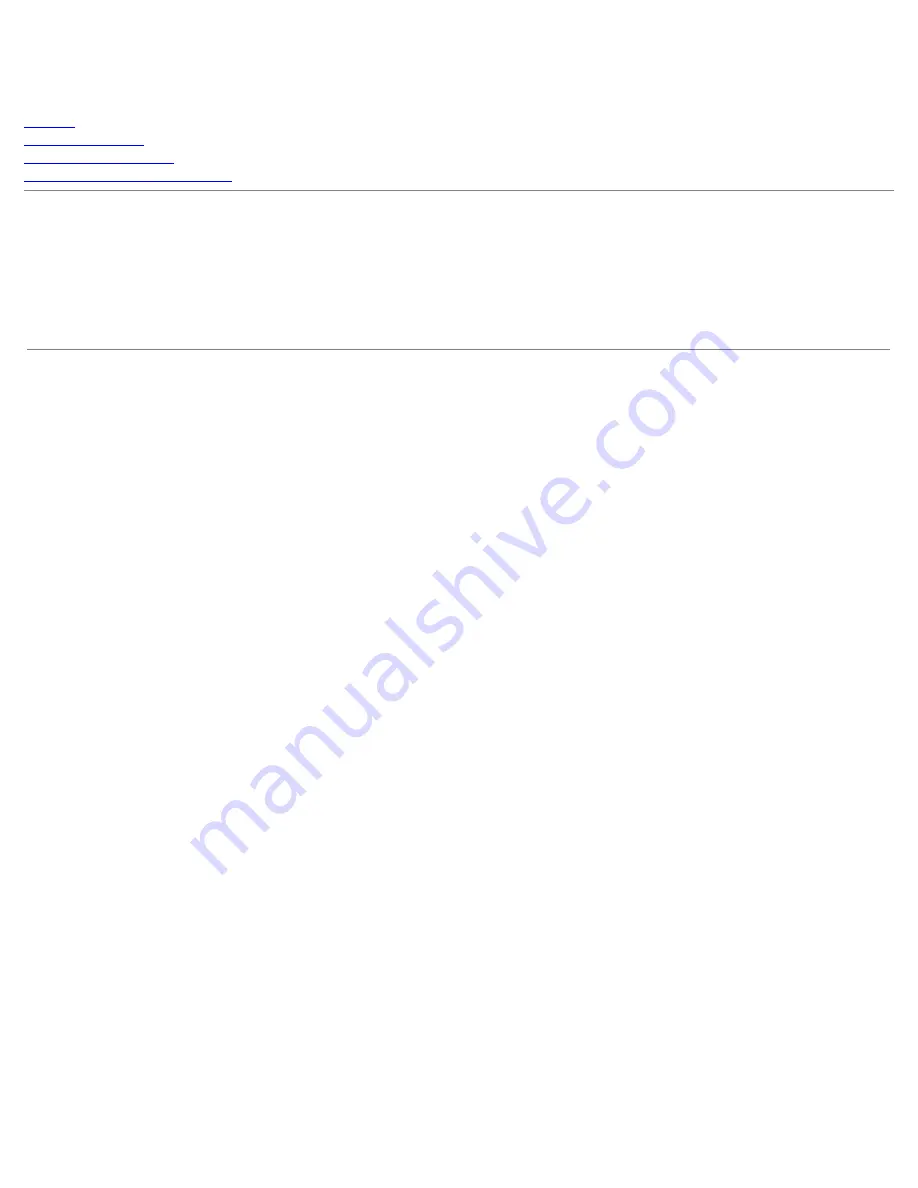
Dell PowerVault 220S and 221S Systems Service Manual
file:///C|/Users/rishi_sood/Desktop/220s/en/sm/index.htm[3/7/2013 12:09:10 PM]
Dell™ PowerVault™ 220S and 221S Systems Service
Manual
Preface
System Overview
Basic Troubleshooting
Removing and Replacing Parts
Information in this document is subject to change without notice.
© 2001-2004 Dell Computer Corporation. All rights reserved.
Reproduction in any manner whatsoever without the written permission of Dell Computer Corporation is strictly forbidden.
Trademarks used in this text: Dell, the DELL logo, PowerVault, and Dell OpenManage are trademarks of Dell Computer Corporation; IBM is a
registered trademark of International Business Machines Corporation.
Other trademarks and trade names may be used in this document to refer to either the entities claiming the marks and names or their products.
Dell Computer Corporation disclaims any proprietary interest in trademarks and trade names other than its own.
Initial release: 17 Sep 2001
Last revised: 25 Oct 2004


































