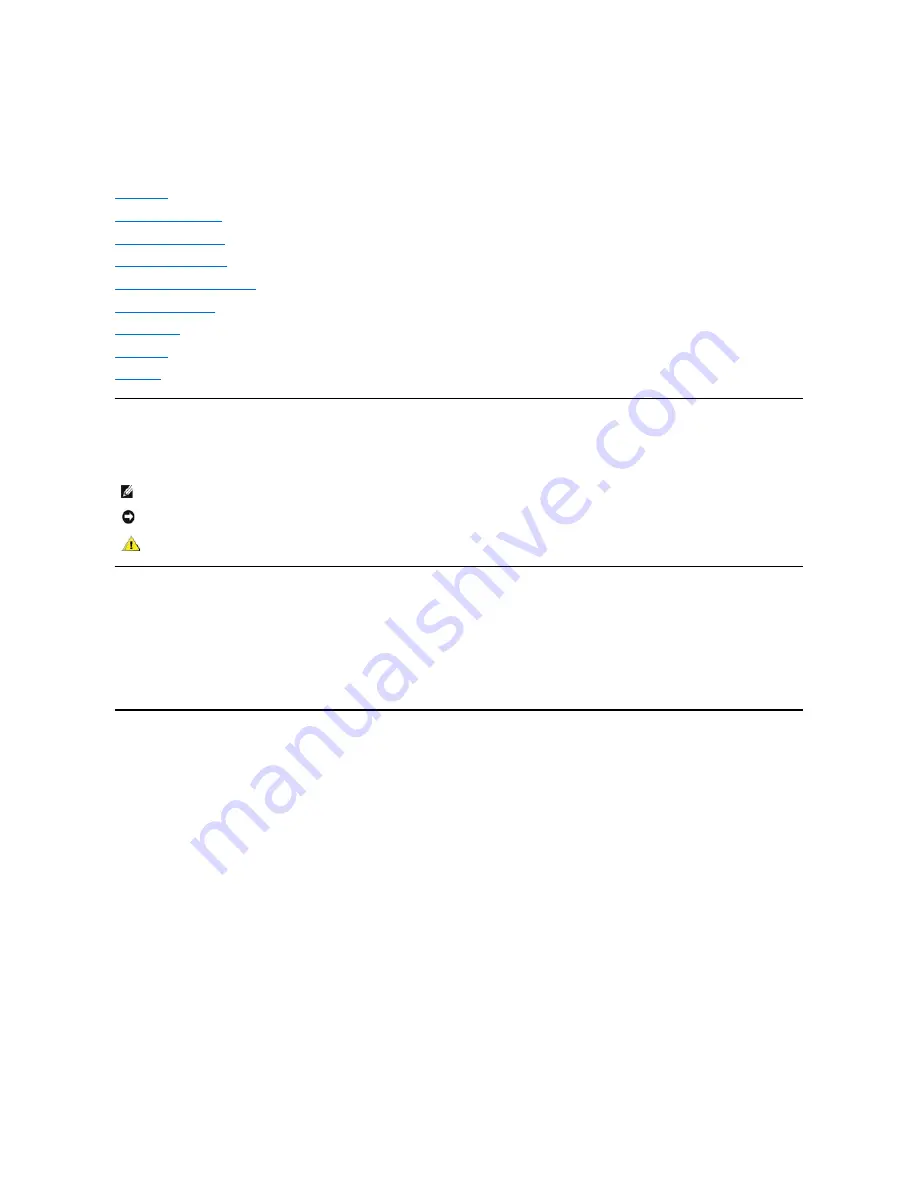
Dell™ PowerVault™ 122T LTO Autoloader User's Guide
Introduction
Installing the Autoloader
Operating the Autoloader
Autoloader Administration
Diagnostics and Troubleshooting
Technical Specifications
Contacting Dell
Getting Help
Regulatory
Notes, Notices, and Cautions
Throughout this guide, blocks of text may be accompanied by an icon and printed in bold type or in italic type. These blocks are notes, notices, and cautions,
and they are used as follows:
Information in this document is subject to change without notice.
(c) 2002-2004 Dell Inc. All rights reserved.
Reproduction in any manner whatsoever without the written permission of Dell Inc. is strictly forbidden.
Trademarks used in this text:
Dell
, the
DELL
logo,
PowerVault
,
Dimension
,
Inspiron
,
OptiPlex
,
Latitude
,
Dell Precision
,
PowerApp
,
PowerEdge
,
PowerConnect
,
Axim
,
and
DellNet
are trademarks of Dell Inc.;
Microsoft
,
Windows
, and
Windows NT
are registered trademarks of Microsoft Corporation.
Other trademarks and trade names may be used in this document to refer to either the entities claiming the marks and names or their products. Dell Inc.
disclaims any proprietary interest in trademarks and trade names other than its own.
Initial Release: Jun 2002
Last revised: Feb 2004
NOTE:
A NOTE indicates important information that helps you make better use of your system.
NOTICE:
A NOTICE indicates either potential damage to hardware or loss of data and tells you how to avoid the problem.
CAUTION: A CAUTION indicates a potentially hazardous situation which, if not avoided, could result in death or serious bodily
injury.
Summary of Contents for PowerVault 122T LTO
Page 31: ...Back to Contents Page ...
Page 39: ......
















