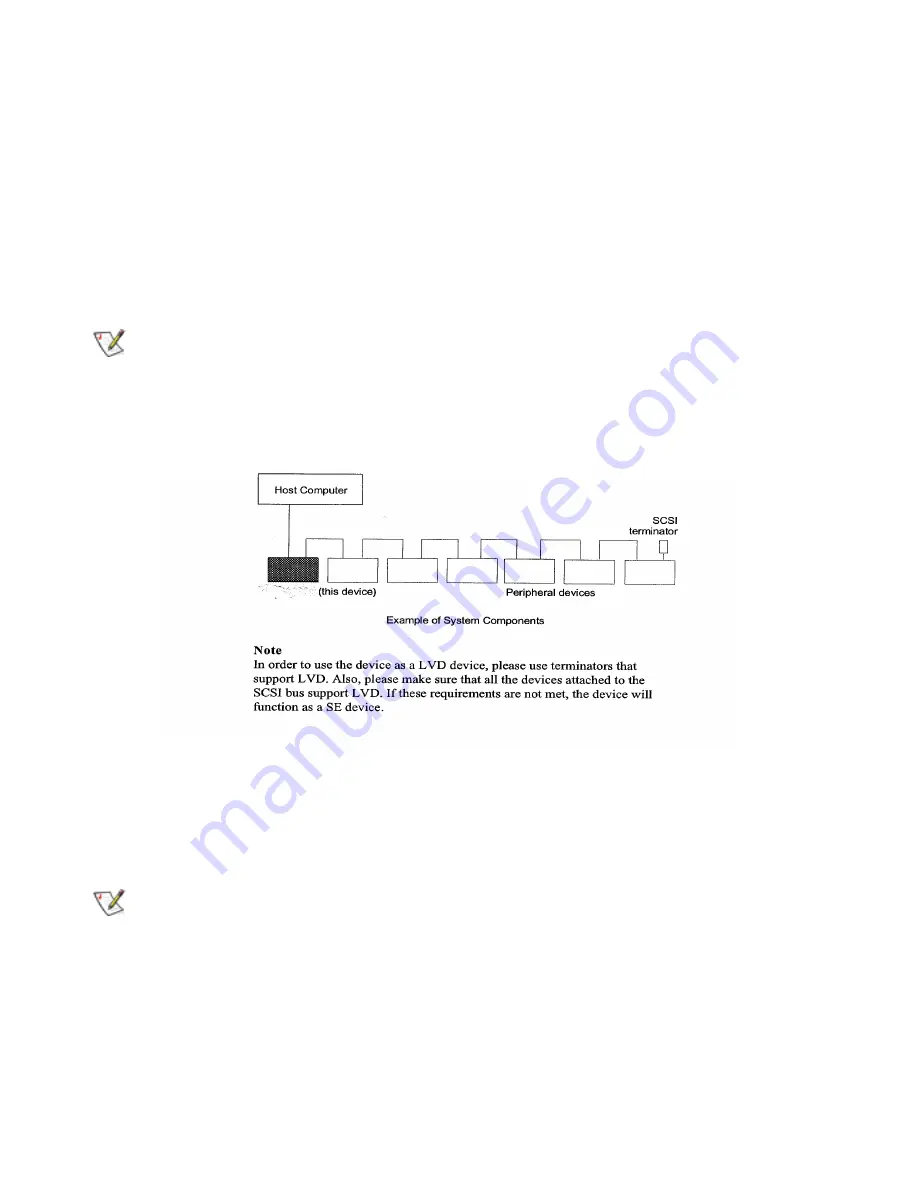
Dell PowerVault 120T DDS4 Autoloader User's Guide 2-3
SCSI Connector
Connects to the SCSI bus connector of the host computer or another SCSI peripheral.
The autoloader has a Ultra Wide Single Ended (SE) / Low Voltage Differential (LVD)
SCSI bus. The autoloader will automatically detect the type (SE or LVD) of SCSI host
adapter attached. In Ultra Wide SCSI, up to 15 peripherals can be attached to the SCSI
bus, see Figure-2-2.
NOTE:
Turn off the host computer and autoloader power before connecting the supplied
SCSI cable. Make sure the SCSI connectors are pressed tightly together and the screw
tabs are secure.
Termination
Please make sure to apply supplied External SE / LVD Terminator to the last device on
the SCSI bus.
SCSI ID
The SCSI ID is set by the push button switches on the rear panel. Press the + or -
buttons to move the number up or down, respectively. The default SCSI ID is set to 0,
see Figure 2-2.
NOTE:
The SCSI ID must be different from the IDs of the other peripherals on the SCSI
bus. Before changing the SCSI ID setting, be sure to turn off the power with the power
switch on the front panel.
Power
Connect the supplied AC power cable. Turn on the autoloader using the front panel
power button, see Figure 2-2.
Summary of Contents for PowerVault 120T
Page 1: ...Dell PowerVault 120T DDS4 Autoloader USER S GUIDE USER S GUIDE www dell com ...
Page 2: ...Dell PowerVault 120T DDS4 Autoloader User s Guide www dell com ...
Page 34: ...Dell PowerVault 120T DDS4 Autoloader User s Guide A 3 Figure A 3 Magazine Loading ...
Page 35: ...A 4 Dell PowerVault 120T DDS4 Autoloader User s Guide Figure A 4 Magazine Loading Continued ...
Page 36: ...Dell PowerVault 120T DDS4 Autoloader User s Guide A 5 Figure A 5 Magazine Loading Continued ...
Page 37: ...A 6 Dell PowerVault 120T DDS4 Autoloader User s Guide Figure A 6 Move Medium Command ...
Page 38: ...Dell PowerVault 120T DDS4 Autoloader User s Guide A 7 Figure A 7 Read Erase ...
Page 40: ...Dell PowerVault 120T DDS4 Autoloader User s Guide A 9 Figure A 9 Load Tape Continued ...
Page 43: ...A 12 Dell PowerVault 120T DDS4 Autoloader User s Guide Figure A 12 Select and Load Tape ...
Page 53: ...Printed in Japan www dell com P N 79EJG Rev A00 ...











































