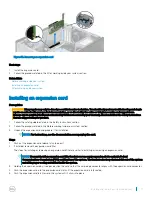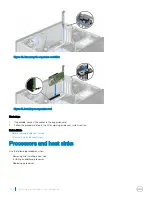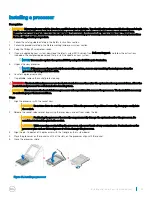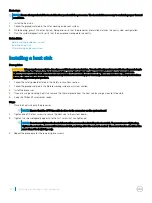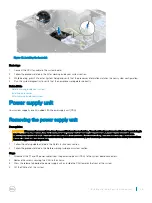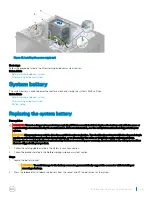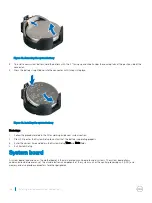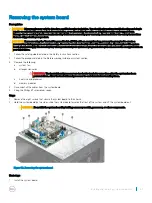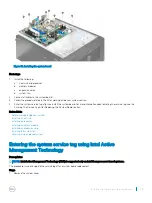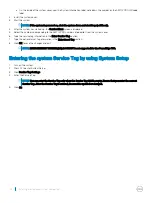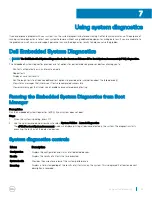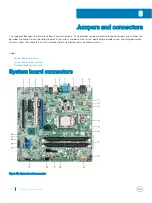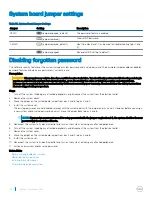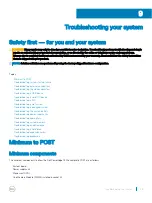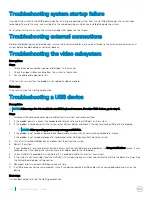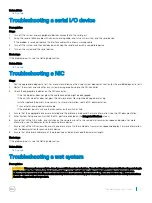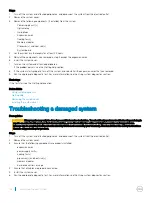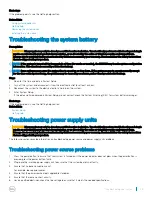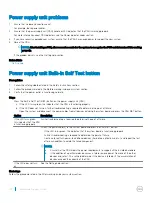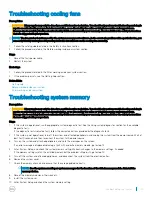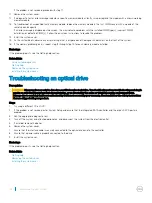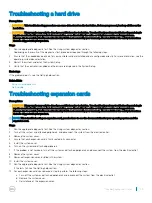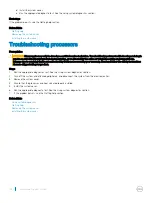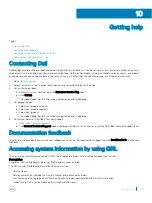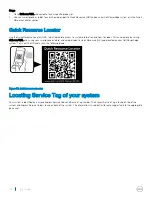Using system diagnostics
If you experience a problem with your system, run the system diagnostics before contacting Dell for technical assistance. The purpose of
running system diagnostics is to test your system hardware without using additional equipment or risking data loss. If you are unable to fix
the problem yourself, service and support personnel can use the diagnostics results to help you solve the problem.
Dell Embedded System Diagnostics
NOTE:
The Dell Embedded System Diagnostics is also known as Enhanced Pre-boot System Assessment (ePSA) diagnostics.
The Embedded System Diagnostics provides a set of options for particular device groups or devices allowing you to:
•
Run tests automatically or in an interactive mode
•
Repeat tests
•
Display or save test results
•
Run thorough tests to introduce additional test options to provide extra information about the failed device(s)
•
View status messages that inform you if tests are completed successfully
•
View error messages that inform you of problems encountered during testing
Running the Embedded System Diagnostics from Boot
Manager
Prerequisites
Run the Embedded System Diagnostics (ePSA) if your system does not boot.
Steps
1
When the system is booting, press F11.
2
Use the up arrow and down arrow keys to select
System Utilities
>
Launch Diagnostics
.
The
ePSA Pre-boot System Assessment
window is displayed, listing all devices detected in the system. The diagnostics starts
executing the tests on all the detected devices.
System diagnostics controls
Menu
Description
Configuration
Displays the configuration and status of all detected devices.
Results
Displays the results of all tests that are executed.
System health
Provides the current overview of the system performance.
Event log
Displays a time-stamped log of the results of all tests run on the system. This is displayed if at least one event
description is recorded.
7
Using system diagnostics
91