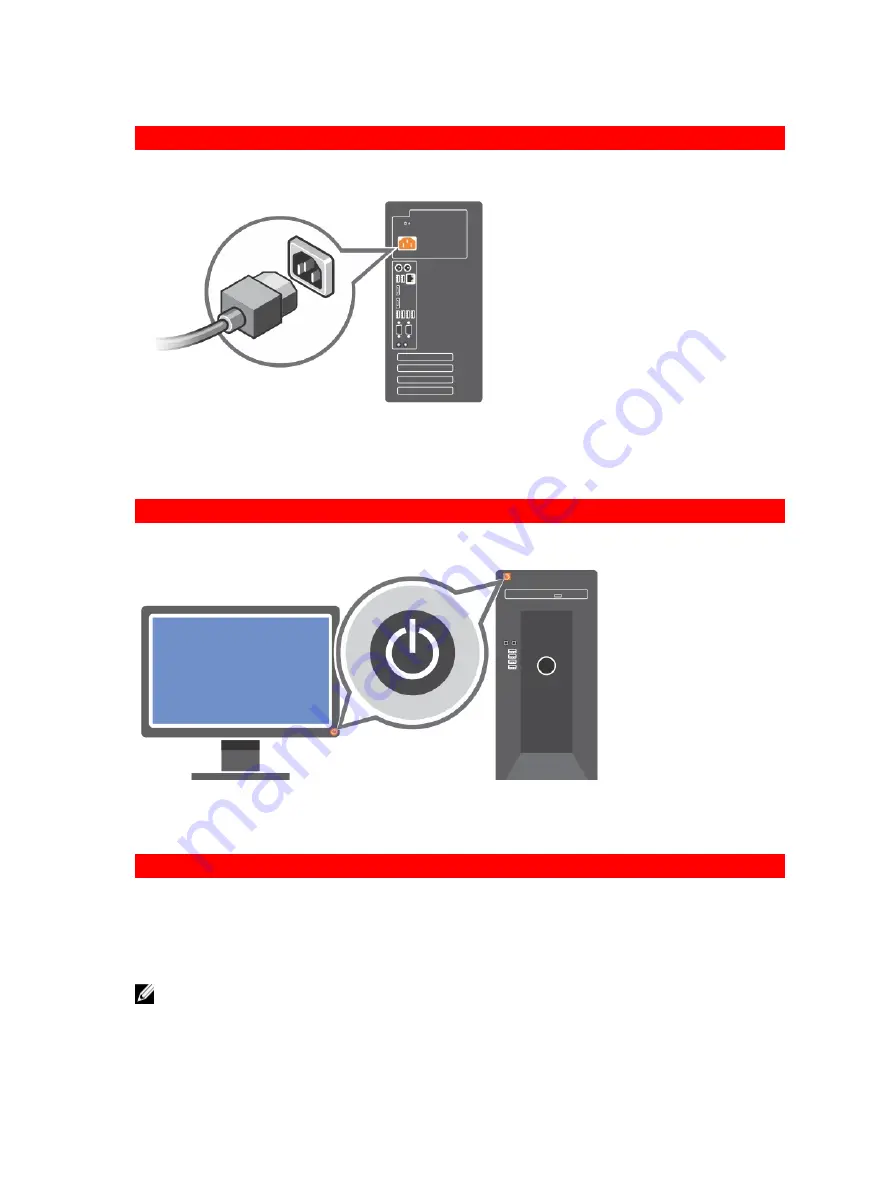
GUID-E3B47570-DB2A-4E66-8643-A332D3AFA9B4
Connecting The Power Cable
Figure 2. Connecting Power Cable
Connect the system’s power cable to the system and, if a monitor is used, connect the monitor’s power cable to the
monitor.
GUID-8AB0F632-6854-4F0B-986C-BE4639408F34
Turning On The System
Figure 3. Turning on the System
Press the power button on the system. The power indicator should light.
GUID-A0F5041B-3EAC-4516-82BB-65F1A22240D7
Complete The Operating System Setup
To install an operating system for the first time, see the installation and configuration documentation for your operating
system. Be sure that the operating system is installed before installing hardware or software not purchased with the
system.
NOTE: For more information on supported operating systems, see dell.com/ossupport.
4


























