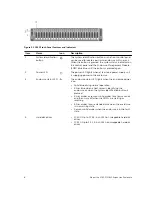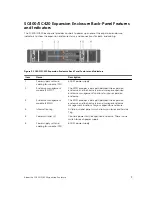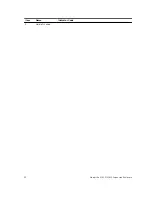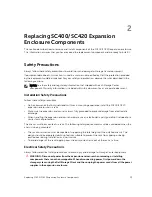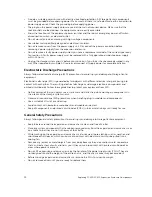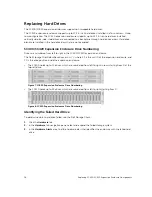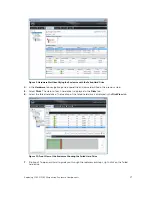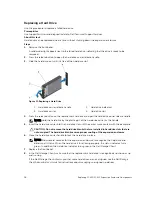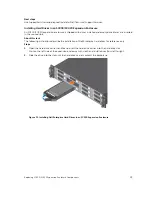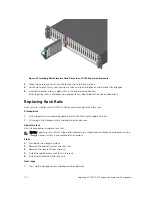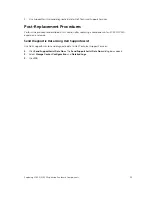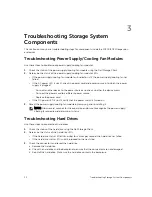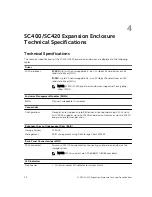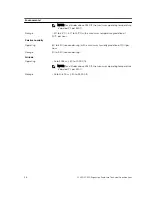3
Troubleshooting Storage System
Components
This section contains basic troubleshooting steps for components inside the SC400/SC420 expansion
enclosures.
Troubleshooting Power Supply/Cooling Fan Modules
Use these steps to troubleshoot power supply/cooling fan modules.
1.
Check the status of the power supply/cooling fan module using the Dell Storage Client.
2.
Determine the status of the power supply/cooling fan module LEDs.
• If the power supply/cooling fan module fault indicator is lit, the power supply/cooling fan has
failed.
• If the AC power LED is not lit, check the power cord and power source into which the power
supply is plugged:
– Connect another device to the power source and check whether the device works.
– Connect the power cord to a different power source.
– Replace the power cord.
• If the DC power LED is not lit, verify that the power switch is turned on.
3.
Reseat the power supply/cooling fan module by removing and reinstalling it.
NOTE: Allow several seconds for the expansion enclosure to recognize the power supply/
cooling fan module and determine its status.
Troubleshooting Hard Drives
Use these steps to troubleshoot hard drives.
1.
Check the status of the hard drive using the Dell Storage Client.
2.
Determine the status of the hard drive LEDs.
• If the hard drive status LED blinks amber four times per second, the hard drive has failed.
• If the hard drive status LED is not lit, proceed to the next step.
3.
Check the connectors and reseat the hard drive.
a. Remove the hard drive.
b. Check the hard drive and the backplane to ensure that the connectors are not damaged.
c. Reinstall the hard drive. Make sure the hard drive contacts the backplane.
22
Troubleshooting Storage System Components