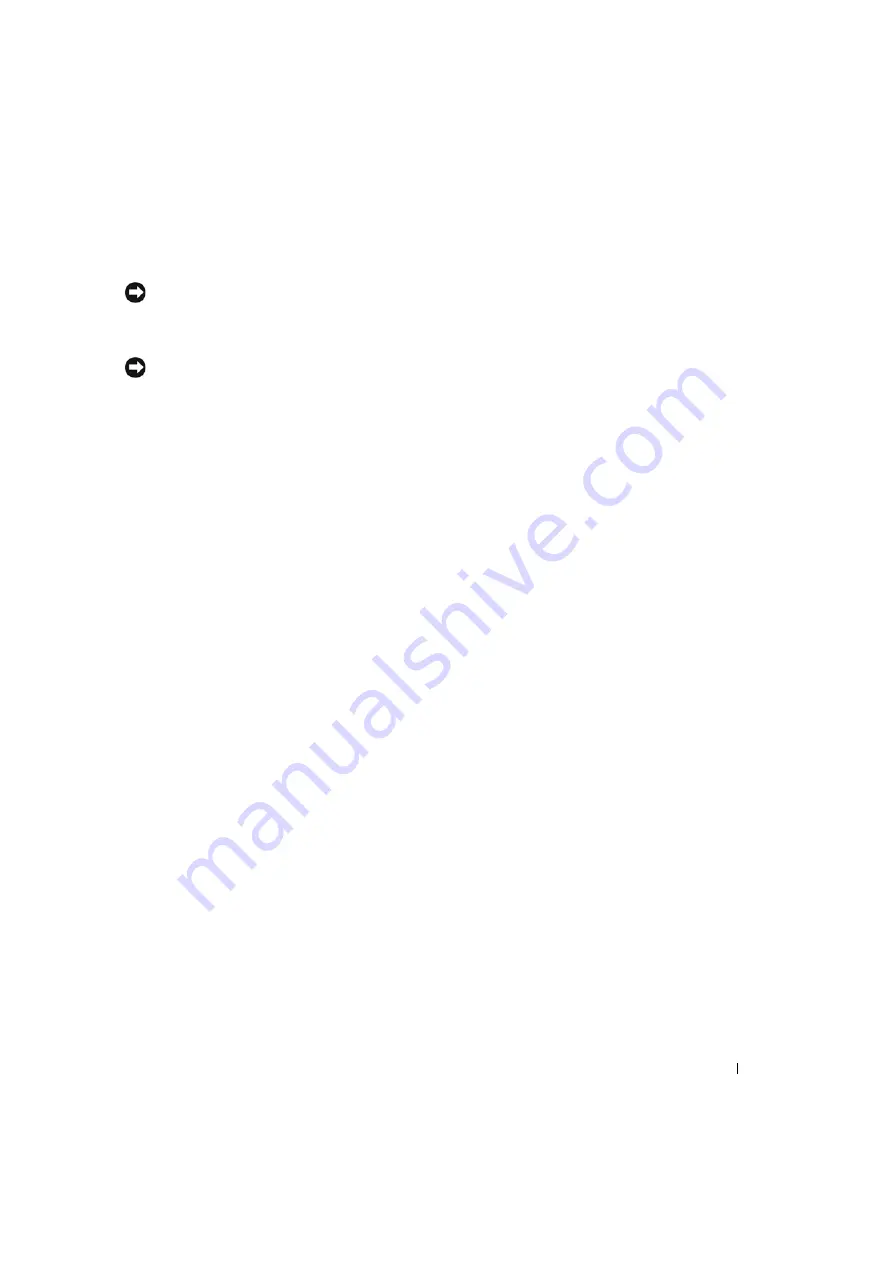
U s e r ’s G u i d e
1-13
Troubleshooting
NOTICE:
This product supports multiple VGA modes. This flat-panel monitor is pre-adjusted in
the factory with standard VGA timings. Due to output timing difference among various VGA cards
in the market, you may initially experience an unstable or unclear display when a new display mode
or new VGA card is selected.
NOTICE:
Display optimization can not be assured if the mode chosen is not supported in the list.
Issue: Display is unclear and unstable.
Please follow procedures listed below to achieve the best flat panel performance for systems
running a Microsoft
®
Windows
®
operating system.
1
Enter the initial step to shutdown the operating system by clicking the Start button and
then clicking Shutdown).
2
If any "black noise" vertical stripes appear, use the Clock function in the OSD menu to
adjust display until those bars disappear.
3
Use the Phase function to adjust the monitor screen.
4
Click No on Shut Down Windows to return to the normal operating system environment.
You can also use the Auto adjustment function to adjust the flat panel monitor. See "Adjusting
the Monitor Display."
Issue: There is no display on the flat-panel monitor.
If there is no display on the flat-panel monitor, please follow below steps:
1
Make sure the power indicator is illuminated, all connections are secured, and the system
is operating on the correct timings. See "Specifications" for more information.
2
Turn off the flat-panel monitor and then turn it on again. Press the UP function button and
then to press either up or down adjustment button several times. If there is still no display,
press the other adjustment button several times.
3
If step 2 does not work, connect your system with another external monitor (either CRT
or flat-panel monitor). If your system is operated and functioned properly with monitor,
the output timing of the VGA card may be out of flat-panel monitor’s synchronous range.
Please change to an alternative mode listed in appendix or replace the VGA card and then
to repeat step 1 and 2.
4
If the previous steps do not correct the issue, please contact the manufacturer for
assistance.
Summary of Contents for PowerEdge Rack Console 15FP
Page 2: ......
Page 123: ...w w w d e l l c o m s u p p o r t d e l l c o m Dell PowerEdge 机架控制台 15FP 平板显示器用户指南 ...
Page 147: ...w w w d e l l c o m s u p p o r t d e l l c o m Dell PowerEdge 15FP 主機架 平面顯示器使用手冊 ...
Page 171: ...w w w d e l l c o m s u p p o r t d e l l c o m Dell PowerEdge 랙 콘솔 15FP LCD 모니터 사용 설명서 ...
Page 243: ...20 11 ...
Page 245: ...18 11 ...
Page 247: ...16 11 ...
Page 248: ...15 11 w w w d e l l c o m s u p p o r t d e l l c o m ...
Page 249: ...ENERGY STAR Emblem 14 11 ...
Page 250: ...13 11 w w w d e l l c o m s u p p o r t d e l l c o m ...
Page 251: ...12 11 ...
Page 252: ...11 11 w w w d e l l c o m s u p p o r t d e l l c o m ...
Page 253: ...10 11 ...
Page 254: ...9 11 w w w d e l l c o m s u p p o r t d e l l c o m ...
Page 255: ...8 11 ...
Page 256: ...7 11 w w w d e l l c o m s u p p o r t d e l l c o m ...
Page 257: ...6 11 ...
Page 258: ...1 5 6 10 11 15 5 11 w w w d e l l c o m s u p p o r t d e l l c o m ...
Page 259: ...4 11 ...
Page 260: ...3 11 w w w d e l l c o m s u p p o r t d e l l c o m ...
Page 261: ...2 11 ...
Page 262: ...1 11 w w w d e l l c o m s u p p o r t d e l l c o m ...
Page 263: ...4 ...
Page 264: ...3 ...
Page 265: ...____________________ April 2003 P N 3Y386 Rev A01 ...
Page 266: ...w w w d e l l c o m s u p p o r t d e l l c o m Dell PowerEdge Rack Console 15FP ...
Page 267: ......






























