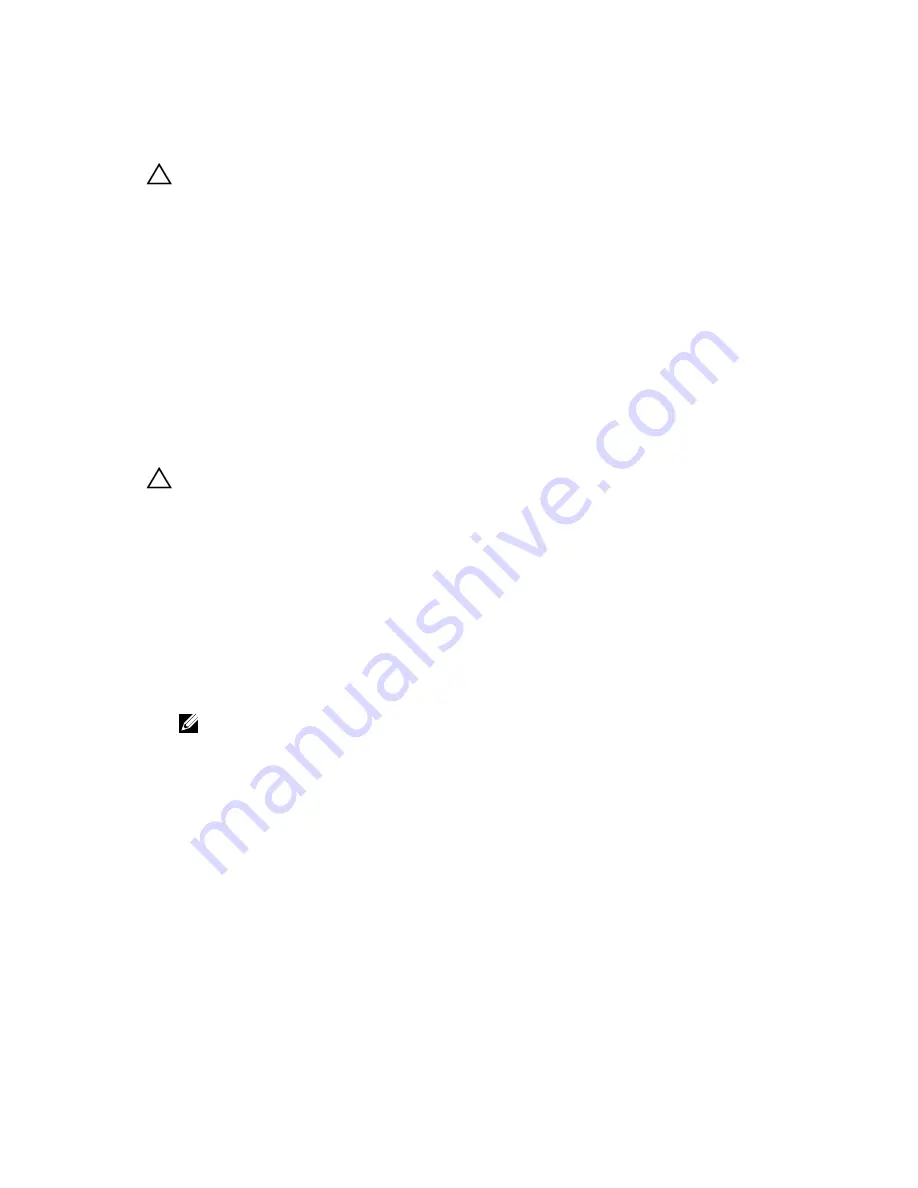
Installing A Hard Drive Into A Hard-Drive Carrier
CAUTION: Many repairs may only be done by a certified service technician. You should only perform
troubleshooting and simple repairs as authorized in your product documentation, or as directed by the online or
telephone service and support team. Damage due to servicing that is not authorized by Dell is not covered by your
warranty. Read and follow the safety instructions that came with the product.
1.
Insert the hard drive into the hard-drive carrier with the connector end of the hard drive toward the back.
2.
Align the screw holes on the hard drive with the set of screw holes on the hard-drive carrier.
When aligned correctly, the back of the hard drive is flush with the back of the hard-drive carrier.
3.
Attach the screws to secure the hard drive to the hard-drive carrier.
Optical Drive (Optional)
An optional DVD-ROM and DVD +/-RW optical drive slides into the front panel of the system and connects to the SATA
controller on the system board.
Removing The Optical Drive
CAUTION: Many repairs may only be done by a certified service technician. You should only perform
troubleshooting and simple repairs as authorized in your product documentation, or as directed by the online or
telephone service and support team. Damage due to servicing that is not authorized by Dell is not covered by your
warranty. Read and follow the safety instructions that came with the product.
1.
Turn off the system, including any attached peripherals, and disconnect the system from the electrical outlet and
peripherals.
2.
If installed, remove the front bezel.
3.
Locate the optical drive on the front panel of the system.
4.
Slide the ejector-handle button in the direction of the arrow.
The ejector handle pops out.
5.
Use the ejector handle and pull the optical drive sled out of the system from the optical-drive slot.
6.
Flex the left side wall of the optical sled to release the optical from the sled.
NOTE: You do not need any tools to remove the optical drive from optical sled.
59
















































