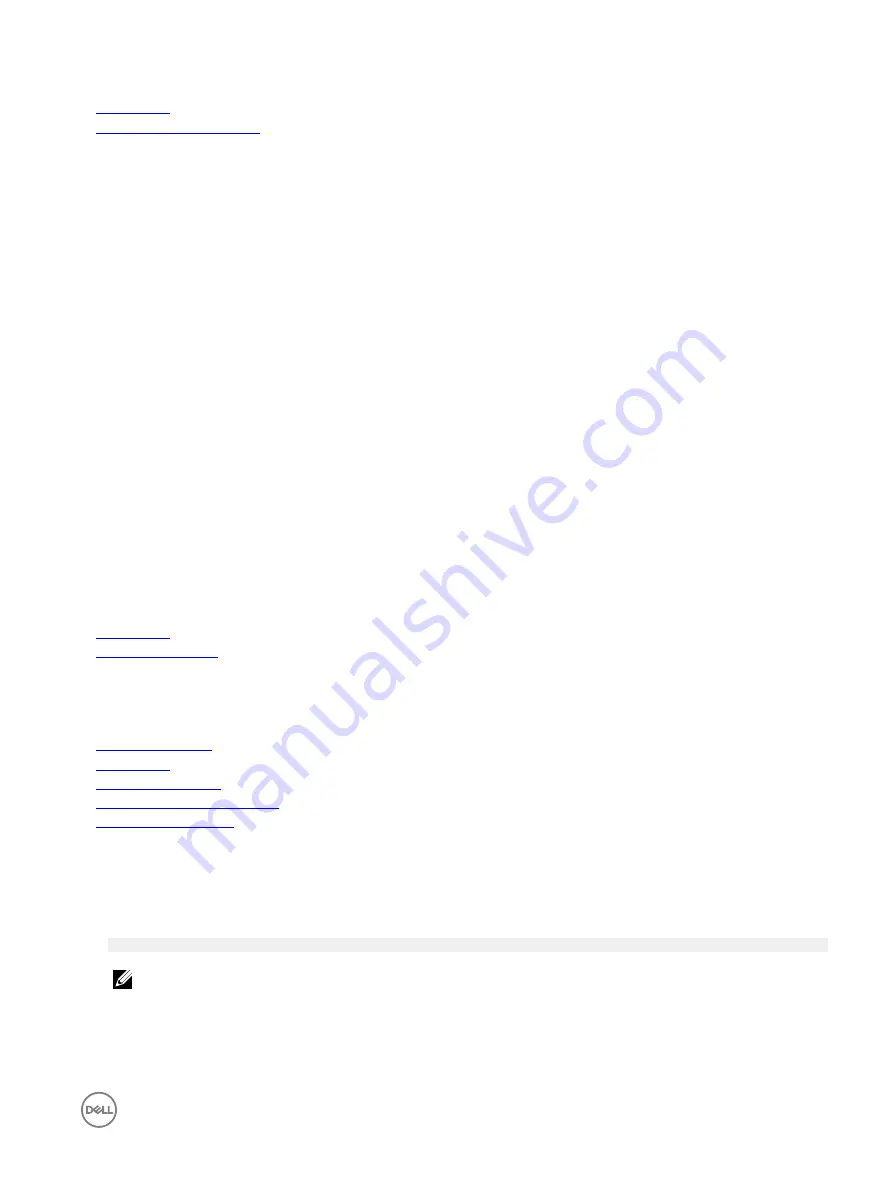
Related links
System BIOS
System BIOS Settings details
System BIOS Settings details
The
System BIOS Settings
screen details are explained as follows:
Option
Description
System Information
Specifies information about the system such as the system model name, BIOS version, and Service Tag.
Memory Settings
Specifies information and options related to the installed memory.
Processor Settings
Specifies information and options related to the processor such as speed and cache size.
SATA Settings
Specifies options to enable or disable the integrated SATA controller and ports.
Boot Settings
Specifies options to specify the boot mode (BIOS or UEFI). Enables you to modify UEFI and BIOS boot
settings.
Network Settings
Specifies options to change the network settings.
Integrated Devices
Specifies options to manage integrated device controllers and ports and specify related features and options.
Serial
Communication
Specifies options to manage the serial ports and specify related features and options.
System Profile
Settings
Specifies options to change the processor power management settings, memory frequency, and so on.
System Security
Specifies options to configure the system security settings, such as system password, setup password,
Trusted Platform Module (TPM) security. It also manages the power and NMI buttons on the system.
Miscellaneous
Settings
Specifies options to change the system date, time, and so on.
Related links
System BIOS
Viewing System BIOS
Boot Settings
You can use the
Boot Settings
screen to set the boot mode to either
BIOS
or
UEFI
. It also enables you to specify the boot order.
Related links
Boot Settings details
System BIOS
Viewing Boot Settings
Choosing the system boot mode
Changing the boot order
Viewing Boot Settings
To view the
Boot Settings
screen, perform the following steps:
1.
Turn on, or restart your system.
2.
Press F2 immediately after you see the following message:
F2 = System Setup
NOTE: If your operating system begins to load before you press F2, wait for the system to finish booting, and then
restart your system and try again.
3.
On the
System Setup Main Menu
screen, click
System BIOS
.
4.
On the
System BIOS
screen, click
Boot Settings
.
33






























