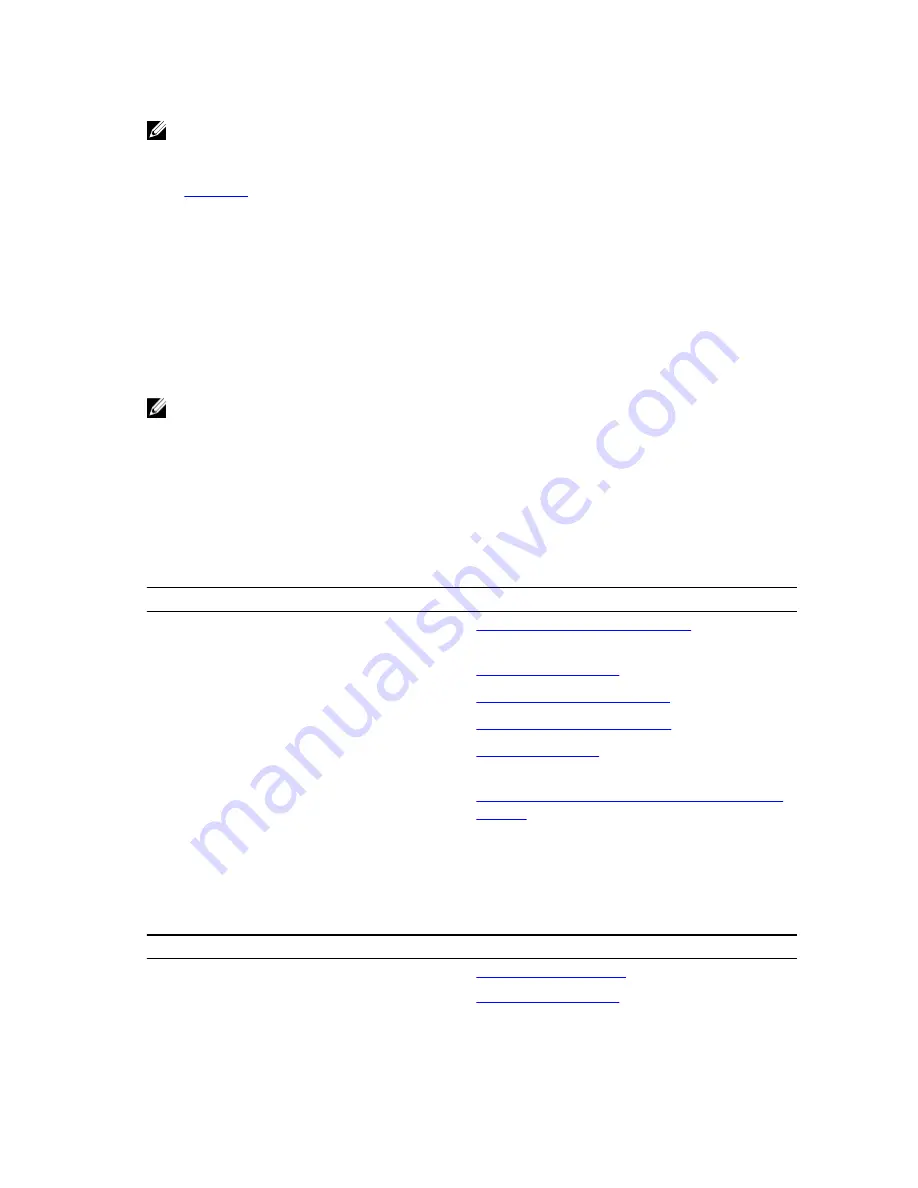
NOTE: Ensure that you change the default user name and password after setting up the iDRAC IP
address.
Related Links
LCD panel
Log in to iDRAC
You can log in to iDRAC as:
• iDRAC user
• Microsoft Active Directory user
• Lightweight Directory Access Protocol (LDAP) user
The default user name and password are
root
and
calvin
. You can also log in by using Single Sign-On
or Smart Card.
NOTE: You must have iDRAC credentials to log in to iDRAC.
For more information about logging in to iDRAC and iDRAC licenses, see the
Integrated Dell Remote
Access Controller User's Guide
at
Dell.com/idracmanuals
.
Options to install the operating system
If the system is shipped without an operating system, install the supported operating system by using one
of the following resources:
Table 34. Resources to install the operating system
Resources
Location
Dell Systems Management Tools and
Documentation media
Dell.com/operatingsystemmanuals
Dell Lifecycle Controller
Dell.com/idracmanuals
Dell OpenManage Deployment Toolkit
Dell.com/openmanagemanuals
Dell certified VMware ESXi
Dell.com/virtualizationsolutions
Supported operating systems on Dell PowerEdge
systems
Dell.com/ossupport
Installation and How-to videos for supported
operating systems on Dell PowerEdge systems
Supported Operating Systems for Dell PowerEdge
Systems
Methods to download firmware and drivers
You can download the firmware and drivers by using the following methods:
Table 35. Firmware and drivers
Methods
Location
From the Dell Support site
Dell.com/support/home
Using Dell Remote Access Controller Lifecycle
Controller (iDRAC with LC)
Dell.com/idracmanuals
47






























