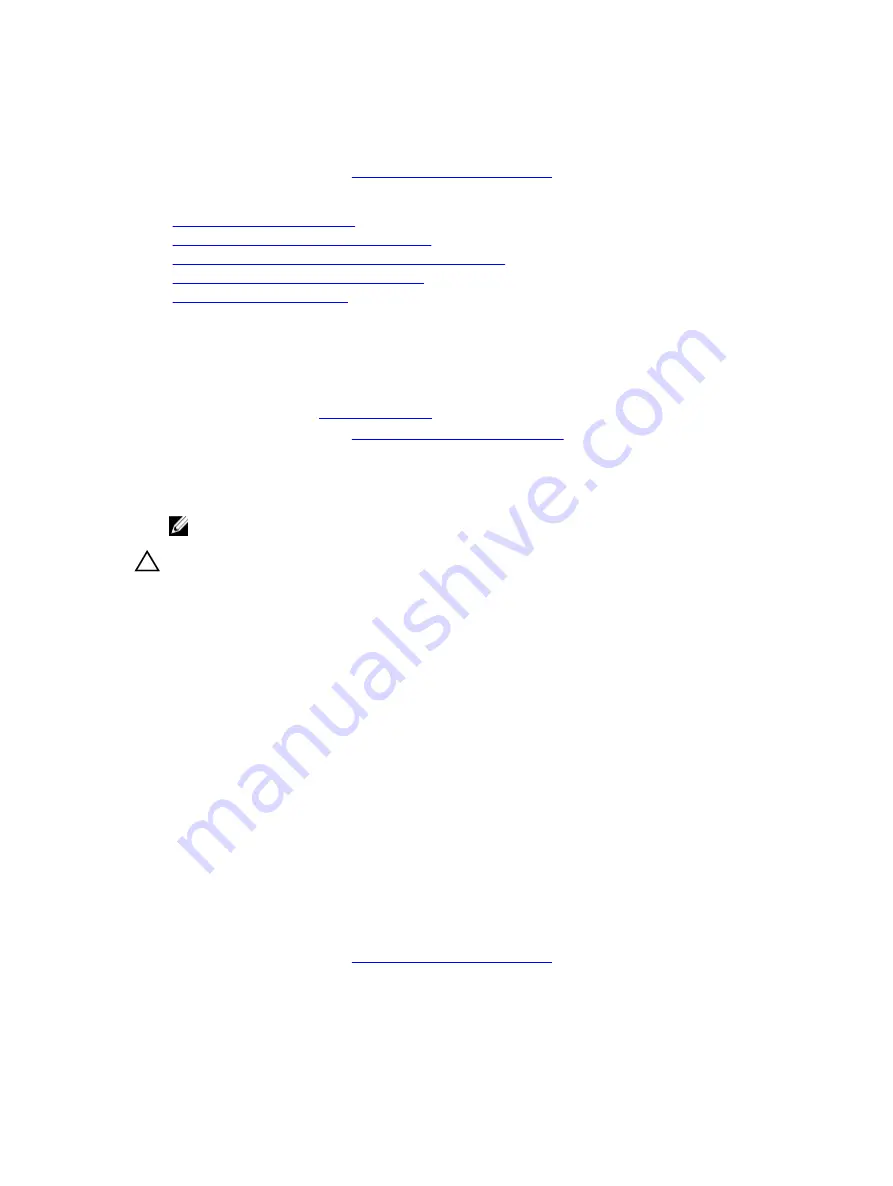
3.
If applicable, open the expansion card latch on the cooling shroud to support a full length expansion
card.
4.
If disconnected, reconnect cables to the expansion card(s).
5.
Follow the procedure listed in
After working inside your system
.
Related Tasks
Removing the cooling shroud
Removing the (optional) dual riser module
Installing an expansion card into the dual riser module
Installing the (optional) dual riser module
Installing the cooling shroud
Installing an expansion card into the dual riser module
Prerequisites
1.
.
2.
Follow the procedure listed in
Before working inside your system
3.
If opened, close the expansion card latch on the cooling shroud.
4.
Remove the expansion card riser.
5.
Unpack the expansion card and prepare it for installation.
NOTE: For instructions, see the documentation accompanying the expansion card.
CAUTION: Many repairs may only be done by a certified service technician. You should only
perform troubleshooting and simple repairs as authorized in your product documentation, or as
directed by the online or telephone service and support team. Damage due to servicing that is
not authorized by Dell is not covered by your warranty. Read and follow the safety instructions
that came with the product.
Steps
1.
For expansion cards:
a. To be installed in PCIe slots 3 and 4 of the dual riser module, lift the expansion card lock up.
b. To be installed in PCIe slots 1 and 2 of the dual riser module pull, the expansion card lock down
and away from the dual riser module.
2.
Holding the card by its edges, position the card so that the card’s edge connector aligns with the
expansion card connector.
3.
Insert the card’s edge connector firmly into the expansion card connector until the card is fully
seated.
4.
Close the expansion card retention latch.
Next steps
1.
Install the expansion card riser.
2.
If disconnected, connect the required power or data cables to the expansion card.
3.
If required press the expansion card latch on the cooling shroud to support the full length expansion
card .
4.
Follow the procedure listed in
After working inside your system
.
5.
Install any device drivers required for the expansion card as described in the documentation for the
card.
92






























