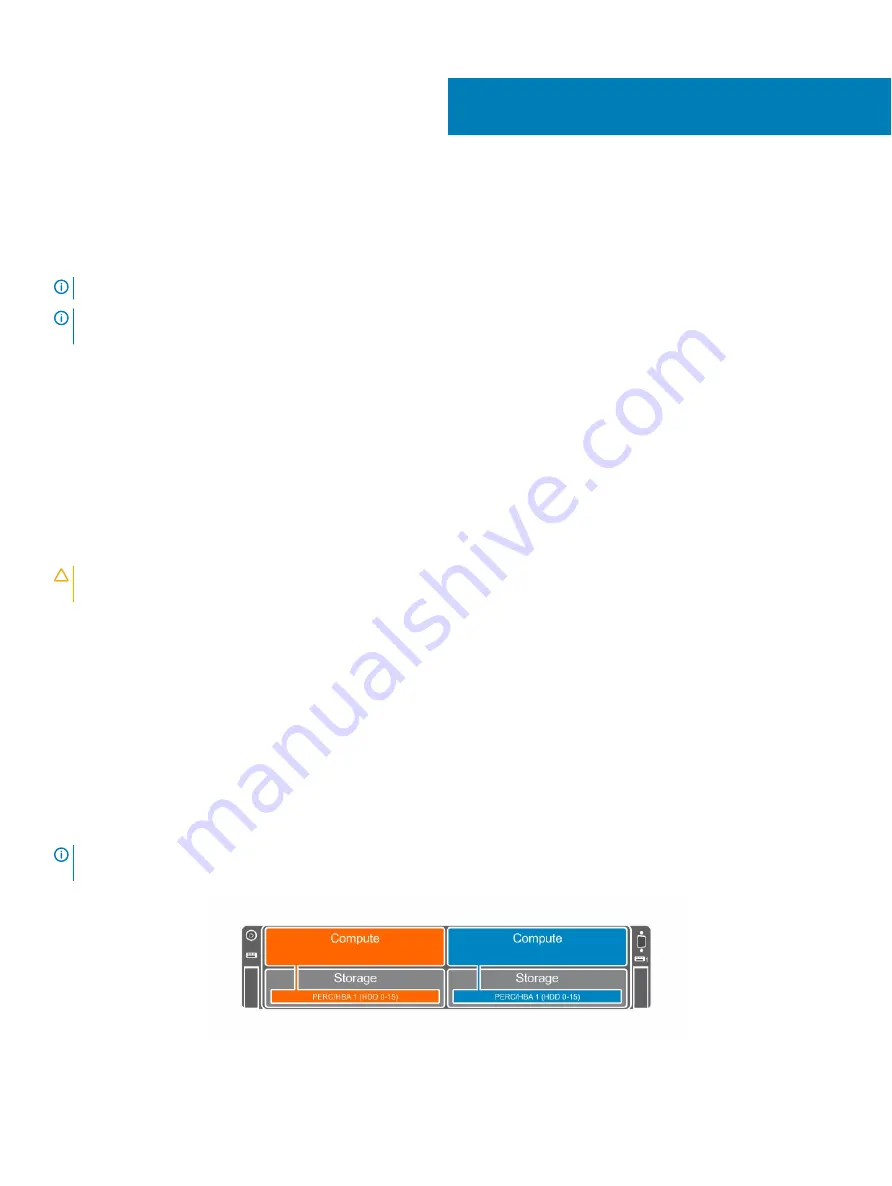
Storage sled mapping configurations
The storage controller(s) inside a storage sled map to compute sled(s) in the enclosure. PowerEdge FX2s supports multiple storage sled to
compute sled mapping configurations.
NOTE:
Storage sled to compute sled mapping is pre-configured.
NOTE:
The PowerEdge FM120x4 compute sled does not support the storage sled. You cannot map a storage sled to the
PowerEdge FM120x4 half-width compute sled.
For information on configuring the storage mode in the storage sleds, see the PowerEdge FX2/FX2s CMC User’s Guide at
dell.com/
esmmanuals
.
Topics:
•
Single PERC/HBA Controller and joined mode mapping configurations
•
Split mode mapping configurations
Single PERC/HBA Controller and joined mode
mapping configurations
CAUTION:
Changing the storage sled mapping configuration from Split Single Host mode to Joined mode can change some hard
drives/SSDs to non-RAID mode.
The single PERC/HBA Controller and joined mode configurations apply to the following:
•
The storage sled supports a storage controller module with a single controller, and all hard drives/SSDs map to the single controller.
•
The storage sled supports a storage controller module with dual controllers, but only the primary controller is enabled by setting the
Storage Mode
to
Joined
in the Chassis Management Controller (CMC) interface. All hard drives/SSDs in the storage sled map to the
primary controller in the joined mode.
The following enclosure configurations support single PERC/HBA controller and joined mode mapping.
•
Four-bay chassis—controllers inside two storage sleds map to two half-width compute sleds
•
Four-bay chassis (one compute sled)—controllers inside three storage sleds map to one half-width compute sled
•
Six-bay chassis—controllers inside two storage sleds map to two quarter-width compute sleds
•
Three-bay chassis—controllers inside two storage sleds map to one full-width compute sled
NOTE:
PowerEdge FX2s supports multiple single PERC/HBA controller and joined mode mapping configurations. You must
select the desired configuration based on your intended usage.
Figure 5. Single PERC/HBA joined mode mapping configuration—four-bay chassis
3
12
Storage sled mapping configurations













































