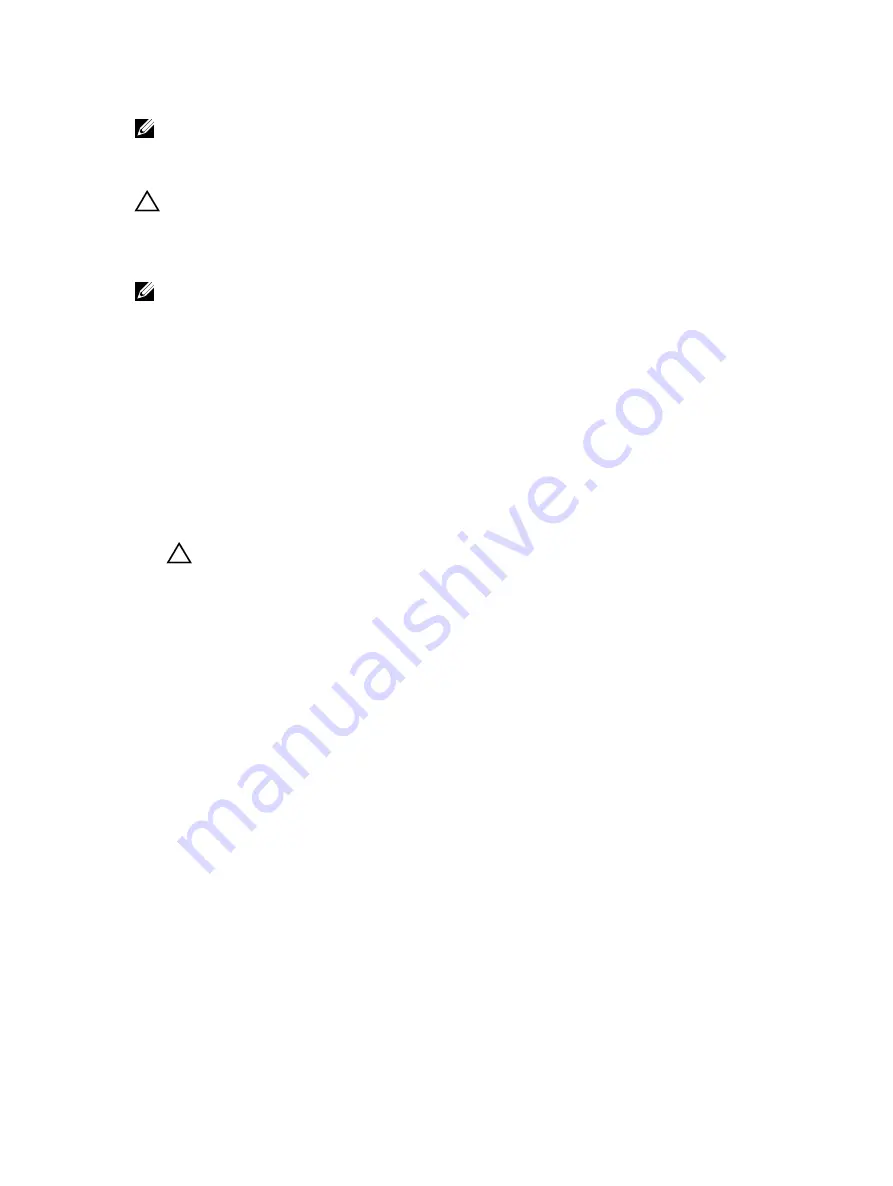
NOTE: The storage controller card is located underneath the hard drive or SSD cage.
Removing the PCIe extender or storage controller card
CAUTION: Many repairs may only be done by a certified service technician. You should only
perform troubleshooting and simple repairs as authorized in your product documentation, or as
directed by the online or telephone service and support team. Damage due to servicing that is
not authorized by Dell is not covered by your warranty. Read and follow the safety instructions
that are shipped with your product.
NOTE: PCIe extender or storage controller card is supported on systems with the SAS backplanes.
1.
Follow the safety guidelines listed in safety instructions section.
2.
Keep the Phillips #2 screwdriver ready.
3.
Follow the procedure listed in the Before working inside your system section..
4.
Remove the following:
a.
Hard drives or SSDs
b.
Hard drive or SSD backplane
c.
Hard drive or SSD cage
1.
Loosen the two retention screws on the hard drive or SSD backplane cable connector and lift it away
from the PCIe extender or storage controller card.
CAUTION: To prevent damage to the PCIe extender or storage controller card, you must hold
the card only by its edges.
2.
Lift the PCIe extender or storage controller card up and away from the system.
116
















































