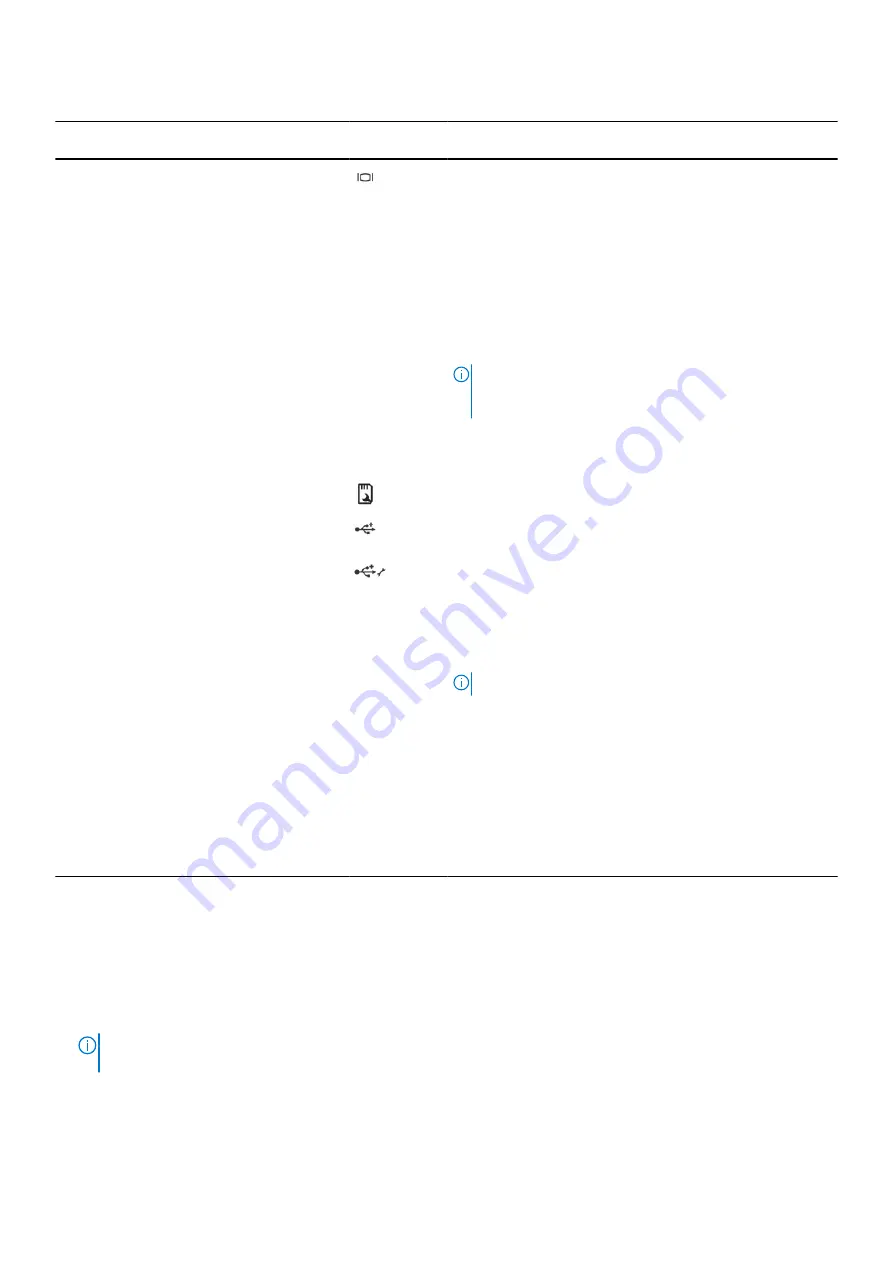
Table 2. Front panel features (2.5-inch hard drive/SSD chassis) (continued)
Item
Indicator, button, or
connector
Icon
Description
4
Video connector
Enables you to connect a VGA display to the system.
5
LCD menu buttons
Enable you to navigate the control panel LCD menu.
6
Information tag
Contains system information such as service tag, NIC, MAC
address for your reference. The information tag is a slide-out
label panel.
7
LCD panel
Displays system ID, status information, and system error
messages. The LCD turns blue during normal system
operation. When the system needs attention, the LCD turns
amber and the LCD panel displays an error code followed by
descriptive text.
NOTE:
If the system is connected to AC power and
an error is detected, the LCD turns amber regardless of
whether the system is turned on or off.
8
Hard drives
Up to sixteen 2.5-inch hot-swappable hard drives.
9
vFlash media card slot
Enables you to insert a vFlash media card.
10
USB port
Enables you to connect USB devices to the system. The ports
are USB 2.0 compliant.
11
USB management port/iDRAC
Direct
The USB management port is USB 2.0 compliant. Enables you
to connect USB devices to the system or provides access
to the iDRAC Direct features. For more information, see the
Integrated Dell Remote Access Controller User’s Guide at
Dell.com/idracmanuals
.
12
Optical drive (optional)
One optional SATA DVD-ROM drive or DVD+/-RW drive.
NOTE:
DVD devices are data only.
13
Tape drive slot
One optional 3.5-inch tape backup unit.
14
Quick Sync (optional)
Indicates a Quick Sync enabled system. The Quick Sync
feature is optional and needs a Quick Sync bezel. This feature
allows management of the system by using mobile devices.
This feature aggregates hardware or firmware inventory and
various system level diagnostic and error information that can
be used in troubleshooting the system. For more information,
see the Integrated Dell Remote Access Controller User’s
Guide at
Dell.com/idracmanuals
.
LCD panel
The LCD panel of your system provides system information, status, and error messages to indicate if the system is functioning
correctly or if the system needs attention. For more information about error messages, see the
Dell Event and Error Messages
Reference Guide
at
Dell.com/openmanagemanuals
>
OpenManage software
.
●
The LCD backlight turns blue during normal operating conditions.
●
When the system needs attention, the LCD turns amber, and displays an error code followed by descriptive text.
NOTE:
If the system is connected to a power source and an error is detected, the LCD turns amber regardless of
whether the system is turned on or off.
●
The LCD backlight is turned off when the system is in standby mode and can be turned on by pressing either the Select,
Left, or Right button on the LCD panel.
●
The LCD backlight remains off if LCD messaging is turned off using the iDRAC utility, the LCD panel, or other tools.
Dell PowerEdge R730 system overview
13














































