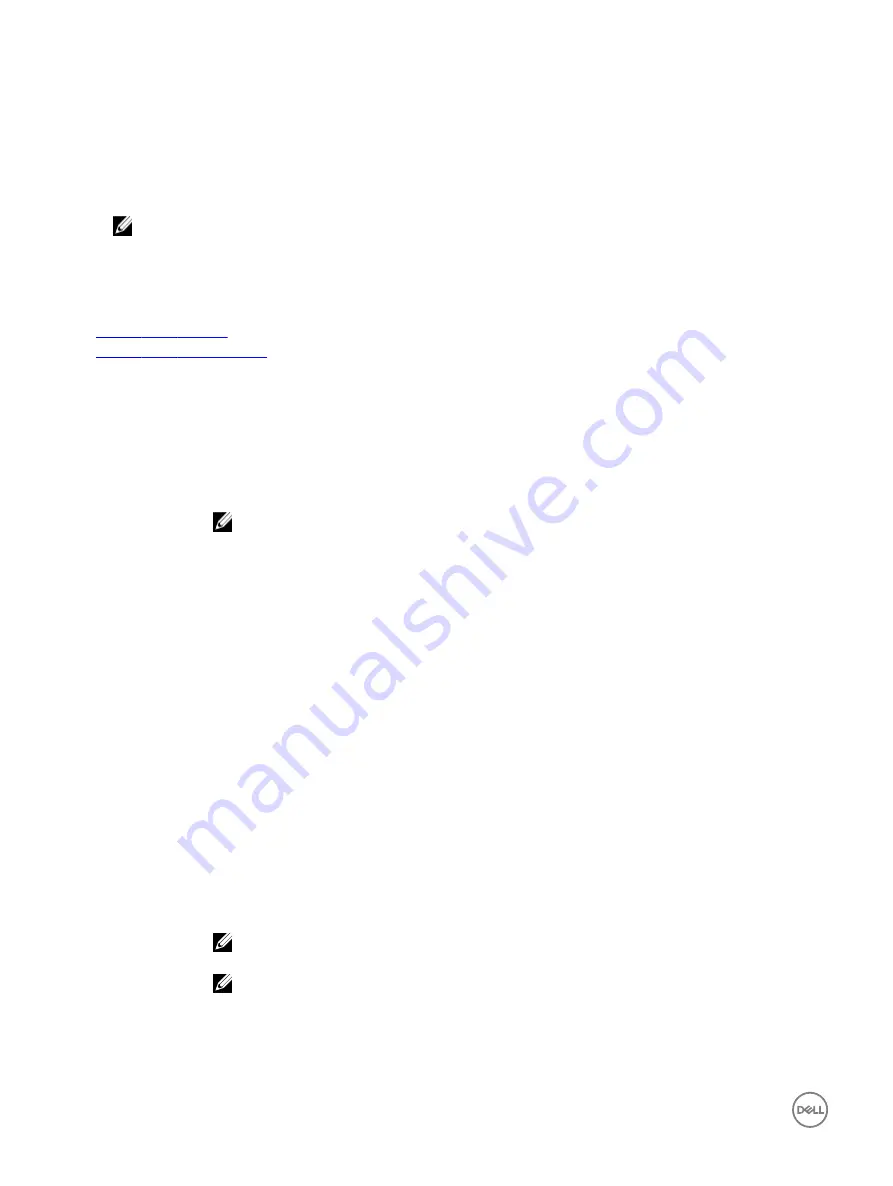
Viewing System Profile Settings
To view the
System Profile Settings
screen, perform the following steps:
1.
Turn on, or restart your system.
2.
Press F2 immediately after you see the following message:
F2 = System Setup
NOTE: If your operating system begins to load before you press F2, wait for the system to finish booting, and then
restart your system and try again.
3.
On the
System Setup Main Menu
screen, click
System BIOS
.
4.
On the
System BIOS
screen, click
System Profile Settings
.
Related links
System Profile Settings
System Profile Settings details
System Profile Settings details
The
System Profile Settings
screen details are explained as follows:
Option
Description
System Profile
Sets the system profile. If you set the
System Profile
option to a mode other than
Custom
, the BIOS
automatically sets the rest of the options. You can only change the rest of the options if the mode is set to
Custom
.
NOTE: All the parameters on the system profile setting screen are available only when the System
Profile option is set to Custom.
CPU Power
Management
Sets the CPU power management. This option is set to
Maximum Performance
by default.
Memory Frequency
Sets the speed of the memory. You can select
Maximum Performance
,
Maximum Reliability
, or a specific
speed.
Turbo Boost
Enables or disables the processor to operate in the turbo boost mode. This option is set to
Enabled
by
default.
Energy Efficient
Turbo
Enables or disables the
Energy Efficient Turbo
option.
Energy Efficient Turbo (EET) is a mode of operation where a processor’s core frequency is adjusted to be
within the turbo range based on workload.
C States
Enables or disables the processor to operate in all available power states. This option is set to
Disabled
by
default.
Memory Patrol
Scrub
Sets the memory patrol scrub frequency. This option is set to
Standard
by default.
Memory Refresh
Rate
Sets the memory refresh rate to either 1x or 2x. This option is set to
1x
by default.
Monitor/Mwait
Enables the Monitor/Mwait instructions in the processor. This option is set to
Enabled
for all system profiles,
except
Custom
by default.
NOTE: This option can be disabled only if the C States option in the Custom mode is set to
disabled.
NOTE: When C States is set to Enabled in the Custom mode, changing the Monitor/Mwait setting
does not impact the system power or performance.
54
Summary of Contents for PowerEdge C6320p
Page 1: ...Dell PowerEdge C6320p Owner s Manual Regulatory Model B08S Series Regulatory Type B08S004 ...
Page 10: ...Figure 2 Supported configuration for the C6320p sled with an Intel Phi 72xx processor 10 ...
Page 11: ...Figure 3 Supported configuration for the C6320p sled with an Intel Phi 72xx F processor 11 ...
Page 25: ...Figure 16 Enclosure Service Tag location on the left front panel 25 ...
Page 106: ...Figure 55 Removing an expansion card filler bracket 106 ...






























