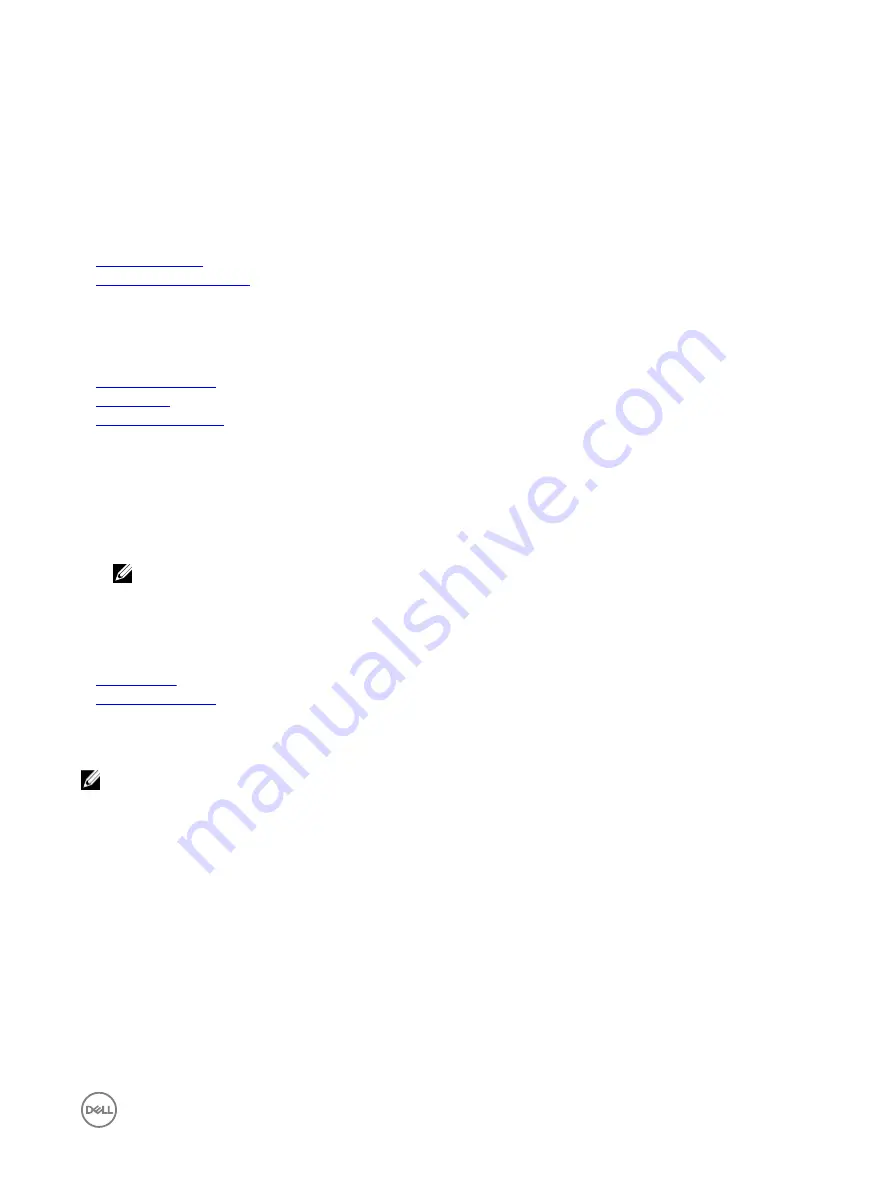
Option
Description
Option
Description
Level 2 Cache
Specifies the total L2 cache.
Number of Cores
Specifies the number of cores per processor.
Microcode
Indicates the Microcode update signature.
Related links
Processor Settings
Viewing Processor Settings
SATA Settings
You can use the
SATA Settings
screen to view the SATA settings of SATA devices and enable RAID on your system.
Related links
SATA Settings details
System BIOS
Viewing SATA Settings
Viewing SATA Settings
To view the
SATA Settings
screen, perform the following steps:
1.
Turn on, or restart your system.
2.
Press F2 immediately after you see the following message:
F2 = System Setup
NOTE: If your operating system begins to load before you press F2, wait for the system to finish booting, and then
restart your system and try again.
3.
On the
System Setup Main Menu
screen, click
System BIOS
.
4.
On the
System BIOS
screen, click
SATA Settings
.
Related links
SATA Settings
SATA Settings details
SATA Settings details
The
SATA Settings
screen details are explained as follows:
NOTE:
•
Port A is for the internal SATA SSD.
•
Ports B — G are for the six front panel hard drives.
Option
Description
Embedded SATA
Enables the embedded SATA option to be set to
Off
,
ATA
, or
AHCI
modes. This option is set to
AHCI
by
default.
Security Freeze
Lock
Sends Security Freeze Lock command to the Embedded SATA drives during POST. This option is applicable
only for ATA and AHCI modes.
Write Cache
Enables or disables the command for Embedded SATA drives during POST.
Port A
Sets the drive type of the selected device. For
Embedded SATA settings
in
ATA
mode, set this field to
Auto
to enable BIOS support. Set it to
OFF
to turn off BIOS support.
For
AHCI
mode, BIOS support is always enabled.
47
Summary of Contents for PowerEdge C6320p
Page 1: ...Dell PowerEdge C6320p Owner s Manual Regulatory Model B08S Series Regulatory Type B08S004 ...
Page 10: ...Figure 2 Supported configuration for the C6320p sled with an Intel Phi 72xx processor 10 ...
Page 11: ...Figure 3 Supported configuration for the C6320p sled with an Intel Phi 72xx F processor 11 ...
Page 25: ...Figure 16 Enclosure Service Tag location on the left front panel 25 ...
Page 106: ...Figure 55 Removing an expansion card filler bracket 106 ...






























