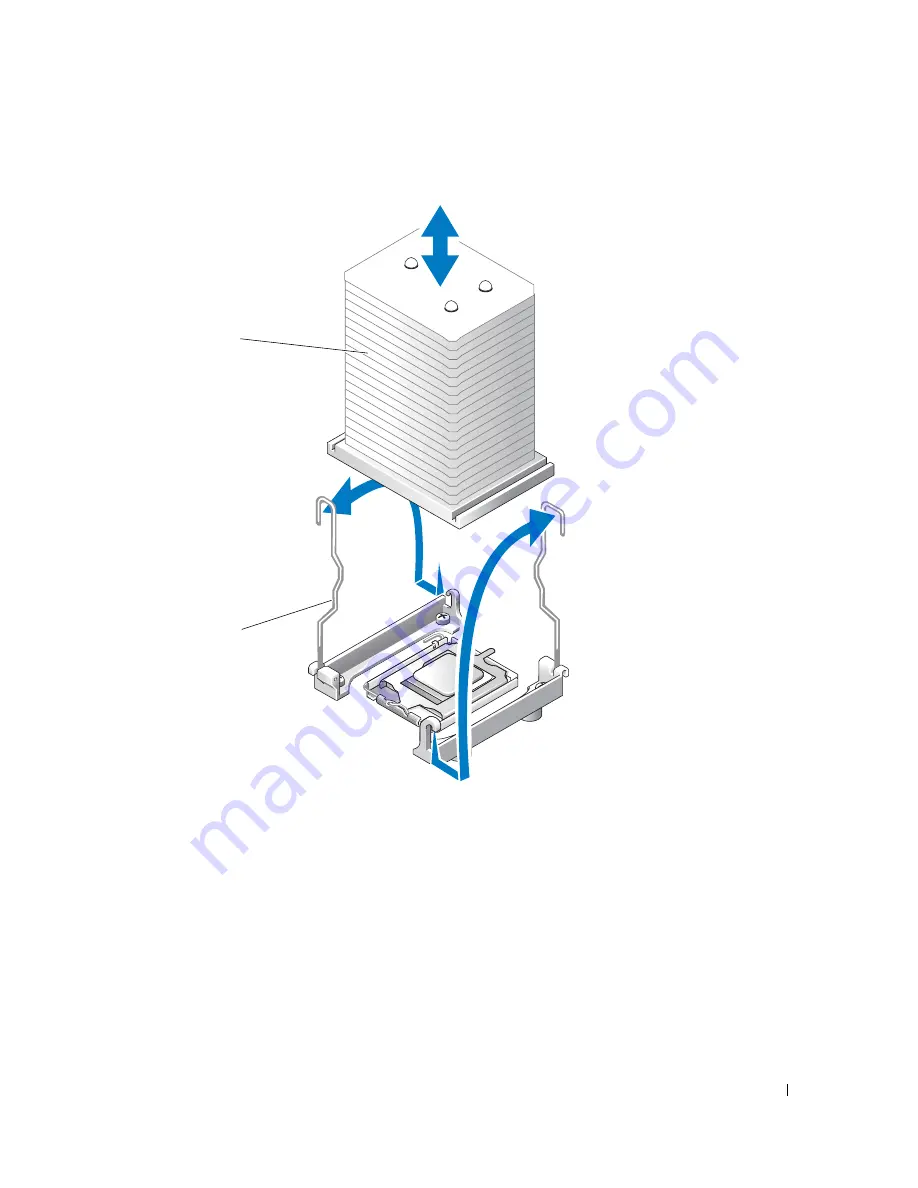
Actualización de información
53
Figura 1-1.
Extracción del disipador de calor
7
Presione la palanca de liberación del zócalo del procesador; a continuación, tire de la palanca
hasta la posición totalmente abierta. Consulte la figura 1-2.
8
Abra la cubierta del procesador. Consulte la figura 1-2.
9
Levante el procesador verticalmente para extraerlo del zócalo. Deje la cubierta del procesador
y la palanca de liberación en la posición abierta de modo que el zócalo esté listo para alojar
el nuevo procesador. Consulte la figura 1-2.
Ganchos de fijación (2)
Disipador de calor
Summary of Contents for PowerEdge 800
Page 2: ......
Page 3: ...w w w d e l l c o m s u p p o r t d e l l c o m Dell PowerEdge 800 Systems Information Update ...
Page 10: ...8 Information Update w w w d e l l c o m s u p p o r t d e l l c o m ...
Page 11: ...w w w d e l l c o m s u p p o r t d e l l c o m Dell PowerEdge 800 系统 信息更新 ...
Page 18: ...16 信息更新 w w w d e l l c o m s u p p o r t d e l l c o m ...
Page 26: ...24 Mise à jour des informations w w w d e l l c o m s u p p o r t d e l l c o m ...
Page 35: ...w w w d e l l c o m s u p p o r t d e l l c o m Dell PowerEdge 800 システム アップデート情報 ...
Page 42: ...40 アップデート情報 w w w d e l l c o m s u p p o r t d e l l c o m ...
Page 43: ...w w w d e l l c o m s u p p o r t d e l l c o m Dell PowerEdge 800 시스템 정보 업데이트 ...
Page 50: ...48 정보 업데이트 w w w d e l l c o m s u p p o r t d e l l c o m ...
Page 58: ...56 Actualización de información w w w d e l l c o m s u p p o r t d e l l c o m ...



































