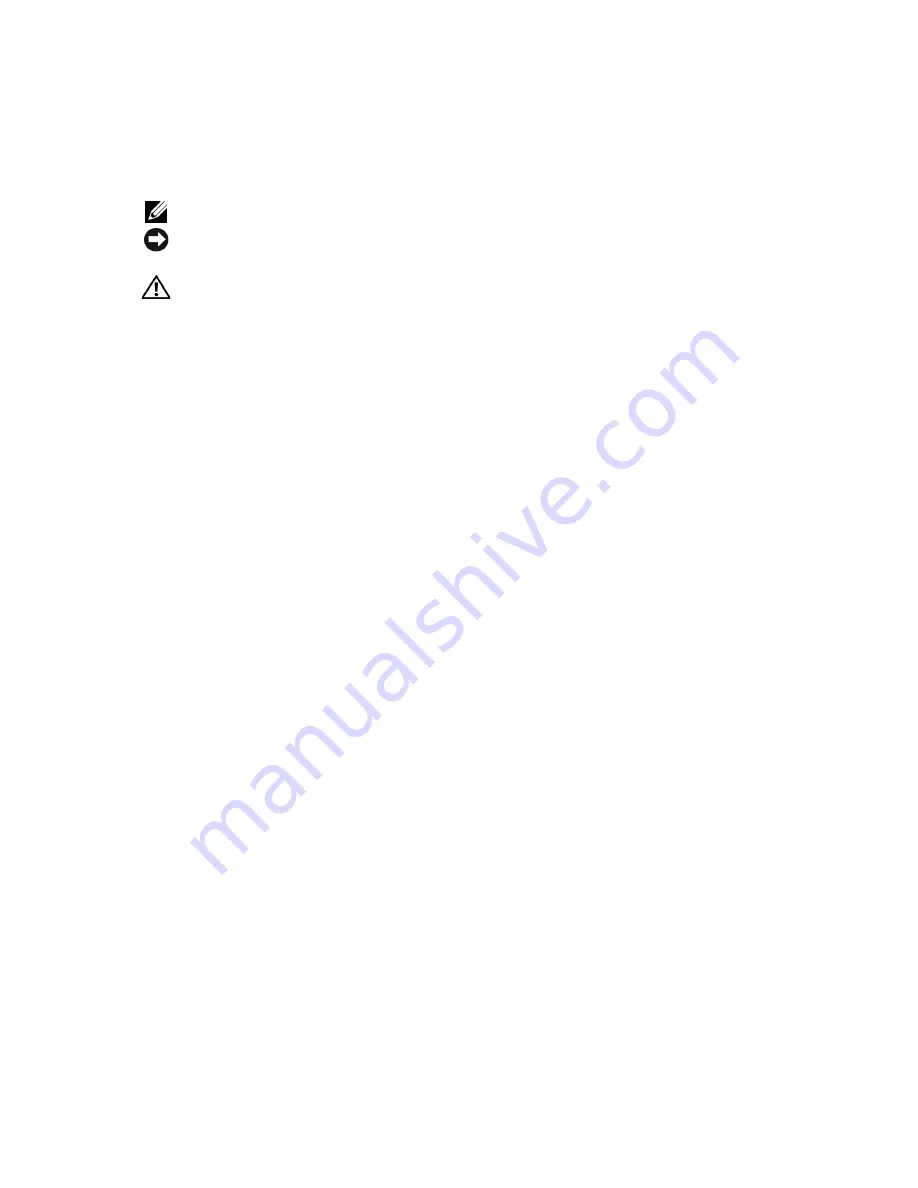
Notes, Notices, and Cautions
NOTE:
A NOTE indicates important information that helps you make better use of your computer.
NOTICE:
A NOTICE indicates either potential damage to hardware or loss of data and tells you how to
avoid the problem.
CAUTION:
A CAUTION indicates a potential for property damage, personal injury, or death.
Abbreviations and Acronyms
For a complete list of abbreviations and acronyms, see the
Installation and Troubleshooting Guide
.
____________________
Information in this document is subject to change without notice.
© 2003 Dell Inc. All rights reserved.
Reproduction in any manner whatsoever without the written permission of Dell Inc.
is strictly forbidden.
Trademarks used in this text:
Dell
, the
DELL
logo, and
PowerEdge
are trademarks of Dell Inc.
Other trademarks and trade names may be used in this document to refer to either the entities claiming the marks and names or
their products. Dell Inc. disclaims any proprietary interest in trademarks and trade names other than its own.
September 2003
P/N G3929
Rev. A00
Summary of Contents for PowerEdge 650
Page 9: ......
Page 10: ...w w w d e l l c o m s u p p o r t d e l l c o m 0G3929A00 Printed in the U S A ...
Page 11: ......
Page 12: ...w w w d e l l c o m s u p p o r t d e l l c o m 0G3929A00 Printed in Malaysia ...
Page 13: ......
Page 14: ...w w w d e l l c o m s u p p o r t d e l l c o m 0G3929A00 Printed in China ...
Page 15: ......
Page 16: ...w w w d e l l c o m s u p p o r t d e l l c o m 0G3929A00 Printed in Ireland ...


































