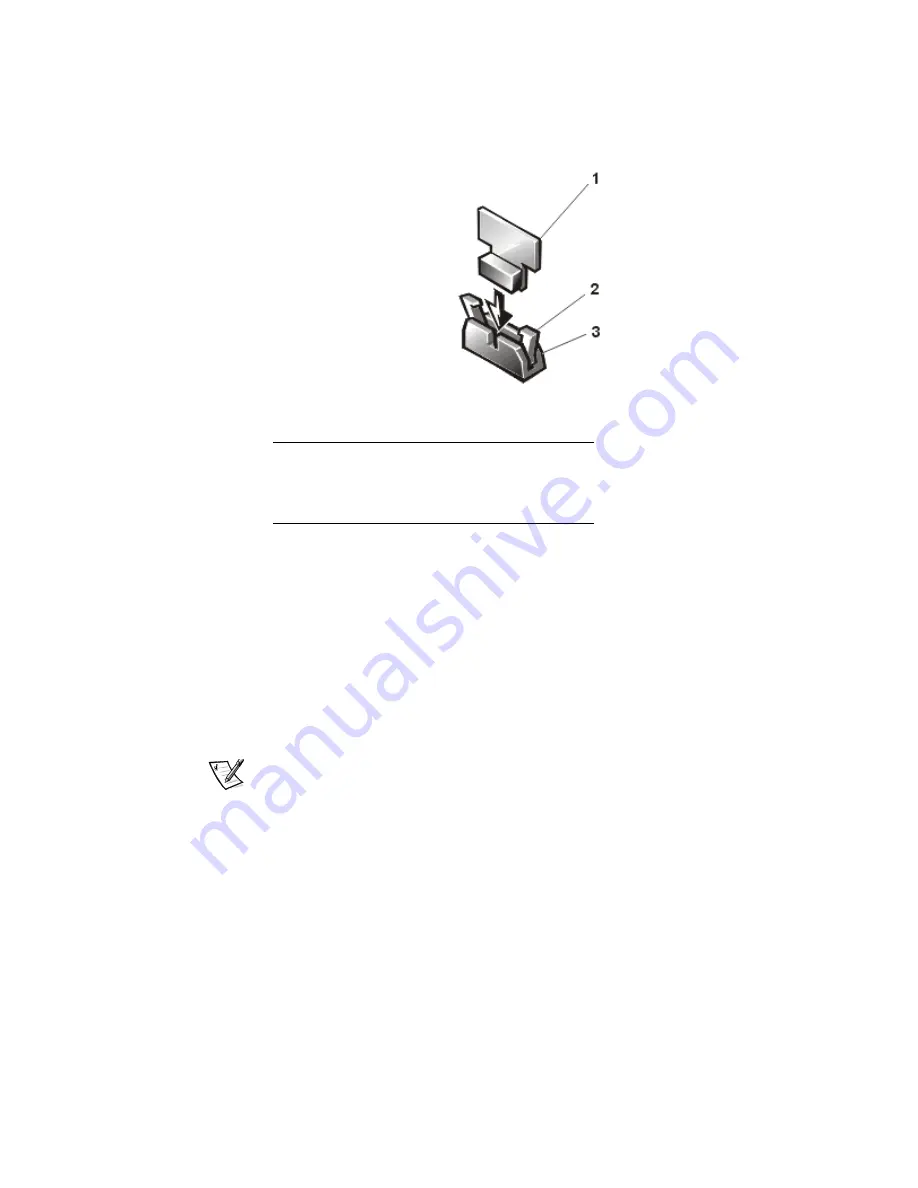
1-4
Dell PowerEdge 2400 Systems—Activating the Dell PowerEdge Expandable RAID Controller 2/Si
8.
Replace the cooling shroud and computer cover, and then reconnect the com-
puter and peripherals to their AC power sources and turn them on.
9.
Press <F2> immediately after you see the following message:
<F2> = System Setup
If you wait too long and your operating system begins to load into memory, let
the system complete the load operation; then shut down the system and try
again.
For more information on the System Setup program, see “Using the System
Setup Program” in your system
User’s Guide
.
NOTE: To ensure an orderly system shutdown, consult the documentation that
accompanied your operating system.
10. Press <Alt> <p> to switch to Page 2 of the System Setup screen.
11.
If the
Onboard RAID
option is displayed, select this option.
If the
Primary SCSI
option is displayed, the integrated RAID controller was not
detected; go to step 1 and repeat all installation steps.
" # $ %&
'()*-- +
/01- +%&/!
1
RAID hardware key
2
Latches (2)
3
Socket








