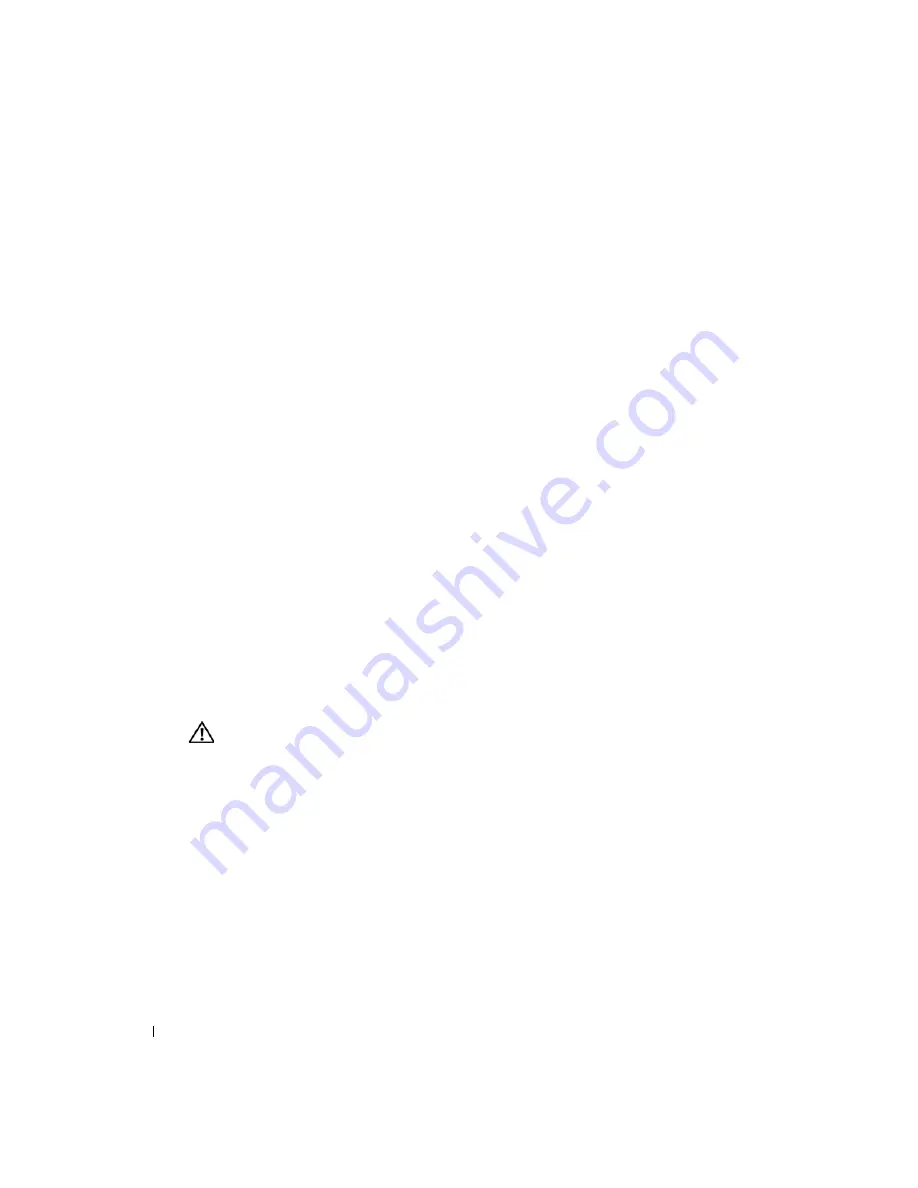
68
Troubleshooting Your System
www
.dell.com | support.dell.com
9
Remove all expansion cards installed in the system. See "Removing an Expansion Card" in
"Installing System Options."
10
Close the system. See "Closing the System."
11
Reconnect the system to the electrical outlet, and turn on the system and attached
peripherals.
12
Run the appropriate online diagnostic test.
If the tests fail, see "Getting Help."
13
For each expansion card you removed in step 9, perform the following steps:
a
Turn off the system and attached peripherals, and disconnect the system from the
electrical outlet.
b
Open the system. See "Opening the System."
c
Reinstall one of the expansion cards.
d
Close the system. See "Closing the System."
e
Run the appropriate diagnostic test.
If the tests fail, see "Getting Help."
Troubleshooting the Microprocessors
Problem
•
Error message indicates a processor problem.
•
A heat sink is not installed for each processor.
Action
CAUTION:
Many repairs may only be done by a certified service technician. You should only perform
troubleshooting and simple repairs as authorized in your product documentation, or as directed by the
online or telephone service and support team. Damage due to servicing that is not authorized by Dell is
not covered by your warranty. Read and follow the safety instructions that came with the product.
1
Run the appropriate online diagnostics test. See "Using Server Administrator Diagnostics" in
"Running the System Diagnostics."
2
Turn off the system and attached peripherals, and disconnect the system from the electrical
outlet.
3
Open the system. See "Opening the System."
4
Ensure that each processor and heat sink are properly installed. See "Processors" in "Installing
System Options."
5
Summary of Contents for PowerEdge 1800
Page 36: ...36 Finding Software Solutions w w w d e l l c o m s u p p o r t d e l l c o m ...
Page 70: ...70 Troubleshooting Your System w w w d e l l c o m s u p p o r t d e l l c o m ...
Page 90: ...90 Installing System Options w w w d e l l c o m s u p p o r t d e l l c o m ...
Page 116: ...116 Installing Drives w w w d e l l c o m s u p p o r t d e l l c o m ...
Page 144: ...144 Jumpers Switches and Connectors w w w d e l l c o m s u p p o r t d e l l c o m ...
Page 152: ...152 I O Ports and Connectors w w w d e l l c o m s u p p o r t d e l l c o m ...
Page 160: ...160 ...






























