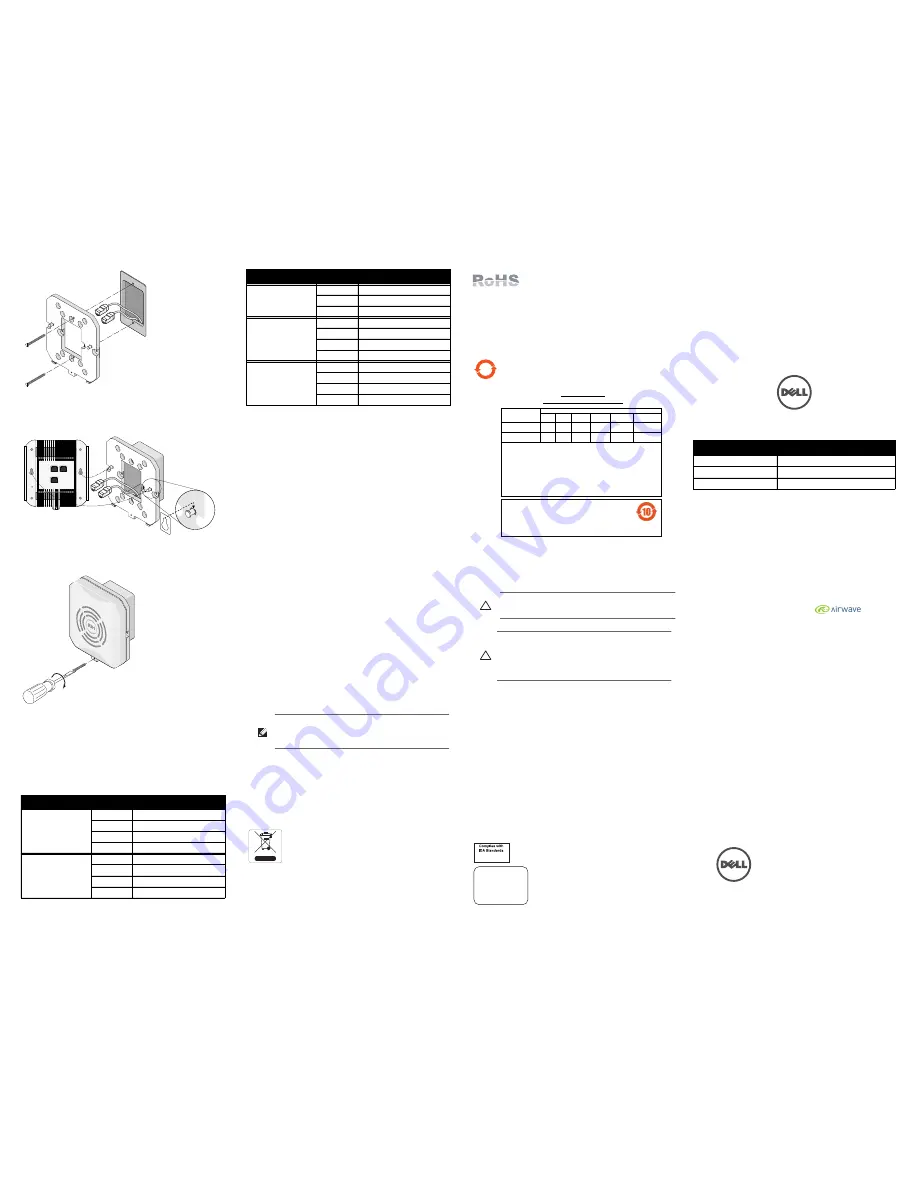
Dell PowerConnect W-AP93H
Access Point
Installation Guide
www.Dell.com
Dell PowerConnect W-AP93H Access Point | Installation Guide
Part Number 0511057-02 | March 2012
Contacting Support
Web Site Support
Main Site
dell.com
Support Site
support.dell.com
Dell Documentation
support.dell.com/manuals
Copyright
© 2012 Aruba Networks, Inc. Aruba Networks trademarks include
, Aruba Networks
®
,
Aruba Wireless Networks
®
, the registered Aruba the Mobile Edge Company logo, and Aruba Mobility
Management System
®
. Dell™, the DELL™ logo, and PowerConnect™ are trademarks of Dell Inc.
All rights reserved. Specifications in this manual are subject to change without notice.
Originated in the USA. All other trademarks are the property of their respective owners.
Open Source Code
Certain Aruba products include Open Source software code developed by third parties, including software code
subject to the GNU General Public License (GPL), GNU Lesser General Public License (LGPL), or other Open
Source Licenses. The Open Source code used can be found at this site:
http://www.arubanetworks.com/open_source
Legal Notice
The use of Aruba Networks, Inc. switching platforms and software, by all individuals or corporations, to terminate
other vendors’ VPN client devices constitutes complete acceptance of liability by that individual or corporation for
this action and indemnifies, in full, Aruba Networks, Inc. from any and all legal actions that might be taken against
it with respect to infringement of copyright on behalf of those vendors.
Figure 8
Bracket to Gang Box (Standard US Single Gang Outlet Box Shown)
5. Connect any required cables to the rear of the W-AP93H.
6. Align the mounting posts on the mounting bracket with the corresponding
mounting holes on the back of your W-AP93H as shown in
Figure 9
.
Figure 9
W-AP93H to Bracket
7. Securing your W-AP93H to the mounting bracket using the enclosed security
screw (see
Figure 10
).
Figure 10
Securing the W-AP93H
8. If not using PoE, connect the AC-DC power adapter (sold separately) to the DC
power socket located on the bottom of the W-AP93H.
Verifying Post-Installation Connectivity
The integrated LEDs on the AP can be used to verify that the AP is receiving power
and initializing successfully (see
Table 1
). See the
Dell PowerConnect W-Series
ArubaOS Quick Start Guide
at
support.dell.com
for further details on verifying post-
installation network connectivity
Configuring the W-AP93H
AP Provisioning/Reprovisioning
Provisioning parameters are unique to each AP. These local AP parameters are
initially configured on the controller which are then pushed out to the AP and stored
on the AP itself. It is recommended that provisioning settings be configured via the
ArubaOS Web UI only. See the
Dell PowerConnect W-Series ArubaOS User Guide
at
support.dell.com
for complete details.
AP Configuration
Configuration parameters are network or controller specific and are configured and
stored on the controller. Network configuration settings are pushed out to the AP(s)
but remain stored on the controller.
Configuration settings can be configured via the ArubaOS Web UI, ArubaOS CLI, or
an Airwave Management Platform. See their respective guides for further details: the
Dell PowerConnect W-Series ArubaOS User Guide
or the
Dell PowerConnect W-
Airwave User Guide
at
support.dell.com
.
Product Specifications
Electrical
Ethernet:
1 x 10/100/1000Base-T auto-sensing ethernet RJ-45 Interface (ENET 0)
4 x 10/100Base-T auto-sensing ethernet RJ-45 Interfaces (ENET 1)
MDI/MDX
IEEE 802.3 (10Base-T), IEEE 802.3u (100Base-T). IEEE 802.3ab (1000Base-
T)
Power over ethernet (IEEE 802.3af compliant), 48V DC/350mA (see
Figure 5
for pin configuration)
Power:
48V DC 802.3af Power over ethernet
12 VDC power interface, supports powering through an AC-to-DC power
adapter
For additional specifications on this product, please see the data sheet at
dell.com
.
Proper Disposal of Dell Equipment
For the most current information about Global Environmental Compliance and Dell
products at
dell.com
.
Waste of Electrical and Electronic Equipment
Dell products at end of life are subject to separate collection and
treatment in the EU Member States, Norway, and Switzerland and
therefore are marked with the symbol shown at the left (crossed-
out wheelie bin). The treatment applied at end of life of these
products in these countries shall comply with the applicable
national laws of countries implementing Directive 2002/96EC on
Waste of Electrical and Electronic Equipment (WEEE).
European Union RoHS
Dell products also comply with the EU Restriction of
Hazardous Substances Directive 2002/95/EC (RoHS). EU
RoHS restricts the use of specific hazardous materials in the
manufacture of electrical and electronic equipment. Specifically, restricted materials
under the RoHS Directive are Lead (including Solder used in printed circuit
assemblies), Cadmium, Mercury, Hexavalent Chromium, and Bromine. Some Dell
products are subject to the exemptions listed in RoHS Directive Annex 7 (Lead in
solder used in printed circuit assemblies). Products and packaging will be marked
with the “RoHS” label shown at the left indicating conformance to this Directive.
China RoHS
Dell products also comply with China environmental declaration
requirements and are labeled with the “EFUP 10” label shown at the
left.
Safety and Regulatory Compliance
Dell provides a multi-language document that contains country-specific restrictions
and additional safety and regulatory information for all Dell access points. This
document can be viewed or downloaded at
support.dell.com
EMC Compliance and Warning Statement
This equipment generates, uses and can radiate radio frequency energy, and, if not
installed and used in accordance with the manufacturer’s instructions may cause
harmful interference to other devices in the vicinity. However, there is no guarantee
that interference will not occur in a particular installation. If this equipment causes
interference with other devices, which may be determined by turning the equipment
off and on, the user is encouraged to try and correct the interference by one or more
of the following measures:
Reorient or relocate the device receiving the interference.
Increase the separation between the equipment.
Connect the equipment into an outlet on a circuit different from that to which
the other device(s) are connected.
Consult the manufacturer or field service technician for help.
The protection against electric shock is Class ll.
Equipment not suitable for use in the presence of flammable mixtures.
Table 1
LED Behavior
LED
Color/State
Meaning
PWR
Off
No power to AP
Green flashing
System initializing
Red steady
System failed to initialize, contact TAC
Green steady
Power on, device ready
ENET 0
Off
No link
Green on
1000 Mbps link
Amber on
10/100 Mbps link
Flashing
ethernet link activity
ENET 1-4
Off
No link
Green on
10/100 Mbps link
Flashing
ethernet link activity
11A/N
Off
5 GHz radio is disabled
Amber
5 GHz radio enabled in WLAN mode
Green
5 GHz radio enabled in 11n mode
Green flashing
5 GHz Air Monitor
11B/G/N
Off
2.4 GHz radio disabled
Amber
2.4 GHz radio enabled in WLAN mode
Green
2.4 GHz radio enabled in 11n mode
Green flashing
2.4 GHz Air Monitor
Note: If a power adapter other than the one provided by Dell is used in the US or
Canada, it should be NRTL Listed, with an output rated 12 VDC, minimum 1.25A,
marked “LPS” or “Class 2,” and suitable for plugging into a standard power
receptacle in the US and Canada.
Table 1
LED Behavior (Continued)
LED
Color/State
Meaning
Caution: Dell access points must be installed by a professional installer. The
professional installer is responsible for ensuring that grounding is available and it
meets applicable local and national electrical codes.
Caution: RF Radiation Exposure Statement: This equipment complies with FCC RF
radiation exposure limits. This equipment should be installed and operated with a
minimum distance of 7.87 inches (20cm) between the radiator and your body for
2.4 GHz and 5 GHz operations. This transmitter must not be co-located or
operating in conjunction with any other antenna or transmitter. When operated in
the 5.15 to 5.25 GHz frequency range, this device is restricted to indoor use.
10
᳝↦᳝ᆇ⠽䋼ໄᯢ
Hazardous Materials Declaration
᳝↦᳝ᆇ⠽䋼ܗ㋴
(Hazardous Substance)
䚼ӊৡ⿄
(Parts)
䪙
3E
∲
+J
䬝
&G
݁Ӌ䫀
&U
⒈㘨㣃
3%%
⒈Ѡ㣃䝮
3%'(
⬉䏃ᵓ
(
PCA Boards)
h
ƻ
ƻ
ƻ
ƻ
ƻ
ᴎẄ㒘ӊ
(
Mechanical Sub-Assemblies)
h
ƻ
ƻ
ƻ
ƻ
ƻ
ƻ˖ 㸼⼎䆹᳝↦᳝ᆇ⠽䋼䆹䚼ӊ᠔᳝ഛ䋼ᴤ᭭Ёⱘ䞣ഛ
SJ/T11363-2006
ᷛޚ㾘ᅮⱘ䰤䞣㽕∖ҹϟDŽ
Indicates that the concentration of the hazardous substance in all homogeneous materials in the parts is
below the relevant threshold of the SJ/T11363-2006 standard.
h˖ 㸼⼎䆹᳝↦᳝ᆇ⠽䋼㟇ᇥ䆹䚼ӊⱘᶤϔഛ䋼ᴤ᭭Ёⱘ䞣䍙ߎ6-7ᷛޚ㾘ᅮⱘ䰤䞣㽕∖DŽ
Indicates that the concentration of the hazardous substance of at least one of all homogeneous materials
in the parts is above the relevant threshold of the SJ/T11363-2006 standard.
ᇍ䫔ଂП᮹ⱘ᠔ଂѻકᴀ㸼ᰒ⼎կᑨ䫒ⱘ⬉ᄤֵᙃѻકৃ㛑ࣙ䖭ѯ⠽䋼DŽ
This table shows where these substances may be found in the supply chain of electronic information
products, as of the date of sale of the enclosed product.
ℸᷛᖫЎ䩜ᇍ᠔⍝ঞѻકⱘ⦃ֱՓ⫼ᳳᷛᖫᶤѯ䳊䚼ӊӮ᳝ϔϾϡৠⱘ⦃ֱՓ⫼ᳳ
՟བ⬉∴ऩܗഫ䌈݊ѻકϞ
ℸ⦃ֱՓ⫼ᳳ䰤া䗖⫼ѢѻકᰃѻકݠЁ᠔㾘ᅮⱘᴵӊϟᎹ
The Environment- Friendly Use Period (EFUP) for all enclosed products and their parts are
per the symbol shown here. The Environment- Friendly Use Period is valid only when the
product is operated under the conditions defined in the product manual.
200202320G
TRA
REGISTERED No:
DEALER No:
DA0039425/10
ER0083046/12


