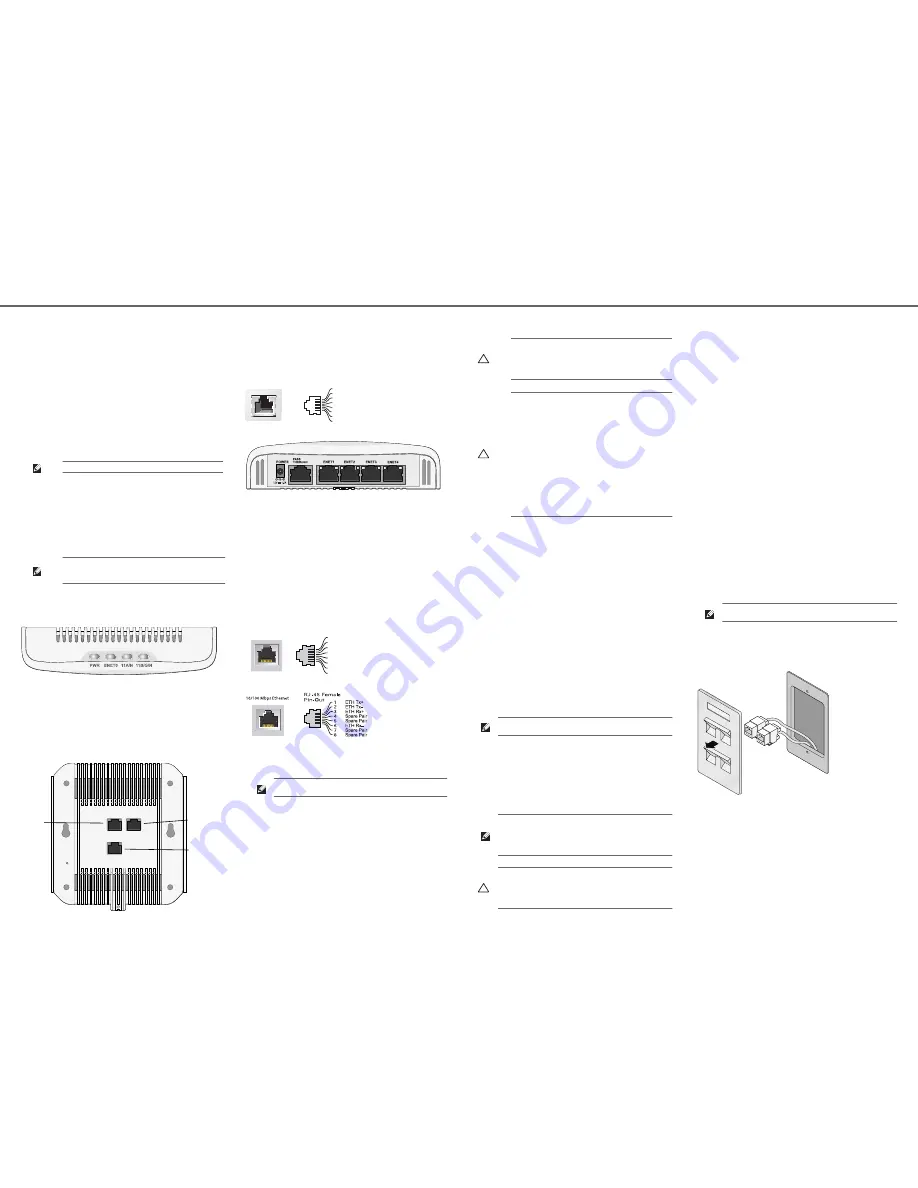
Dell PowerConnect W-AP93H Access Point
Installation Guide
The Dell PowerConnect W-AP93H is a single-radio, dual-band wireless access point
that supports the IEEE 802.11n standard for high-performance WLAN. This access
point uses MIMO (Multiple-in, Multiple-out) technology and other high-throughput
mode techniques to deliver high-performance, 802.11n 2.4 GHz or 5 GHz
functionality while simultaneously supporting existing 802.11a/b/g wireless services.
The W-AP93H access point works only in conjunction with an Dell PowerConnect
W-Series Controller.
The W-AP93H access point provides the following capabilities:
Wireless transceiver
Protocol-independent networking functionality
IEEE 802.11a/b/g/n operation as a wireless access point
IEEE 802.11a/b/g/n operation as a wireless air monitor
Compatibility with IEEE 802.3af PoE
Central management configuration and upgrades through a Dell PowerConnect
W-Series Controller
Package Contents
W-AP93H Access Point
W-AP93H Mounting Bracket
1x Security Screw
2x Cat5e Ethernet cable (length 0.1m)
Installation Guide
W-AP93H Hardware Overview
Figure 1
Top
LEDs
PWR: Indicates whether or not the W-AP93H is powered-on
ENET 0: Indicates the status of ENET 0
11A/N: Indicates the status of the 802.11a/n radio
11B/G/N: Indicates the status of the 802.11b/g/n radio
For information about the W-AP93H’s LED behavior, see
Table 1
.
Figure 2
Rear
Serial Console Port
The serial console port (Console) allows you to connect the AP to a serial terminal or
a laptop for direct local management. This port is an RJ-45 female connector with
the pinouts described in
Figure 3
. Connect this port directly to a terminal or terminal
server using an ethernet cable.
Figure 3
Serial Port Pin-Out
Figure 4
Bottom
Ethernet Ports
W-AP93H is equipped with a total of five active ethernet ports (ENET 0-4). ENET 0
is a 10/100/1000Base-T (RJ-45) auto-sensing, MDI/MDX wired-network uplink
connectivity port. Supporting IEEE 802.3af Power over ethernet (PoE). ENET 0
accepts 48VDC as a standard defined Powered Device (PD) from Power Sourcing
Equipment (PSE) such as a PoE midspan injector or network infrastructure that
supports PoE. ENET 1 through 4 are 10/100Base-T (RJ-45) auto-sensing, MDI/MDX
wired-network downlink connectivity ports, used to provide secure network
connectivity to wired devices. ENET 0 is located on the rear of the AP, while ENET
1-4 are located on the bottom (
Figure 4
).
Additionally, W-AP93H supports a passive pass-through RJ-45 interface to extend a
physical connection (typically another ethernet connection) from the back of the
device to a connector on the bottom.
Figure 5
Gigabit Ethernet Port Pin-Out
Figure 6
Fast Ethernet Port Pin-Out
DC Power Socket
The W-AP93H has a single 12V DC power jack socket to support powering through
an AC-to-DC power adapter.
Reset Button
The reset button can be used to return the AP to factory default settings. To reset
the AP:
1. Power off the AP.
2. Press and hold the reset button using a small, narrow object, such as a paperclip.
3. Power-on the AP without releasing the reset button. The power LED will flash
within 5 seconds.
4. Release the reset button.
The power LED will flash again within 15 seconds indicating that the reset is
completed. The AP will now continue to boot with the factory default settings.
Before You Begin
Pre-Installation Network Requirements
After WLAN planning is complete and the appropriate products and their placement
have been determined, the Dell PowerConnect W-Series controller(s) must be
installed and initial setup performed before the Dell APs are deployed.
AP Pre-Installation Checklist
Before installing your W-AP93H access point, be sure that you have the following:
Pre-installed wall box
Cat5 UTP cable with network access installed in the wall box
One of the following power sources:
IEEE 802.3af-compliant Power over Ethernet (PoE) source
Dell AP AC-DC adapter kit (sold separately)
Dell PowerConnect W-Series Controller provisioned on the network:
Layer 2/3 network connectivity to your access point
One of the following network services:
Aruba Discovery Protocol (ADP)
DNS server with an “A” record
DHCP Server with vendor-specific options
Summary of the Setup Process
Successful setup of an W-AP93H access point consists of five tasks, which must be
performed in this order:
1. Verify pre-installation connectivity.
2. Identify the specific installation location for each AP.
3. Install each AP.
4. Verify post-installation connectivity.
5. Configure each AP.
Verifying Pre-Installation Connectivity
Before you install APs in a network environment, make sure that the APs are able to
locate and connect to the controller after power on. Specifically, you must verify the
following conditions:
When connected to the network, each AP is assigned a valid IP address
APs are able to locate the controller
For instructions on locating and connecting to the controller, see the
Dell
PowerConnect W-Series ArubaOS Quick Start Guide
at
support.dell.com
.
Identifying Specific Installation Locations
You can mount the W-AP93H access point on a wall or on the ceiling. Use the AP
placement map generated by Dell’s RF Plan software application to determine the
proper installation location(s). Each location should be as close as possible to the
center of the intended coverage area and should be free from obstructions or obvious
sources of interference. These RF absorbers/reflectors/interference sources will
impact RF propagation and should have been accounted for during the planning
phase and adjusted for in RF plan.
Unidentified Known RF Absorbers/Reflectors/Interference Sources
Identifying known RF absorbers, reflectors, and interference sources while in the
field during the installation phase is critical. Make sure that these sources are taken
into consideration when you attach an AP to its fixed location. Examples of sources
that degrade RF performance include:
Cement and brick
Objects that contain water
Metal
Microwave ovens
Wireless phones and headsets
Installing the AP
The W-AP93H is designed to mount into a variety of electrical gang boxes. To install
your W-AP93H:
1. Begin by removing the existing data wall plate (if applicable).
Figure 7
Removing the Wall Plate
2. Remove any existing RJ45 connectors (typically snap-in) or cut/remove the UTP
cable.
3. Use the short ethernet cables supplied with the W-AP93H to connect the AP to
the RJ45 connectors or crimp an RJ45 plug (not supplied) on the cable (or both
cables if using the pass through).
4. Align the mounting holes of the W-AP93H mounting bracket with mounting
holes in you gang box as shown in
Figure 8
.
Note: The W-AP93H requires ArubaOS 6.1.3 or later.
Note: Inform your supplier if there are any incorrect, missing, or damaged
parts. If possible, retain the carton, including the original packing materials.
Use these materials to repack and return the unit to the supplier if needed.
Console
Port
ENET 0
Pass Through
Port
Note: If both POE and DC power are available, the AP uses POE even when there
is not enough POE voltage available to power the AP.
Serial
Console Port
1
2
3
4
5
6
7
8
TxD
GND
RxD
RJ-45 Female
Pin-Out
GND
1000Base-T Gigabit
Ethernet Port
RJ-45 Female
Pin-Out
1
2
3
4
5
6
7
8
Spare Pair
Spare Pair
Spare Pair
Spare Pair
ETH Rx+
ETH Rx-
ETH Tx+
ETH Tx-
(POE positive)
(POE positive)
(POE negative)
(POE negative)
(POE negative)
(POE negative)
(POE positive)
(POE positive)
Caution: FCC Statement: Improper termination of access points installed in
the United States configured to non-US model controllers will be in
violation of the FCC grant of equipment authorization. Any such willful or
intentional violation may result in a requirement by the FCC for immediate
termination of operation and may be subject to forfeiture (47 CFR 1.80).
Caution: EU Statement:
Lower power radio LAN product operating in 2.4 GHz and 5 GHz bands.
Please refer to the Dell PowerConnect W-Series ArubaOS User Guide for
details on restrictions.
Produit réseau local radio basse puissance operant dans la bande
fréquence 2.4 GHz et 5 GHz. Merci de vous referrer au Dell PowerConnect
W-Series ArubaOS User Guide pour les details des restrictions.
Low Power FunkLAN Produkt, das im 2.4 GHz und im 5 GHz Band arbeitet.
Weitere Informationen bezlüglich Einschränkungen finden Sie im Dell
PowerConnect W-Series ArubaOS User Guide.
Apparati Radio LAN a bassa Potenza, operanti a 2.4 GHz e 5 GHz. Fare
riferimento alla Dell PowerConnect W-Series ArubaOS User Guide per
avere informazioni detagliate sulle restrizioni.
Note: It is important that you verify the items listed in the
AP Pre-Installation
Checklist
before you attempt to set up and install a W-AP93H.
Note: Dell, in compliance with governmental requirements, has designed the
W-AP93H access points so that only authorized network administrators can change
the settings. For more information about AP configuration, see the Dell
PowerConnect W-Series ArubaOS Quick Start Guide and Dell PowerConnect W-
Series ArubaOS User Guide at
support.dell.com
.
Caution: Access points are radio transmission devices and as such are subject
to governmental regulation. Network administrators responsible for the
configuration and operation of access points must comply with local broadcast
regulations. Specifically, access points must use channel assignments
appropriate to the location in which the access point will be used.
Note: The following procedure describes a typical installation using a standard
United States wall box.


